Let’s start with this famous Pun “Mark Zuckerberg is the only person who knows you better than you know yourself”. All this was possible through the Father of all social media apps “Facebook”. Facebook is the app from which virtual networking bombarded the lives of middle to elite-class people. MSMEs to BIG Enterprises all bloomed and glommed on this platform.
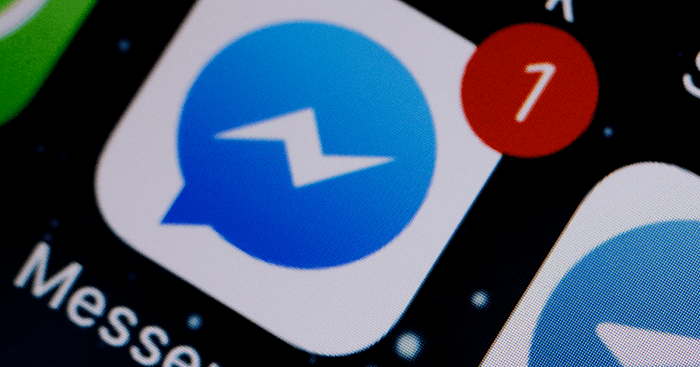
But the people who are the drivers of these Facebook accounts go through a lot of chaos every day, sometimes even keeping privacy at risk.
But This platform takes good care of its users by ensuring their safety and privacy through the spam feature. One can mark any message on spam that is exasperating.
But sometimes, this happens unintentionally as well. Besides, if you are a brand and want a clean impression with your audience, your timeline needs to be spam free.
So, let’s dive into this blog to learn how to un-spam or recover spam messages.
How To Recover Spam Messages On Facebook Messenger
It is the advanced security setup of Facebook that when some foreign profile tries to send some message to you, it straightaway puts it in the spam folder on the messenger. Today most people keep their shape locked, so any profile besides your friend list is foreign, and any message from such a profile gets a room in the spam folder.
Open messenger> login with your correct credentials >message request >spam section> locate chat >reply.
But it’s now this straight as it appears, so for precision, one needs to learn the baby steps;
How To Recover Spam Messages On Facebook Messenger For iOS;
- Open Your Facebook Messenger:
- Login to your Facebook messenger with the applicable Facebook ID and password.
- “Login” to Facebook Messenger.
- Click and open the profile:
- After successfully logging into the account with your credentials in the top left corner of your screen, there is a display picture icon with your current DP tap and open it.
- Open the message request section:
- After opening the messenger, the iPhone users click on the two people icon in the middle of the screen. Once you tap on that, open the message request option and go through that.
How To Recover Spam Messages On Facebook Messenger For Android
The first step remains the same;
- Log in and open the messenger.
- Click on the profile picture icon.
- After you complete the installation and you’re done with the login algorithm, you will see all the chats there on the first interface only, but for now, you have to click on the DP icon.
- Homepage > message requests.
- Android folks, after landing on the messenger home page and there itself, you will find the list of active people and there only right above are the messenger Requests. Now Tap to open it, and all the message requests will come up.
How To Recover Spam Messages On Facebook Messenger For PC
Installation and log in; Either go with the building or access it through chrome.
After opening Messenger.com and successfully logging in with your account, Pc users will discover chats on the left side of the screen. Now open the first chat. Now you will find a three-dot icon. Just click on that.
After you tap on the three dots, you will find the message requests.
Typical steps for all the three system users
Click on the spam list
There will also be a spam section on your screen where you can see the request messages on the extreme right of your screen. Click on it and open it. Now you have all the spam messages sent by known and unknown people; you can read and shortlist them.
Open the chat box
After shortlisting the messages from the known people, you need to open each chat and start replying to each of your known or preferred ones.
Reply Chat to Move it to Inbox
After you have replied to the spam messages, they will get in your regular announcements on the messenger.
These messages get relocated to the regular chat section from the spam list.
Now close your messenger and open it again after a while. You see that those chats are in the messenger’s Inbox. Or else,
Move back to the home page of messenger and refresh the page by scrolling down on your screen, and after a few seconds, you will relocate those messages to the chat inbox.
Wrapping up
This article describes how one can quickly recover spam messages that got there accidentally or automatically. These tiny but crucial steps will work for you. So now you can apply the knowledge for PC, IOS or Android.
Just follow these basic steps, and there you become tech-savvy.
Frequently Asked Questions
1. Where can we find the spam messages on Facebook?
The message request box in the messenger will consist of the spam message. A small link that sees spam will take you to the spam messages.
2. What do spam messages imply?
Any message sent by a technical non-friend on Facebook is a Spam message. Facebook filters the messages you receive, and the non-friend messages get placed in the spam category.
3. How do I stop spam messages on Facebook?
By just swapping your facebook setting, you can quickly stop this activity. By the above mentioned algorithm, you can easily decode this issue.
Also Read:
TextNow Number Lookup – Track TextNow Number for Free
How to Find Someone’s Phone Number from Messenger
How to Recover Deleted Facebook Messages 2023

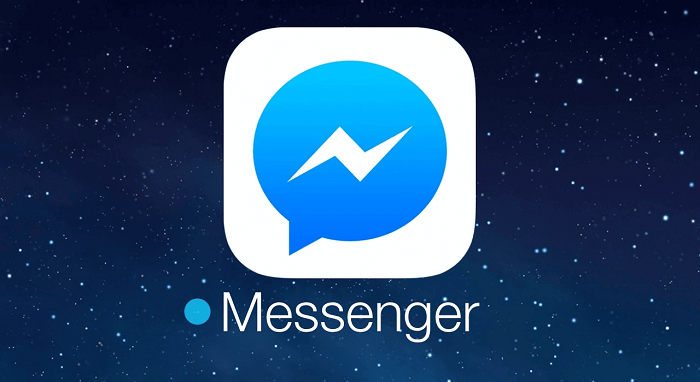


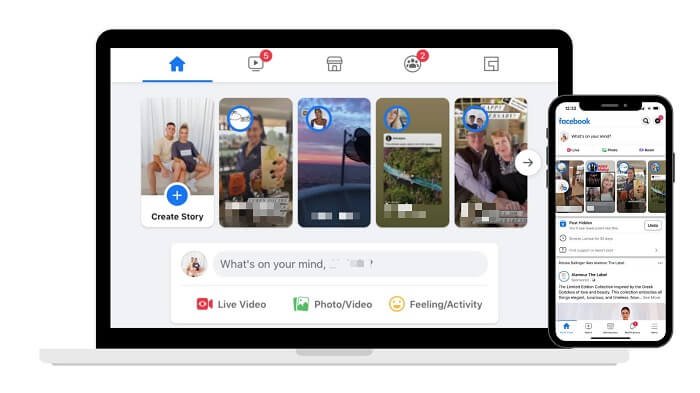
4 Comments