Instagram has gained staggering momentum within the last decade. This photo and video-sharing platform are among the favorite apps for people from different walks of life. So, the app once had a reputation for being popular only among millennials, but that is no longer the case.

You have undoubtedly conducted hundreds of searches if you use this app frequently. Whether it be Instagram usernames, #hashtags, or even locations, we have searched for it. Additionally, you should know that the app stores all of your search history and bases its suggestions on it.
However, there are times when we choose to delete the search history because we do not want the app to adjust its following suggestion based on that data. Unfortunately, it seems like a lot of Instagram users are having issues deleting their search history on the app.
Their Instagram suggestions (search history) remain even after they delete them! Well, this is definitely a troubling situation, especially if you are receiving some misguided suggestions. We’ll describe the causes of this issue on the app and how to fix it right away.
How to delete the Instagram search history?
Our inclination to wipe our search history stems from various factors and deleting it is really simple. However, many individuals complain that their Instagram suggestions are still unclear even after executing this action, which is really aggravating.
Let us first explain how to remove your search history from this platform before moving on to the fixes.
Steps to delete Instagram search history:
Step 1: In order to begin, please navigate to your Instagram account.
Step 2: Your profile picture icon is located at the lower right corner of the home page. Please go ahead and tap on it.
Step 3: You are now on your profile page. Go and tap on the three horizontal lines/hamburger icon in the upper right corner.
Step 4: A menu will pop up on the screen. Select Your activity from the menu.
Step 5: You will find an option called Recent searches. Please click on it.
You can review what you have searched for on Instagram and clear your search history.
Step 6: You can tap on the clear all button to clear everything from the search. If you wish to remove some searches, then tap on the cross icon present next to the usernames and tap on them.
Here’s what you do instead:
You already know how to delete your search history to remove Instagram suggestions from your feed. However, we know that this approach may not perform as intended for you, correct?
Therefore, we have a handful of tricks under our sleeves that can assist you if your platform suggestion still won’t go away. We hope you use them and see if they work or not.
Restart your app/device
To begin, we think you can try restarting the Instagram app and then the device to resolve any minor issues with the app or device. Maybe this is what we do when we encounter a problem with a social networking platform.
You’d be surprised at how effective this straightforward approach may be in most situations. Therefore, we suggest that you first log out of your Instagram account. After that, simply turn off your phone and restart it later.
Log in to your Instagram account using your login information after turning on the device. Are your Instagram suggestions clean now? Please use the tricks below if the method doesn’t work.
Clean the Instagram cache
The in-app cache can affect your app more than you anticipate. We assume that you take these caches seriously.
Therefore, we believe that you should delete the app’s cache if your search history is still not clearing up. Some of you know how to clean it; we’re certain of that. However, we shall outline the steps for anyone who is unsure how to move forward.
Steps to clean Instagram cache:
Step 1: Open Settings on your phone first. You can tap on the gear icon and tap on it to locate the settings page.
Step 2: Scroll through the options and tap on the Apps option.
Step 3: Select Manage apps from the list on the next page.
Step 4: Use the search bar at the upper area of the page next, type in Instagram, and tap on it.
Step 5: You will find the Clear data option at the bottom of the page. You must select this option.
Step 6: You will see two options pop up on the page: Clear all data and Clear cache. Please tap on the Clear cache option.
Step 7: Tap on ok to confirm.
Reinstall the Instagram app
So, none of the options up to this point have been successful? Why don’t you uninstall the Instagram app for a change in that case? This could perhaps help you with your issue, in our opinion.
So, simply remove the app from your phone first. Then proceed to your individual stores (Google play store for Android and App store for iPhone).
Enter the name of the app in the search field and then touch the install option to successfully download Instagram on your device. Sign into your app now with your login information and check to see if this worked for you.
Block the account
If you only type a person’s initials, their name may occasionally still appear in your search history after you’ve cleared it. That is something that none of us would want to happen.
So, if it happens to you as well, and you no longer want to be involved with that person in any way, then we believe you should just block the person. You can completely remove them from your Instagram profile by employing this method.
Therefore, you must adhere to the guidelines we have provided below if you wish to block someone on the app.
Steps to block someone on Instagram:
Step 1: Open the Instagram search field by tapping on the magnifying glass icon.
Step 2: Input the username of the person and enter their profile.
Step 3: Do you see the three vertical dots in their profile page’s upper right corner? Please click on it.
Step 4: The Block option will appear on a pop-up menu. You must tap on it.
Step 5: Tap on the block username option.
Wrapping up
Let’s talk about what we’ve learned today now that the blog has come to an end. So, the topic we addressed was: Why won’t Instagram suggestions( search history) go away even after being deleted?
So, we started out by showing you how to remove your Instagram search history. We then spoke about a few approaches that might help in resolving the issue.
We first discussed restarting the application or device. After that, we discussed clearing the cache. Then we went over how to install the app. Finally, we discussed blocking the individual.
We sincerely hope that these techniques assist you in effectively cleaning your Instagram suggestions.
Frequently Asked Questions
1. Can I remove Instagram suggestions by updating my Instagram app?
Well, there is no assurance that updating the app will help you to remove the Instagram suggestions. However, you can always give this approach a shot and see if it works for you.
2. How should I unblock the person on Instagram?
Unblocking someone on Instagram is easy. Follow the steps below in order to unblock someone on the app.
Step 1: Open Instagram on your device.
Step 2: Tap on the profile icon at the lower right corner and click on the hamburger icon.
Step 3: Please tap on the settings option and go to Privacy.
Step 4: Move down on the privacy page and head to the connections section.
Step 5: You will find the Blocked accounts option. Please click on it.
Step 6: You will be directed to the Block accounts tab. Now, tap on the unblock option next to the username of the individual you wish to unblock.
Also Read:
How to Remove Suggested People on Messenger
How to Stop Your Profile from Being Suggested on Instagram
How to Become Suggested on Instagram

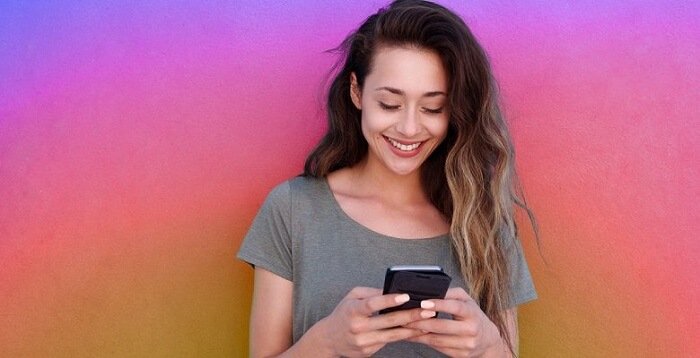


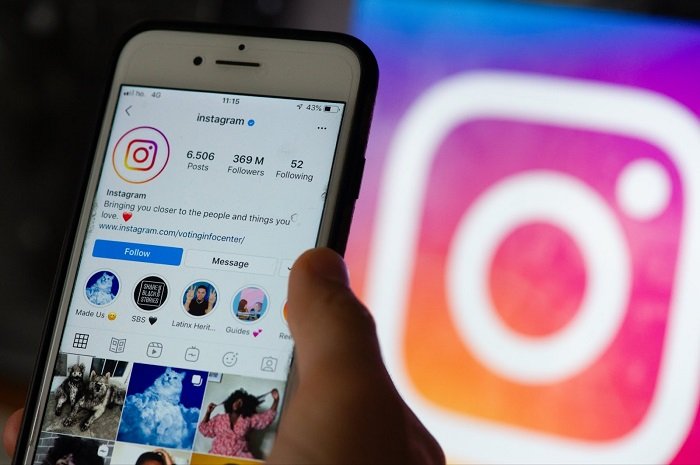
1 Comment