We have all received calls from unknown numbers and wondered who the caller might be. Whenever the phone rings, and it’s an unknown number, we all wonder, ” is it safe to pick up the call?”
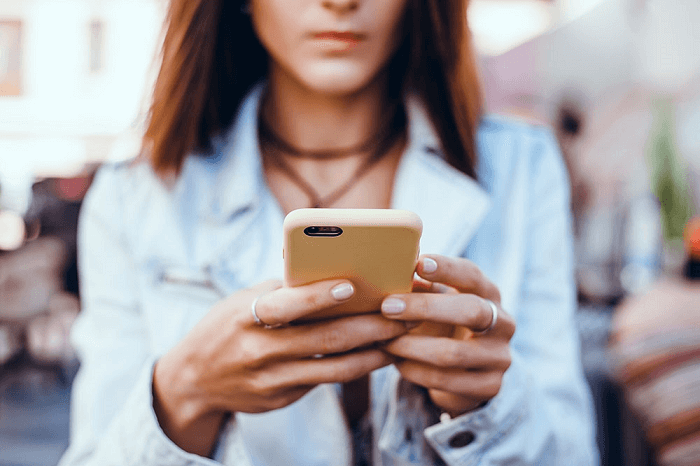
The call could be from a call center or a salesman trying to sell you his products, a scammer trying to fetch sensitive information from you, or it might be one of your friends who just got a new number and is trying to prank you.
There are multiple FIRs filed daily under the fraudulent calls section just because the user was unaware that the unknown number belonged to a scammer, not the real authority he was talking to.
When these issues arise, it is critical to know who the caller is so we can take appropriate actions. And don’t we often ask ourselves how we can find out who’s calling us and if there are any ways to do it without paying a certain amount?
Various apps in the market allow you to see who is calling you. However, these applications come at a certain price. Since we all get suspicious when we get a call from an unknown number, we decided to make the process easier for you!
In this article, you will learn everything about finding out who called you from an unknown number and how you can know their identity before receiving the call.
Let’s get to know who the caller might be and you and how you can identify them in a detailed step-by-step process.
Methods To Find Who is Calling You For Free
We have analyzed all the possible methods to see who is calling you without paying a hefty amount. Below are a few methods that will allow you to check who is calling you for free.
Use Third-party Applications
Several third-party apps let you identify callers without charging for them. While many third-party applications might help you get the name and location of the caller, there are one most reliable applications that are widely used. Let’s learn about it in detail and see how we can identify unknown numbers via these apps.
Truecaller: Caller ID & Blocking
Truecaller is a free third-party application on the Play Store and App Store. You can easily know who is calling before picking up the call and even after picking up via the caller identification algorithm Truecaller provides. You can use it not only for caller IDs but also for other features like call blocking and spam protection. It uses a community-based spam list updated by billions of users worldwide to classify the callers into categories, like important or spam.
While the application is excellent for seeing who is calling you, it is easy to fake your identity on Truecaller. You can set up any name you want on Truecaller, and the name you have set will be visible to others. Therefore, there is no way to determine if the person’s name showing up on Truecaller is their real name.
Let’s get to the detailed methods to set up Truecaller on Android and iOS devices.
Android Devices
Truecaller works seamlessly well for Android devices. Follow the steps below to activate your account.
Step 1: Go to the Play Store and install the Truecaller app on your Android phone.
Step 2: Launch the Truecaller app and click on the “GET STARTED” option after completing the installation.
Step 3: Enter your country and phone number in order to get started with the further process.
Step 4: You will get a robocall on your entered number for verification purposes.
Step 5: Once the verification is complete, you’ll get a signup screen and enter the requested details.
Step 6: Keep tapping on the “next” button until the app tutorial is over, and then on the last slide, click on “Got It.”
Step 7: In order to activate the caller Id, go to your phone settings > apps and notifications > Truecaller > Notifications > Show notifications.
Once you have followed these steps, your Caller ID will be activated, and you will know the caller’s details, like their name, location, and Email id, before you even pick up the call. And you need an active internet connection at the time of receiving the call.
iOS Devices
Truecaller also supports iOS devices and works similarly to the Android version. If you are an iOS user, follow the steps below to activate your account.
Step 1: Go to the App Store and install the Truecaller app on your iOS device.
Step 2: After completing the installation, launch the Truecaller app and click on the “GET STARTED” option.
Step 3: Enter your country and phone number to get started for the further process and click Agree and continue to proceed.
Step 4: You will get a 6-digit verification code on your entered number for verification purposes. Enter it and click on verify.
Step 5: Once the verification is complete, you’ll get a signup screen and enter the requested details.
Step 6: Keep tapping on the “next” button until the app tutorial is over and then on the last slide, click on “Got It.”
Step 7: In order to activate the caller Id, go to settings > Phone> Call blocking and identification> Truecaller and then turn the toggle switch on.
Once you have followed these steps, your Caller ID will be activated, and you’ll know the caller’s details, like their name, location, and Email id, before you even pick up the call. All you need is an active internet connection when receiving the call.
Reverse Phone Lookup
Reverse phone lookup is one of the services where they reverse lookup the phone number provided by you in their database and provide you with the information of the person associated with that number. While this is a very old trick and works much better in the US, you can always try to search for the number.
Websites like NumLookup, white pages, Spokeo, etc. provide the Reverse phone lookup feature.
Wrapping up
Every time we get a call from an unknown number, we get various thoughts in our heads. We often wonder who is calling us or whose number this is. Thousands of people receive fraud calls every day, and you might want to try your best to stay away from these fraud calls as much as possible.
While various applications allow you to track someone’s identity through their phone number, Truecaller is one of the most reliable ways to see who is calling you without paying a fee. While a free version is available for Truecaller, you can use the premium version too. The premium version allows you to see who searched for your number on Truecaller, along with additional premium features.
So, the next time you see an unknown caller calling you, you can count on Truecaller to see who is behind the unknown number.
We have mentioned all the reliable methods that help you to find who called you without paying. So, what are you waiting for? Just go and try the methods mentioned above!
We hope this article was useful in understanding how to help you to find who called you without paying. If you cannot find anything, let us know in the comment section below, and we will help you find the right solution!
Frequently Asked Questions
1. Is it safe to use Truecaller?
Yes, Truecaller is safe to use as they have its privacy policies in place in order to protect its user’s data and maintain privacy. It does not sell the user’s data to others to maintain privacy.
2. Are there any more premium features in Truecaller?
Yes, the premium version of the Truecaller app has so many additional features, like advanced blocking and filtering, no ad pop-ups, ghost calling, call-announcement, information on who views your profile-you can view profiles privately, and a lot of other features.
3. Is Truecaller’s Caller Id 100% accurate?
No, while you can search for any number or name from the search bar and get information related to it, like location, email address, and possibly a profile picture, we can never guarantee its accuracy and authenticity. Other users can easily modify the names; hence, there’s a potential risk of being inaccurate. But, most of the time, the caller’s id is accurate.
Also Read:
How to Find Someone on Whatsapp Without Phone Number
How to Find Out Who Called You from “No Caller ID” Private Number
How to Find Someone’s Gmail Account by Phone Number
How to Check Notifications When Phone is Switched Off
How to Remove or Unlist Phone Number from Truecaller Permanently





10 Comments