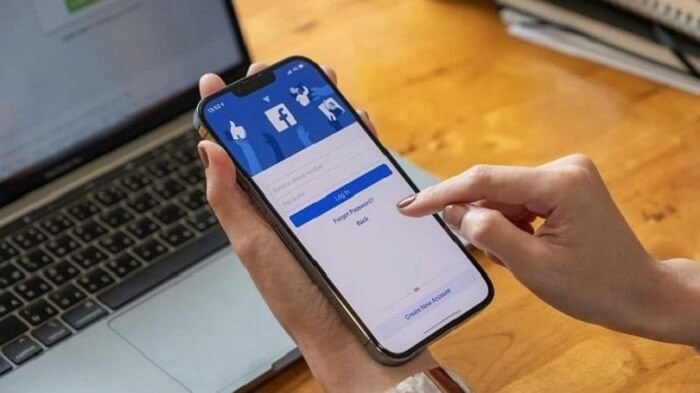Social media platforms like Facebook made it possible for us to connect with friends and family and even join various interest-based groups globally. While these groups provide an excellent platform for sharing common interests, you may want to keep specific group posts private from your friends. After all, not every group’s content is meant for everyone on your friends list to see.

Whether you’re a member of a casual group, a professional network, or a private community, it’s essential to have control over who can view your group activities. By following a few simple steps, you can easily manage your Facebook privacy settings and safeguard your personal preferences.
If you’re wondering how to hide group posts from friends on Facebook, you’ve come to the right place. In this blog, we’ll guide you through the process of customizing your privacy settings to ensure that your group posts remain visible only to the audience you choose.
So, let’s dive into Facebook privacy settings and learn how to selectively share your group posts in our step-by-step guide. Ready? Let’s start.
Quick Answer: Can you hide group Posts from Friends on Facebook?
Unfortunately, it’s a no; you can’t hide group posts from friends directly. It’s a bummer; we get it! But hey, don’t lose hope just yet. There’s a sneaky little workaround to make this happen.
Before we introduce you to that trick, you need to know what are the three different types of Facebook groups available. Because this helps you to understand when the trick works and when it doesn’t. Hold on to your patience!
The three types of Facebook Groups you need to know
Facebook has various types of groups to cater to different interests and needs. After all, the platform is a go-to medium for B2B, B2C businesses, influencers, coaches, service providers, and countless others. So, here are three types of Facebook Groups you can explore.
Public Groups
The ever-classic public groups on Facebook are open to anyone who wants to join. These groups touch upon broad aspects of topics, from hobbies and passions to professional networks and support communities.
Joining a public group allows you to connect with like-minded individuals and engage in discussions related to your shared interests. Whether you’re passionate about photography, cooking, or even astrophysics, you’ll likely find a public group where you can connect with others who share your enthusiasm.
You don’t have any sort of gate to join this group. With a tap, you can enter this group and connect with your virtual friends and twins!
Closed Groups
Closed groups provide a more exclusive environment where members need to be approved by the group administrators before joining. These groups are often formed around specific communities, organizations, or events.
Closed groups offer a sense of privacy and security, as discussions and content within the group are visible only to its members. It’s an ideal option if you want to engage in a more secure setting, share personal experiences, or discuss topics that require a certain level of confidentiality.
Secret Groups
Secret groups are the most private type of Facebook Group. These groups are invisible to non-members and need help to be found through search. The only way to join a secret group is to be invited by an existing member.
Secret groups are commonly used for small communities, private clubs, or sensitive discussions where utmost privacy is necessary. Whether you want to plan surprise parties, discuss sensitive topics, or create an exclusive community for your closest friends, secret groups offer a secure and protected space to connect and share.
Now that you know the different types of Facebook Groups available, let’s move to the interesting part! The sneaky little trick you can use to hide group posts from friends on Facebook. It’s the anonymous post feature that we are talking about.
What is Anonymous Post On Facebook?
Now, you might be thinking, what’s an anonymous post? Well, it’s a clever way to maintain your privacy while still sharing your thoughts and experiences on the platform.
By posting anonymously, you can keep your identity hidden from prying eyes. While this turns out to be an ideal way, at times, this feature doesn’t apply to all groups.
The admin or administrator of the concerned Facebook group should have enabled the anonymous post option on Facebook. Only then you’ll be able to use the feature.
How to Turn on Anonymous Posts on Facebook Groups?
If you’re a group admin and would like to give this accessibility to your group members, here’s a step-by-step guide on how to turn on anonymous posts in Facebook Group.
If you want to know how to use the anonymous post on the Facebook group, skip this section and move to the next one.
Step 1: Open the Facebook app on your device and log in to your account.
Step 2: Tap on the hamburger icon, usually represented by three horizontal lines located in the top right corner of the screen.
Step 3: You’ll find the Groups option. Tap on it to access your group list.
Step 4: Select the specific group in which you want to enable the anonymous post feature.
Step 5: Once you’re inside the group, locate the shield icon, typically found in the top right corner of the group page. Now, tap on it.
Step 6: As you’re on the admin page, find the settings options and tap on them to access the settings menu.
Step 7: In the group settings tab, locate anonymous posting under the manage permission option.
Step 8: If it’s mentioned off, turn it on to enable your group members to post anonymously.
Remember, enabling anonymous posts can provide a sense of privacy and freedom of expression within the group. If you’re running a public Facebook group, this add-on can be immensely helpful and reassuring to your readers.
How to use Anonymous Posts in Facebook Groups?
If you’re a member of a Facebook group wanting to publish posts anonymously, this step-by-step guide is curated specifically for you.
Step 1: Unlock your Android or iPhone device and open the Facebook app.
Step 2: Navigate to the menu tab, which is represented as a hamburger icon, and tap on it.
Step 3: Now, find the Groups option and tap on it.
Step 4: Look for the Facebook group where you want to make an anonymous post. Once you’ve found it, tap on the group name to enter the group.
Step 5: In the group, locate the post creation box at the top that says “Write something…” or “What’s on your mind?” Tap on it to start creating your post.
Step 6: Before writing your post, focus on the top of your screen just above the post creation box. You’ll notice a small slider button labeled Post Anonymously. Slide it to the right to enable anonymous posting.
Now, you can freely express your thoughts without revealing your identity. Write your post just like you would with any other Facebook post.
Step 7: Once you’ve finished composing your anonymous post, click the Post button to share it with the group.
Using anonymous posts in Facebook groups allows you to share your opinions, experiences, or sensitive information without disclosing your identity. How cool is that?
It can be particularly helpful when discussing sensitive topics, seeking advice, or sharing personal stories without fearing judgment or backlash.
Even though anonymity provides a sense of freedom, using this feature responsibly and respectfully is essential. Keep in mind the community guidelines and rules of the Facebook group you’re posting in to maintain a positive and constructive environment.
Frequently Asked Question
1. How do I control who can see my group posts on Facebook?
Using the anonymous posting feature, you can control who sees your group posts on Facebook. Even though it’s available in only a few groups, it’s better to try to make the most of it.
2. Will my friends be notified if I hide my group posts from them on Facebook?
No. Your friends will not be notified if you hide your group posts from them on Facebook.
3. Can I hide my group posts from friends while still allowing non-friends to see them on Facebook?
It is tricky and, at times, not possible. The better way to go about this is by leveraging the anonymous feature mentioned in this blog.
In the end
Hiding group posts from friends on Facebook can be necessary for maintaining your privacy and controlling the content you share. While it may seem complex, we’ve provided simple steps and practical strategies to keep your group posts safe.
We hope this blog has equipped you with the knowledge and understanding to manage your Facebook groups confidently.
If you have any more questions or need further assistance with Facebook or any other social media platform, feel free to drop us a line below in the comments. Remember!
We’re here to help you navigate the ever-evolving world of social media and ensure that you have a safe and sound online experience.
Also Read:
How to View Someone’s LinkedIn Profile without Them Knowing
How to Remove Someone from Snapchat Group
How To Get the Anonymous Questions on Instagram?
How to Remove Someone from Facebook Group
How to Remove Someone from Whatsapp Group Without Them Knowing/Notifying