The popular video calling application Skype has been soaring high in success ever since its launch. It has all the quality features a video calling app should have, like calling, chat tools, high-quality video and audio, and cross-platform compatibility.
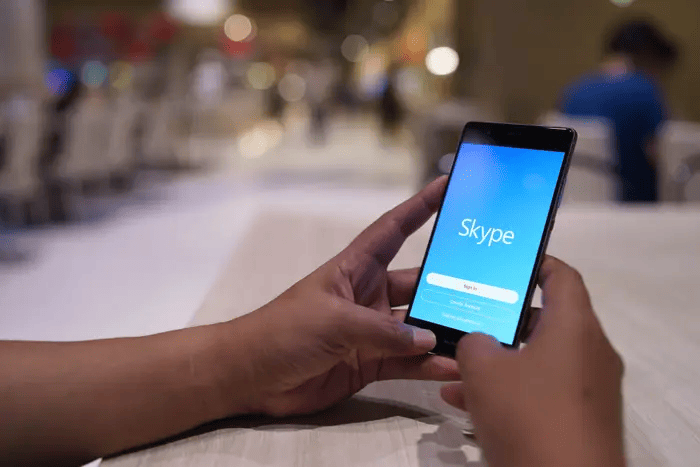
Skype has an easy user interface and is used on various devices and operating systems. While it may or may not be the “best” video calling application, depending on preferences and needs, the app is more professional than many tools available today.
Today, we will discuss how to tell if someone is on a Skype call. Are you down to read the blog? Make sure you check the upcoming sections to find out more.
Can you tell if someone is on a Skype call?
How can you find out whether someone is using Skype? The response is a resounding NO.
The app provides no quick warnings on the Skype app upon logging in. This suggests that it is difficult to tell if someone is using Skype. Skype respects the privacy of its users and allows them to customize their notifications and availability.
Skype users are visible to their contacts when they are online. However, this status conceals whether they are using the app or are on a call. It just means that they are logged in and reachable.
Skype users can modify their privacy settings and choose who may contact them or see their online status. Some people could change their status to “Invisible” or tweak their privacy settings to lessen the visibility of their online presence. So, there is a limited option you have on your side.
It’s important to respect people’s communication choices and privacy. If you need to contact someone on Skype, it’s best to call them or send a direct message first, then wait for their response. They will provide that information if they are currently available for a call or speak.
You may get a broad idea of someone’s availability by checking to see whether they are online or have been active recently on Skype. The platform shows several status indicators to offer users a sense of other people’s online activity.
Do you know about those status indicators? If not, please read about them below to know what they mean.
Method 1: Ways to tell if someone is on a Skype call
A few hints can imply someone is on a Skype call, even if the service does not directly let you know if someone is on a call.
Active (green dot)
A green dot next to a user’s name or profile picture often means they are online and actively using the service on Skype, just like any other platform. The green dot shows a recent interaction with Skype, like starting the app, sending messages, or placing or receiving calls.
It is also an indicator they are online and ready to receive calls and messages. This denotes that the user is using Skype or has recently been active. But it doesn’t say if they’re on a call or working on anything specific on the platform. Well, we believe seeing a green dot means that the person will likely return calls or texts on time.
It’s crucial to remember that the green dot status is not always an accurate reflection of someone’s current activities and is not updated in real time. They may have changed their privacy settings to limit the public view of their online presence.
Recently active (green circle with a white dot)
Skype’s recently active indication is a green circle with a white dot in the center. According to this sign, the individual may have recently been active on Skype. This icon next to a person’s name or profile picture indicates that they have recently used Skype to send or receive calls or messages on the platform.
The white dot in the center of the green circle denotes recent activity on Skype. It implies that they have used the platform and could still be reachable. The user has recently interacted with Skype, although it is vague about their activities.
Well, since the individual has recently used Skype, seeing the recently active icon suggests they are likely to pay attention to their messages or calls.
Away (orange circle with a white curved line)
On Skype, an orange circle with a white curved line in the middle signifies the “Away” state. A person’s status of “Away” denotes that they are inactive or not presently using the service.
The “Away” status suggests the user hasn’t recently used their smartphone or Skype. They could not be actively using their smartphone or momentarily offline.
The “Away” status indicates that the individual may not be actively checking their Skype messages or calls, which raises the possibility of their unresponsiveness. They could have put their gadget down or been occupied with something else.
Understanding that the “Away” status does not necessarily mean that someone is on a Skype call is crucial. It only implies that the user is not using their gadget or actively using it.
DND/Do not disturb (red circle)
On Skype, a red circle appears next to a user’s name or profile picture, indicating they are in the “Do Not Disturb” (DND) status. A user whose status reads “Do Not Disturb” has selected a privacy preference to prioritize privacy above disturbances.
The “Do Not Disturb” status signifies that the user would like not to be bothered or receive messages right now. They can attend a meeting, concentrate on a crucial assignment, or just look for some quiet time.
Skype typically mutes incoming calls and message notifications while someone is using the “Do Not Disturb” mode. This aids them in maintaining an atmosphere free from disturbances.
The person may be unresponsive because they have set their status to “Do Not Disturb,” which means they are probably not actively checking their Skype messages or calls. They might not reply right away or might just sometimes check their messages.
Invisible (grey circle with a white dot)
The “Invisible” status on Skype is displayed as a grey circle with a white dot in the middle. On Skype, setting your status to “Invisible” indicates that you are actively utilizing the service when online, but you want to seem offline to other users.
The “Invisible” state enables a user to be online and use Skype while seeming to their contacts to be offline. They may browse the platform, send messages, and place and receive phone calls without anybody knowing it.
Respecting someone’s choice to be “Invisible” on Skype and being aware that they might not always be reachable for contact is vital. Avoid thinking they are available or contacting them just over Skype.
Method 2: Give them a call
Why don’t you call the person directly to see whether they are on Skype or not? You see, the person is highly likely to pick up on the first few rings if you call them when they are active. This might give a hint whether they are online or at least the app is running in the background.
Frequently asked questions (FAQs)
1. How can I make a Skype call?
Calling someone on Skype is easy, and if you don’t know the steps, well, we are here to guide you. The process is simple and may take a couple of seconds to implement. So, make sure you check it out below.
Steps to call someone on Skype:
Step 1: Launch the Skype app on your phone.
Step 2: Do you see the Contacts list on the app? Please tap on it.
Step 3: Navigate to the target person on the platform.
Step 4: Now, please select the contact and hit the call icon (video or audio).
You can always end the call via the end call button.
In the end
That’s it, readers; we have reached the end. So, let us walk you down to the key points to remember.
We addressed telling whether someone is on a Skype call is nearly impossible. However, we would like you to look at the methods and see if they work out in your favor.
Make sure to comment down your thoughts below.
Also Read:
How to Tell if Someone is On Their Phone?
How to Know Who Blocked You From Seeing Their Story on Snapchat
Why Can’t I See “Last Active” on Facebook Messenger
How to Know if Someone is on Messenger
How to Tell if Someone is Active on Bumble (Bumble Online Status)





2 Comments