Snapchat has become a popular platform for sharing photos and videos with multiple users simultaneously. With plenty of unique features, Snapchat quickly became a well-known social media platform, gaining millions of daily active users.

Besides people love its privacy and safety features, there is one feature that made the world go crazy with the platform. The introduction of stories! Yes, you heard that right. Snapchat was initially the only social media platform with the stories feature that disappears within 24 hours. But, another thing that soon caught users’ eye was the introduction of filters.
Snapchat provides thousands of filers that are creative and fun to use. Additionally, you can create your own filter and submit it to Snapchat if that’s what you enjoy doing. With thousands of filters to try on, you will never run out of options to give your pictures an aesthetic touch!
Most people use the filters to click their pictures and send them via the platform. Usually, you can take pictures with these filters right away and send them. But, what if you find a really cool Snapchat filter and you want to apply it to your existing picture in a camera roll? Is it actually possible to apply filters to existing pictures?
Well, we know you have tried your ways, but failed to come up with the right solution. Don’t worry! Many people think that these filters can only be applied when you want to click a new picture.
In this article, we will be answering your most awaited queries along with a step-by-step guide on how you can apply filters to your pictures from the camera roll on Snapchat. Rest assured, the methods will work seamlessly to solve your problem.
So, are you curious to learn how to apply Snapchat filters to the existing images? Well, let’s get into the details ahead!
Does Snapchat Allow Users to Apply Filters to Your Current Pictures?
We know you are curious to know about the same and you are probably tired of testing the feature on your own. Unfortunately, Snapchat does not allow users to add filters to the existing photos. However, the good part is, that you can add the already existing filters to the pictures from your camera roll.
For example, if you have been using Snapchat, you will understand which filters we are talking about. So, there are a few filters that are already provided by Snapchat itself. However, these filters are limited and the platform does not allow users to search for a filter that they want or apply a new filter to their pictures from the camera roll.
Steps to Apply Snapchat Filters to Existing Pictures
One would be required to click a picture using the Snapchat camera if they want to apply a filter. Although, there is a workaround that would allow you to add filters to the images that are already clicked and saved in your gallery. You should know that Snapchat does not directly support this feature since it operates on the Facial recognition software.
Follow the steps mentioned below if you want to apply Snapchat filters to existing pictures:
Step 1: Launch the Snapchat application on your smartphone
Step 2: Log into your account using your credentials if you still have not.
Step 3: Tap on the Camera icon with a rectangular camera shape at the bottom of your screen after logging in.
Step 4: You will see different icons and options under the Camera UI. From those options, click on the icon with two rectangular cards.
Step 5: Clicking on the rectangular cards will take you to the Memories tab, where you would be able to locate the Camera Roll option along with the My Eyes option. Select the Camera roll option to proceed further.
Step 6: From your Camera roll, find the picture on which you want to apply a Snapchat filter
Step 7: Select one or more than one pictures at a time.
Step 8: Once selected, you can apply filters to your existing photos from your Camera Roll. You can save the picture by tapping on the downward arrow icon. You can click on the “Done” button once you add a filter that asks if you want to save the picture. Select the “Save as copy” option.
Snapchat does not allow one to edit their existing pictures using the Camera UI. The facial recognition technology of the Snapchat camera only works when a face is detected while clicking an image. You can add photos from your Camera Roll and edit them as per the filter you want.
Wrapping up
It is not a deniable fact that Snapchat has its fair share of impact when it comes to some of the powerful social media platforms. Ever since its launch, the platform has been catering to millions of users’ needs and keeps adding new functionalities to enhance users’ experience and keep the fun going!
When Snapchat initially launched, the concept of the filter was pretty new and excited users to try the platform at least once. From the dog filter to the tiara, and to thousands of more, we all have tried these Snapchat filters at least once while using the platform. After all, why wouldn’t we? With such an amazing collection of filters, you can enhance the aesthetics of your pictures.
If you have a picture in your camera roll and are looking for ways to apply Snapchat filters to them, the guide mentioned above will help you do the work! So, what are you waiting for? Go ahead and give the method a try!
We hope our article helped you find the right solution to adding Snapchat filters to your current pictures. Over to you. Did the method work? Let us know your thoughts in the comments section below!
Frequently Asked Questions
1. Is there another way to apply filters on the pictures saved in Camera Roll?
Yes. You can use a third-party application on Android to apply Snapchat filters to your existing photos. It would be best to search for “filter for Snapchat” on your Android device to download and install the application. You can upload pictures and add filters as per your need.
2. Does Snapchat offer a built-in feature to add filters for Camera Roll pictures?
Unfortunately, Snapchat does not provide a feature to add filters manually to the existing photos saved in your gallery. However, you could follow the above steps or install a third-party application to apply filters.
3. Is there any third-party application that provides Snapchat filters for iOS?
As of now, there are no third-party applications for iOS that would allow you to add filters to existing pictures. You may need to follow the procedure mentioned in this article.
Also Read:
How to Send Photos from Camera Roll as a Snap on Snapchat
How to Know if Someone Deleted Their Snapchat Account
How to See Who I am Following on LinkedIn


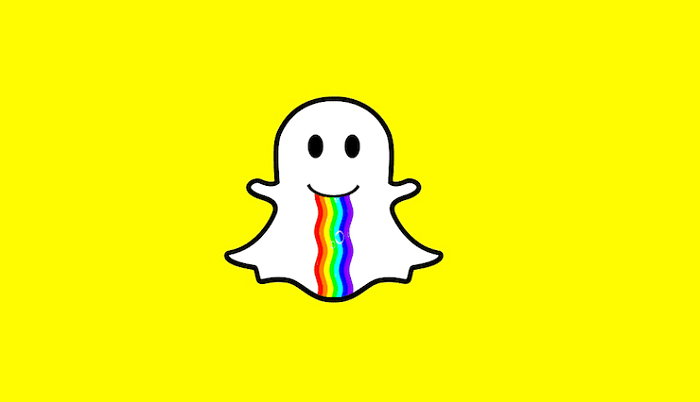
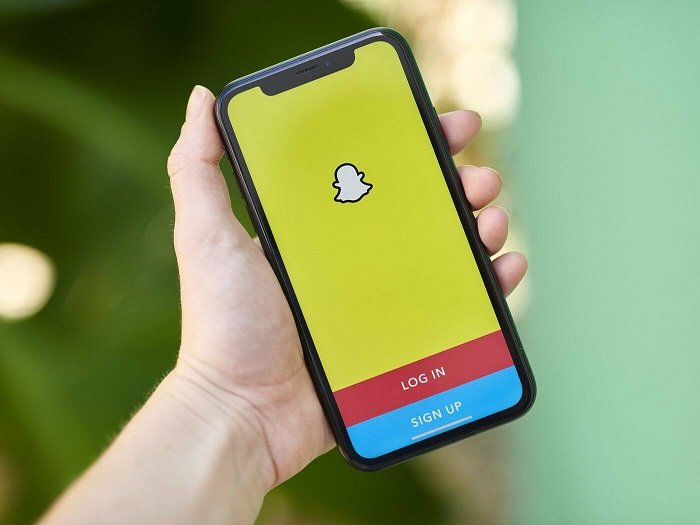

6 Comments