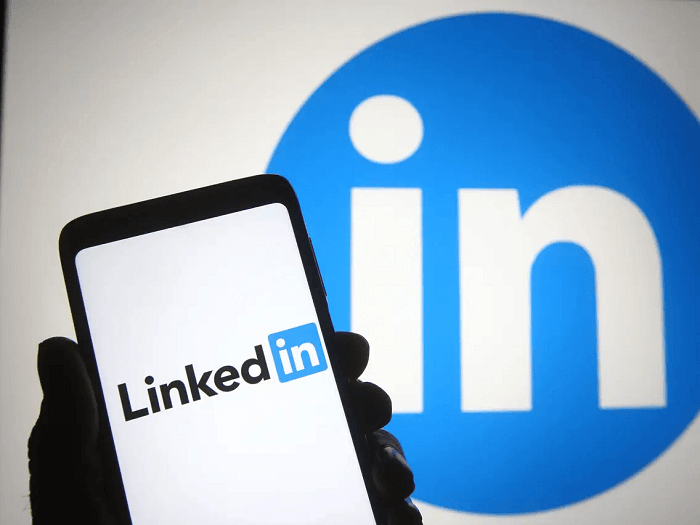In order to simplify the process of creating, distributing, and grading assignments for educational institutions, Google developed Google Classroom, a free web-based platform. It is intended to give teachers and students a central location to work together, communicate, and maintain organization.

Teachers can set up classes, add students, and submit assignments with due dates using Google Classroom. These resources are available to students online, where they can complete and submit them from any location with an internet connection. Also, Google Classroom enables group or individual student participation, which makes it simple for them to exchange ideas and give feedback to one another.
The moment you submit your assignments on Google Classroom is visible to teachers. The timestamp of the submission is saved and shown to the teacher in the assignment grading screen when a student submits an assignment on Google Classroom.
This enables teachers to monitor when students are turning in their work and make sure that deadlines are met. It is crucial for students to turn in their work on time because any assignments turned in after the deadline risk being marked as late or even rejected by the teacher. In order to avoid any problems, it is advised that students turn in their work well in advance of the due date.
Have you ever wondered if teachers can see what time you submit assignments on google classroom? If your answer to this question was yes, then this article is where you can finally end your search.
Read the article until the end of this article, and we will show you if teachers can see when you submit assignments on google classroom.
Let’s break this process into a detailed series of explanations.
Can Teachers See What Time You Submit Assignments?
A timestamp is created and added to each submission made by a student in Google Classroom. The date and time the student turned in the assignment are included in this timestamp. By opening the assignment and selecting “See Assignment,” the teacher can see this timestamp.
Once the assignment has been opened, the teacher can view the submission information, including the due date and time. The submission’s date, time, and top-right corner are all visible, along with the student’s name and any attached files.
It’s crucial to remember that the submission date and time may change depending on the timezone the student has selected on their device. Google Classroom, on the other hand, standardizes the timestamp to the timezone that the teacher has selected in their Google account. The teacher will, therefore, always see the submission time in their local timezone.
Teachers may monitor student progress and ensure that students are delivering their work on time by observing the submission time on Google Classroom. Teachers can then mark any late submissions more accurately thanks to this assistance.
How Do Teachers See What Time You Submit Assignments?
Following a few easy steps, teachers can quickly observe when students submit assignments on Google Classroom. In order to access the assignment, they must first pick the class from their Google Classroom homepage.
Users should click on the Classwork tab at the top of the page to view the list of assignments after entering the class. The next step is to search and choose the assignment you want to examine. A list of student entries can be seen in the Assignment details section. The submission data, including the submission date and time, shown in the submission’s upper right corner, can be seen by clicking on a student’s contribution.
Teachers can sort submissions by date, time, or name to discover certain submissions quickly when there are a lot of submissions to review. By doing these actions, teachers may simply keep track of their student’s progress, guarantee that assignments are turned in on time, and confirm that their pupils are fulfilling their deadlines.
Final Thoughts on Can Teachers See What Time You Submit Assignments on Google Classroom
Thanks to the digital revolution, learning can be done from the comfort of your home without stressing about traveling back and forth. One such application that made everyone’s life easier if Google Classroom!
Google Classroom is a free web-based platform that enables teachers and students to work together, communicate, and maintain organization. Teachers can monitor when students turn in their work and ensure deadlines are met.
Students should turn in their work well in advance of the due date. Google Classroom standardizes the submission time to the teacher’s local timezone, allowing teachers to monitor student progress and mark late submissions more accurately.
As promised, we have mentioned all the reliable methods that help you know if teachers can see when you submit assignments on google classroom. So, what are you waiting for? Go ahead and try the methods mentioned above and submit your assignments on time!
We hope this article was helpful in understanding if teachers can see what time you submit assignments on google classroom If you are unable to find anything, let us know in the comment section below, and we will help you find the right solution!
Frequently Asked Questions
1. Can teachers know the precise time I submit a Google Classroom assignment?
Yes, teachers may view the precise time you submit a Google Classroom assignment. Each submission on the site is given a timestamp, which shows the date and time.
2. Can teachers view the submission time in their own time zone?
Yes, the time of submission is calibrated to the time zone that the teacher has selected in their Google account. The submission time will, therefore, always be displayed for the teacher in their own time zone.
3. If I turn in an assignment after the due date, can teachers read it?
If you submit an assignment beyond the due date, your teachers will be able to see it. The platform timestamps each submission, allowing teachers to track late entries quickly.
Also Read:
How to Turn in Late Work on Google Classroom on Time
Can Teachers See Unsubmitted Work on Google Classroom?
How to Write Application for Teacher Job 2023
How to Fix Can’t Take Screenshot Due to Security Policy
How to Fix “This channel is unavailable due to copyright infringement” on Telegram