Twitter is seen as a conversational platform where users engage in discussions, share ideas, and connect with others across the globe. The ability to chat in public, as well as DMs, is a convenient option for Twitter users.
At times, out of emotion or due to privacy concerns, we may regret sending a direct message (DM). Unlike other social media, Twitter is an exception. There isn’t a built-in option to delete messages from both sides.
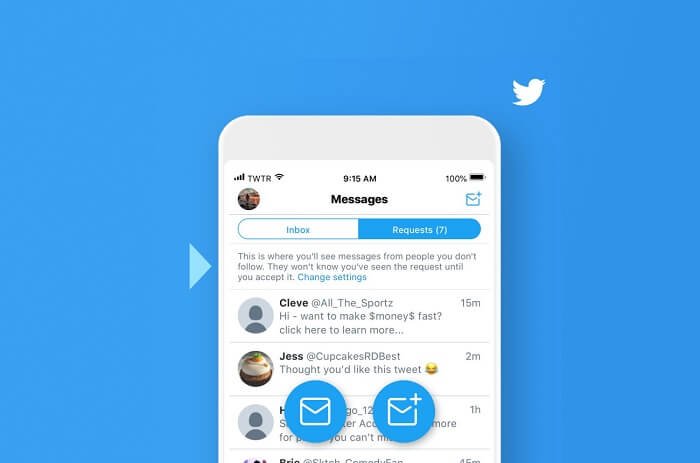
This blog will explore the methods and tools available to help you unsend or delete Twitter DMs. We will discuss the official options provided by Twitter, as well as third-party tools that can assist you throughout the process. So, let’s delve in and learn how to regain control over your Twitter conversations by deleting messages from both sides.
Can you Unsend Twitter Messages?
No, it isn’t possible to delete Twitter messages from both sides or unsend Twitter DMs. Twitter has officially stated that a message cannot be unsent or deleted from the recipient’s inbox once a message is sent.
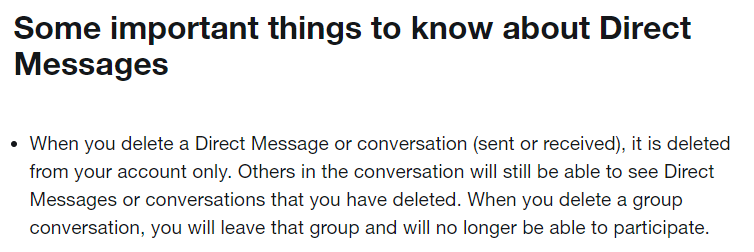
While you can delete messages from your inbox, the message will remain as it is in the recipient’s inbox. The lack of this “unsend” feature can frustrate users who wish to remove a message they regret sending. Unfortunately, there isn’t a way around it. If you’d like to know how to delete a message on your end and gain more control over Twitter DMs, you can keep reading.
How to Delete a Twitter Message You Send?
Deleting a Twitter message doesn’t necessarily mean you can delete it on the receiver end. Deleting a message can only allow you to remove text in your chat section. Here’s a step-by-step instruction on how to delete a Twitter message.
Step 1: Unlock your mobile device or browser and navigate the Twitter app. Log in to your Twitter account using your sign in credentials.
Step 2: Now, see the bottom-right corner of the screen to find the Direct Messages section, which is denoted as an envelope icon – tap on it.
Step 3: From your chat list, select the conversation you want to delete.
Step 4: Find the specific message you want to delete from the conversation. Long press the text you sent.
Step 5: Now, you’ll see a few options listed. Tap on the “Delete message for you” option.
Step 6: A confirmation box will pop up. You need to click Delete from the given option.
While deleting a message on Twitter removes it from your view, it’s important to remember that it cannot be completely deleted from the recipient’s side. Therefore, always double-check your messages before sending them to avoid future consequences.
How to control spam messages on Twitter?
Social media is equally flooded with spam accounts. You can keep your DMs away from these spammers by customizing your direct message settings. Here’s a guide to help you control and minimize spam messages.
Step 1: Access your Twitter account on a web browser or the Twitter mobile application.
Step 2: Click on your profile icon situated at the left corner of the screen to open the sidebar.
Step 3: From the list presented, tap “Settings and support,” the last option in the list.
Step 4: A dropdown menu will appear. You need to select the “settings and privacy” option.
Step 5: In the setting tab, choose the “Privacy and safety” option, the fifth on the list.
Step 6: Now, tap the “Direct Messages” option in the Privacy and Safety tab. Here, you can adjust your message settings to control who can send you messages.
Step 7: Pick the option that suits your preference. You can toggle off the “Allow message requests from everyone” to restrict receiving messages from people you don’t follow and turn off “Send read receipts” to safeguard your privacy.
By following these steps and adjusting your message settings, you can effectively control spam messages on Twitter and create a safer social space for yourself.
How to manage DM notifications on Twitter?
Managing DM notifications on Twitter allows you to customize and control the alerts you receive for direct messages. Here’s a step-by-step instruction on how to manage DM notifications.
Step 1: Open your Twitter account by logging in through the web browser or via the app.
Step 2: Tap on your profile symbol in the top left corner. You see a sidebar appear from the left.
Step 3: Now, select Settings & Support; a dropdown will appear. From there, choose the Setting and Privacy option.
Step 4: In the current tab, open the “Notifications” option from the list.
Step 5: You can see two options — Filters and Preferences. Choose the filter option.
Step 6: There, you can find Muted notification settings; tap on it.
Step 7: You’ll see a list of options with a checkbox straight to it. You can select the settings that are relevant to you and leave the others unchecked.
For instance: If you don’t want to get notifications from people who don’t follow you, tap on the check box placed straight to that option.
With these options, you’ll receive the alerts that matter to you while managing the flow of notifications to fit your needs.
How to block a Twitter Account in DMs?
Blocking a Twitter account in DMs can help you avoid unwanted messages and interactions. Follow the below steps to block a Twitter account in DMs.
Step 1: Launch your Twitter account and sign in through a web browser or the Twitter mobile app.
Step 2: Open the Direct Messages section by tapping on the envelope icon in the bottom right corner of your screen.
Step 3: From the chat list, locate the chat section of the user you want to block. Click on it to open the conversation.
Step 4: Now, at the top right corner of the screen, you’ll find the information icon demoted as “i” — tap on it.
Step 5: In the conversation tab, you can find the block username option; tap on it.
Step 6: A confirmation popup box will appear. Select the block option again to block the user completely.
This prevents future messages or notifications from that account and ensures a more secure and controlled messaging experience.
How to report a Direct message or conversation on Twitter?
Reporting a direct message or conversation on Twitter is essential to addressing abusive or inappropriate content. Here’s a step-by-step guide on how to report a direct message or conversation.
Step 1: Sign into your Twitter account using your web browser or Twitter app.
Step 2: Open the Direct Messages section by clicking the envelope icon in the screen’s bottom left corner.
Step 3: Find the conversation containing the message or conversation you want to report. Click on it to open the conversation.
Step 4: Find the specific message or conversation that violates Twitter’s rules or policies or the one that you find inappropriate.
Step 5: Now, you’ll see a list of 4-6 options. There you need to choose the “report message” option.
Step 6: You’ll be directed to the Report an Issue tab. There you’ll find two options — it’s spam, and it’s abusive or harmful. Tap on the option that’s relevant to your situation.
Step 7: A confirmation tab will open up. You need to confirm your decision again to report the user.
Twitter will review the reported content and take appropriate action if it violates its guidelines. In the meantime, you won’t receive any messages or notifications from the person you reported unless you text them first.
Frequently asked questions
1. Why can’t I send DMs on Twitter?
If you are unable to send DMs on Twitter, it could be because of the recipient’s privacy settings. Make sure you are following the account you want to message and refresh the app a while later.
2. How to message a Private account on Twitter?
To message a private account on Twitter, you can send a follow request to that account. If they approve your request, you’ll be able to send them direct messages.
3. How to see the read option on Twitter?
The “read” option is not available on Twitter. Unlike some messaging platforms, Twitter does not provide a feature that shows whether someone has read your direct message.
4. How to snooze from a Direct Message push notification?
To snooze Direct Message push notifications on Twitter, follow these steps — Visit Twitter> Profile icon > settings and privacy > Notification> preferences> Push notification > Toggle off.
5. How to pin direct messages on Twitter?
To pin direct messages on Twitter, long-press the conversation you want to pin; you can view a list of options. Tap on the “Pin conversation” option. This will keep the conversation at the top of your Direct Messages list for easy access.
Closing notes
Managing your Twitter messages allows you to have a more customized feed and notification that doesn’t take a toll on your mental health. While the unsend feature is not available on Twitter yet, we will keep you updated if the platform introduces any new changes.
With that, we are ending this blog. Hope you found this insightful. Drop your questions or doubts in the comments if you have any.
Also Read:
How to Delete Instagram Messages from Both Sides
How to Read Unsend Messages on Instagram
Can a Blocked Person See My Posts if I Tag a Mutual Friend on Instagram?
How to Read Unsent Messages on Messenger
How to Delete & Unsend Snaps on Snapchat That Haven’t Been Seen Yet



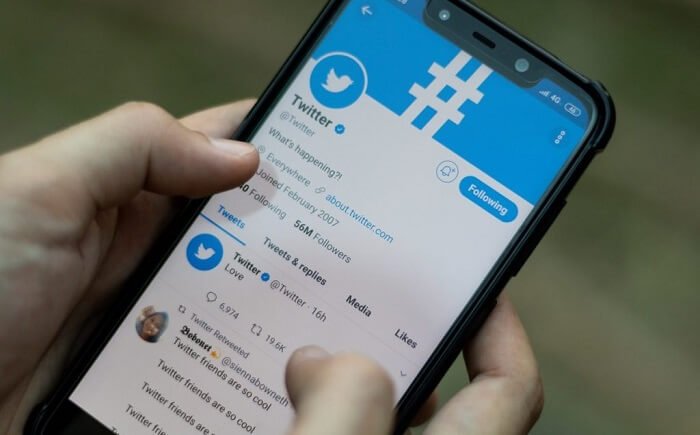

2 Comments