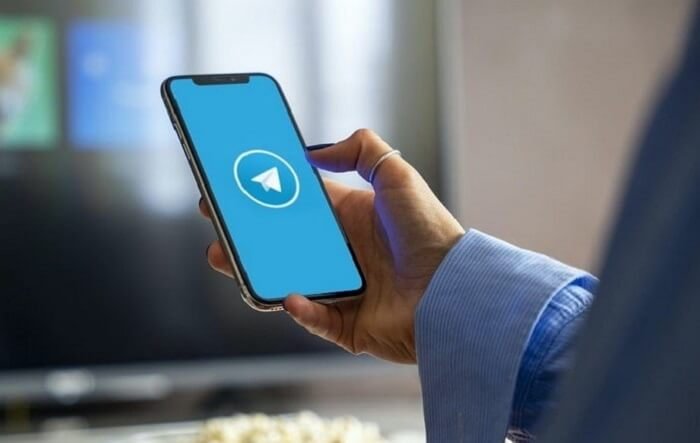Instant messaging apps and social media have popped up in our lives to make them more comfortable. They offer functions that help us save time and energy.
We have features that are simply easy to access and use. We have different instant messaging apps online, but some apps are certainly better than others, don’t you agree?
They can currently be regarded as the user’s favorite, or people favor them due to specific qualities! But if we had to pick just one of these that we genuinely love, it would have to be Telegram.

The telegram app entered the market, which was already overrun by instant messaging apps, like a refreshing breath of air. The platform defeated its competitors with vigor and is now a top pick among users.
We can discuss Telegram’s features in great detail since we use them, as they are what keep people coming back. We won’t go into that right away because we have other things to discuss.
Are you familiar with the media auto-download function that many modern instant chat applications have? You can save the hassle of physically downloading each piece of media from the app to your phone.
Although Telegram includes a similar feature, some users prefer to turn off the ability to automatically download media files. However, they find it difficult to find the feature in order to turn it off.
But you are at the right place today because we will discuss the topic in detail. So, make sure you stick by us until the end to learn the answers.
Can you disable media auto-download in Telegram?
Let’s face it: No one enjoys having their gadgets clogged up with media that serves no purpose whatsoever. However, the media auto-download feature automatically downloads all content from your Telegram app.
So, we try to find techniques to block them in order to prevent these media from leaking into our device storage and causing a bigger mess. Fortunately, Telegram provides a function that stops media from downloading automatically.
It won’t take you more than a few minutes to complete the process and is easy to follow. That being said, do you want to know how to disable media auto-download in Telegram? Let’s explain to you the topic in detail in the section below.
Disabling media auto download in Telegram: An essential step guide
Although we adore having pictures and movies on our gadgets, do we adore them to the point where they clog up the storage space? We doubt that any of the people in this room would appreciate that.
Engaging in Telegram channels comes with its own set of issues. Additionally, the volume of media that is transferred on these networks begins to fill our space.
Another issue is that occasionally we don’t have enough time to remove these images, videos, or files. They begin to pile up and cause our devices to hang, which is another disaster.
However, you don’t have to face these difficulties if you know how to disable media auto download in Telegram. Do you know how to initiate these steps?
We are happy to help you figure it all out, so follow us. Please note that we have decided to split the section into two parts: Via mobile phones and Via compute/laptop. It will make things clearer for you.
Via mobile phones:
Most of us use Telegram on our mobile phones for easy accessibility. Ensure you follow the steps highlighted below if you run your Telegram on your mobile devices.
Steps to disable media auto download in Telegram on mobile phones:
Step 1: To begin, you must launch the Telegram app on your device.
Step 2: Go to the top left corner of the page to tap on the three horizontal lines.
Step 3: New menu will open on the screen. Please select Settings from the list.
Step 4: Upon entering your Telegram profile, go to Data and Storage.
Step 5: Do you see the Automatic media download category? You will see three options here:
When using mobile data
When connected to Wi-Fi
When roaming
Please turn the toggle off for each of these options to disable media auto-download for Telegram.
Via desktop/laptop
Many people prefer using Telegram on their computers and laptop because of their big screen and convenience. If you belong to that category, you should follow the step guide we have outlined below.
Steps to disable auto media download on computer/laptop:
Step 1: You must run the Telegram app on your computer or laptop.
Step 2: You will see the three horizontal lines icon/hamburger icon at the upper left corner of the page. Please go ahead and click on it.
Step 3: Can you spot the Settings option here? Please tap on it.
Step 4: Another panel will appear upon doing so. Select Advanced from the list.
Step 5: Go to the Automatic media download category. You will find three options here:
In private chats
In groups
In channels
Tap on each of these options individually and turn the toggle off for the media (photos and files).
Step 6: In the final steps, you must tap on the save button on the screen to confirm the changes.
Frequently asked questions (FAQs)
Can I disable specific media auto-download in Telegram?
Yes, Telegram allows you to disable specific media auto download on the platform. In fact, the steps are easy to follow too. Let’s see how it is done here.
Steps to disable specific media auto download in Telegram:
Step 1: Open Telegram on your phone.
Step 2: Go to the hamburger icon at the top left corner and tap on it.
Step 3: Go to Settings and select Data and Storage.
Step 4: There is an Automatic media download category on this page.
Step 5: You will see the when using mobile data option first underneath it. Please tap on it.
Step 6: You will see three options under Types of media. They are Photos, Videos, and Files.
Please turn the toggle off for any of these to disable the auto-download media for mobile data.
Likewise, you can select other options under automatic media download and disable specific media as per your desire.
Can I auto-delete messages on Telegram?
Yes, Telegram allows you to auto-delete messages on their platform.
Steps to enable the auto-delete messages on Telegram:
Step 1: Go to the hamburger icon on your Telegram account.
Step 2: Click on the Settings option and go to privacy and security next.
Step 3: Tap on the auto-delete messages option under the Security tab.
Step 4: You will see five options under self-destruct timer:
Off
After 1 day
After 1 week
After 1 month
Set custom time
Please select your preference accordingly. Now you should tap on the enable option when a confirmation prompt appears on the screen to save the changes.
In the end
Let’s talk about the subjects we looked into in today’s blog now that it has come to an end, shall we? We talked about the popular instant messaging app, Telegram in the blog.
The topic of our conversation was how to disable media auto download on Telegram. We started by checking whether Telegram permits disabling auto media downloads.
Next, we discussed turning it off using mobile devices and a computer or laptop. We trust that you understood the steps.
Follow our website to see more informative how-to guides. Please forward the blog to anyone who has trouble finding answers to this question.