In today’s digital era, social media platforms have taken over the world in a swoon!
With so many social media platforms emerging, Discord is one such popular platform that helps you connect with other people globally. Discord was previously famous among gamers, where they could create channels and connect with their fellow gamers.
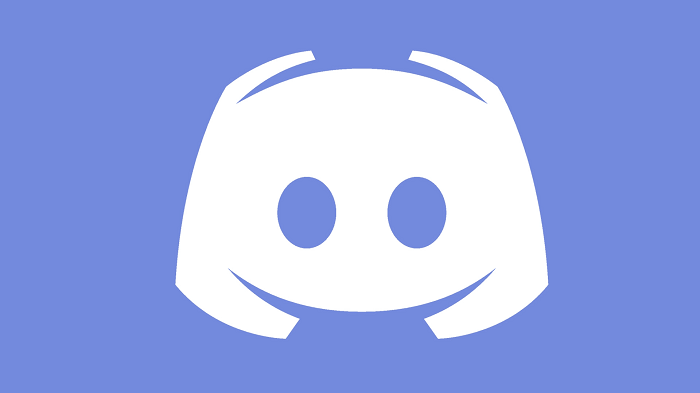
As of 2022, Discord is used by millions of people. The platform lets you talk to your friends and other members through chat, video, and audio calls. Moreover, you can create separate channels for different groups.
What’s another amazing part about Discord is that you can also stream movies and series online. This means you can watch movies together with your friend through Discord. Besides being a social media platform, Discord has also become home to many business organizations.
Many business organizations are switching to Discord to keep their teams connected and discuss important topics. However, while using Discord, have you ever wondered -when did I create my Discord account? Or what is your Discord account’s age?
Well, it may be confusing to find out when you created your Discord account. Worry not. We have got you covered!
In this article, we will explore different methods that will help you see the precise date and day when you created your Discord account. By the end of this post, you will be able to find out your Discord account age!
With that, let’s get into the details below!
In order to know the age of a Discord account, you first have to ensure that the account has its Developer mode enabled on Discord and Streamer mode disabled on Discord. First of all, let’s go over the steps to enable the Developer mode and disable the Streamer mode on Discord.
How to Enable Discord Developer Mode?
Below is a step-by-step guide on enabling Discord developer mode in no time!
Step 1: Using your desktop browser, log into your Discord account.
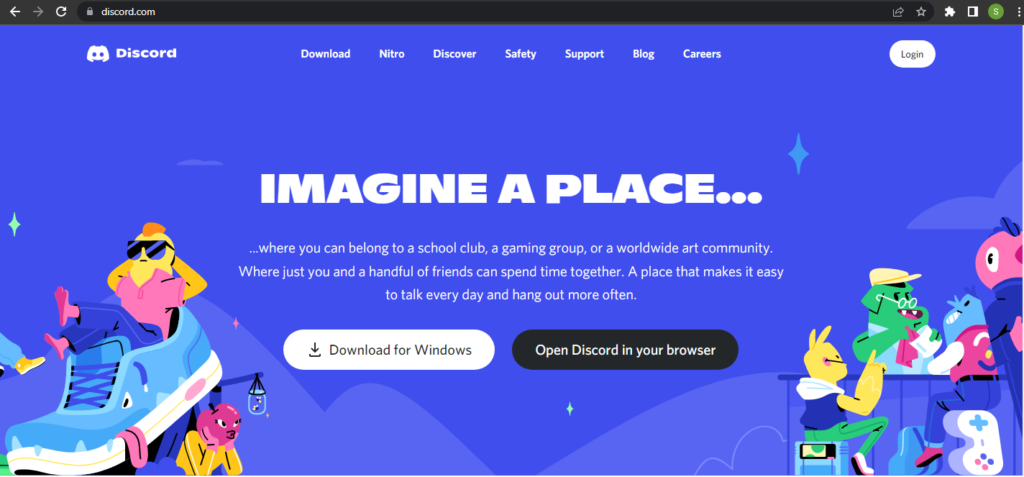
Step 2: Once you are logged in, go to User Settings (gear icon) in the bottom-left corner, just beside your avatar. And you will see a list of options.
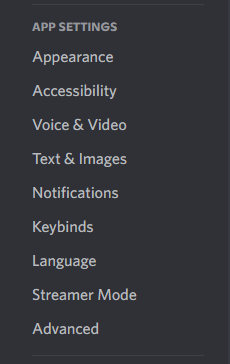
Step 3: Upon scrolling down to ‘Advanced’ in the left sidebar, you’ll find an option to turn on the Developer Mode option. Click on that particular option to turn on the developer mode.

That’s all! You can now enable the discord developer mode.
How to Disable Discord Streamer Mode?
Now you may be curious to know how you can disable Discord streamer mode. Let us take a look at the steps below!
Step 1: Using your desktop browser, log into your Discord account.
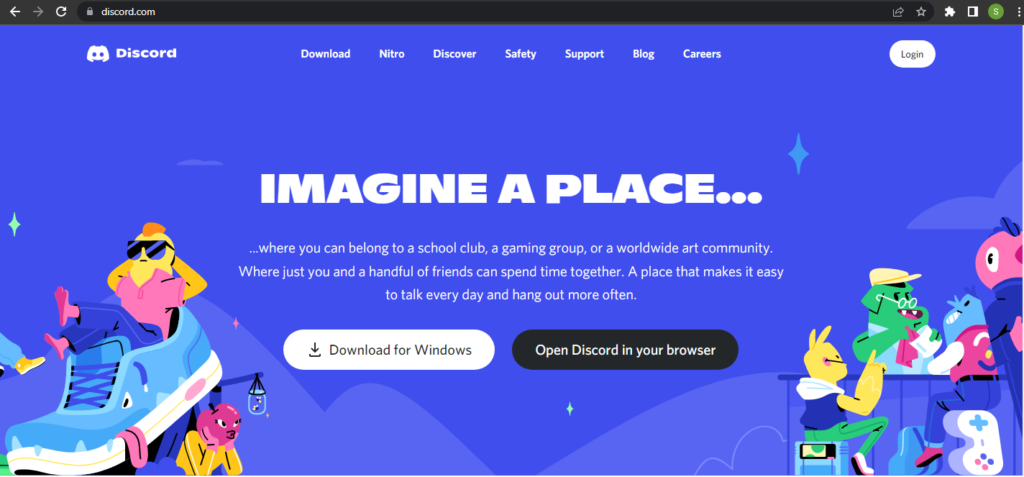
Step 2: Once you are logged in, go to User Settings by clicking the gear icon next to your avatar in the bottom-left corner.

Step 3: Inside user settings, select “Streamer Mode,” which will be visible on the left sidebar. Ensure that the button that is labeled “Enable Streamer Mode” is off. Once you have clicked on the button and turned it off, your streamer mode will be disabled.

How to Check When a Discord Account Was Created?
The first step you need to take in order to check the age of the Discord account is to copy the Discord ID of the account. So, if you wish to check the age of your personal Discord account, you have to copy the ID of your personal Discord account.
If you want to check the account age of other different users, you need to know their Discord ID, which you can easily copy from the right sidebar of their Discord profile.
Now, let us go through the step-by-step process to check when the Discord account was created.
Step 1: Using your desktop browser, log into your Discord account.
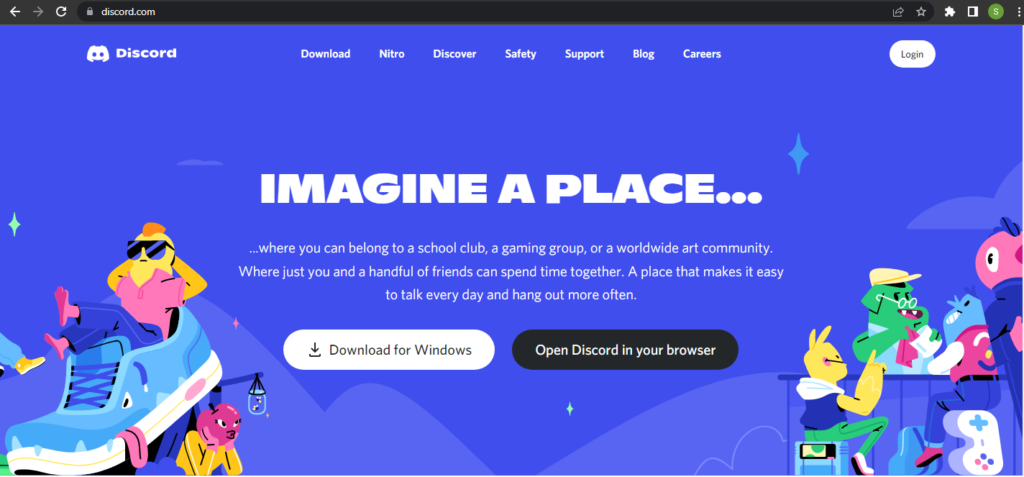
Step 2: Once you are logged in, find the account you want to know the age of and right-click on their name in the right sidebar of Discord, and select “Copy ID.”
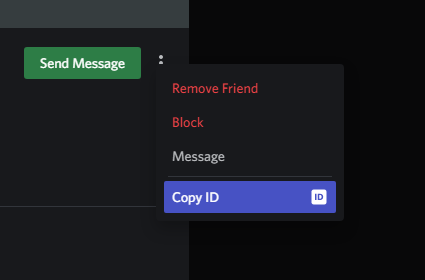
Step 3: Once the Discord ID is copied to your clipboard, go to the Discord Lookup website.
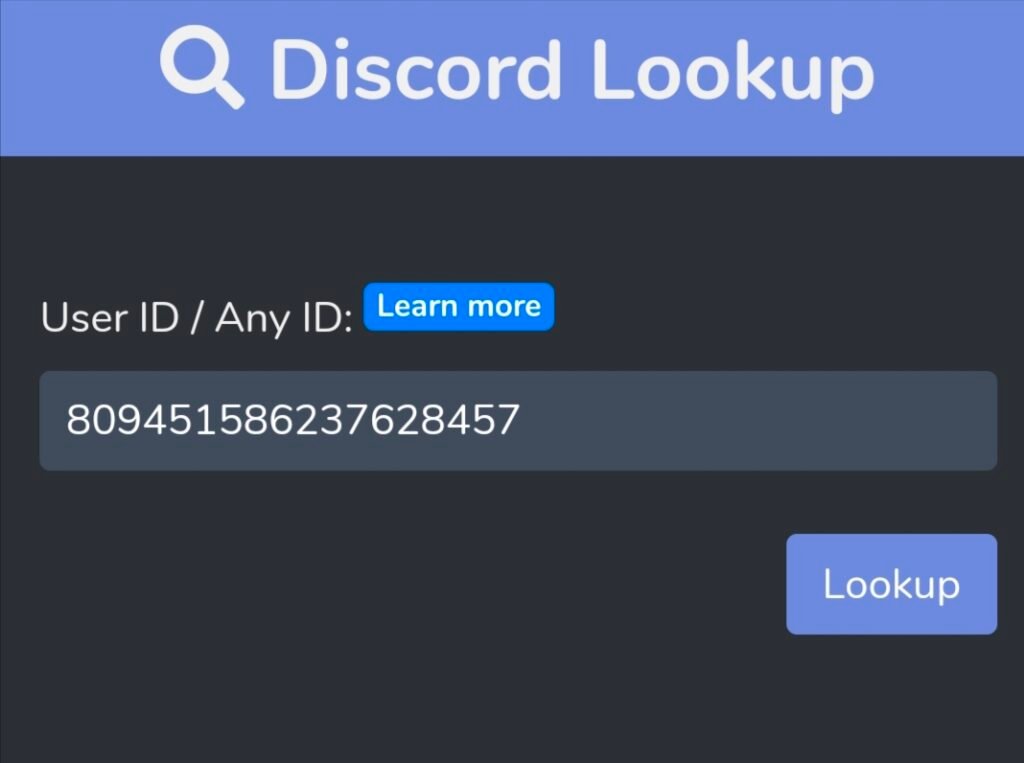
Step 4: Paste the ID you copied previously into the ID field and then click on the “Lookup” button.
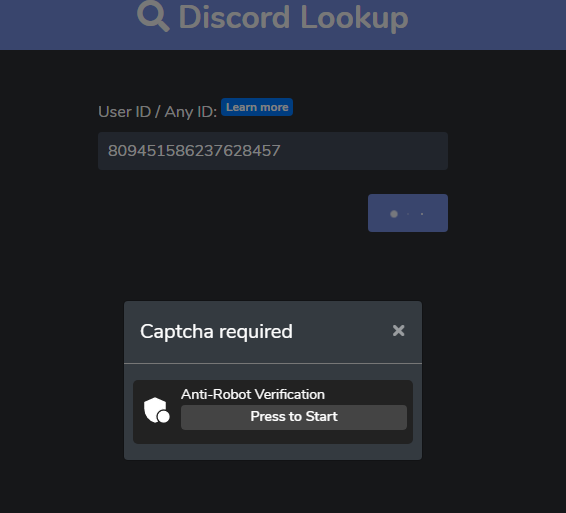
Step 5: Complete the captcha verification.
Once done, you will now see detailed information about the Discord user whose ID you previously pasted. The details will include the badges, username, account creation date, and if that user is a bot or a real user. From the user’s account creation date, you can calculate their Discord account age without any problems quickly.
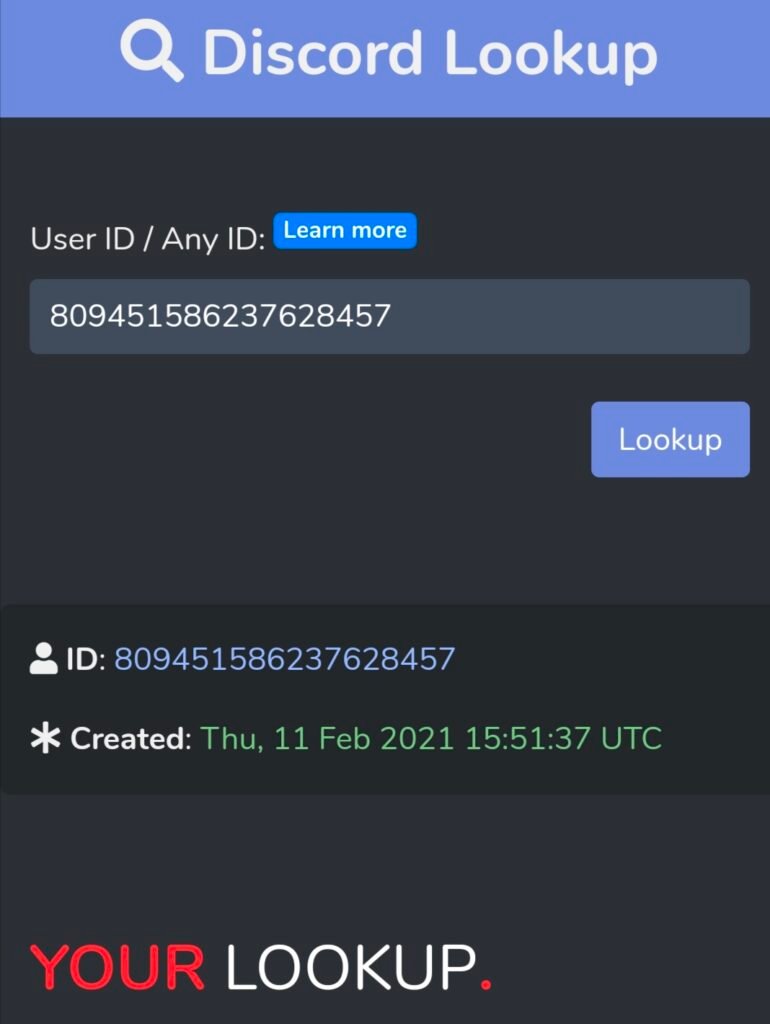
If you are curious about seeing someone else’s Discord account age, you can do that too! Various online Discord Age Checker Tools allow you to check when someone created their Discord account. One such tool is called “Discord Age Checker by Hugo”
Discord Age Checker by Hugo
Now quickly let’s see the steps to do so.
Step 1: Using your desktop browser, log into your Discord account.
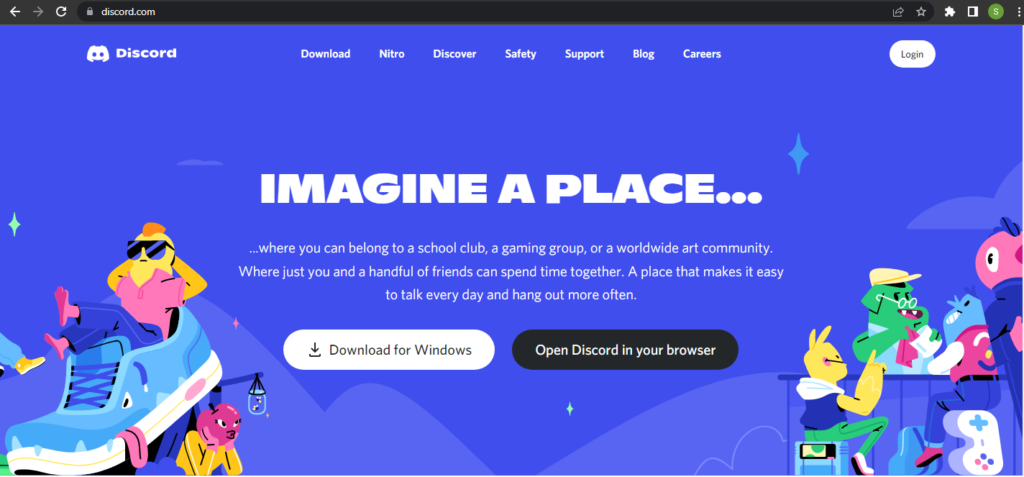
Step 2: Once you are logged in, find the account you want to know the age of and right-click on their name in the right sidebar of Discord, and select “Copy ID.”
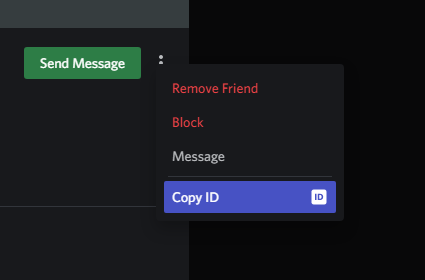
Step 3: Go to the Hugo.moe website. Paste the copied ID into the “Discord ID:” box you see below.

Step 4: Once you have entered the ID in the box, below you will see an option called“Check the date!” Click on the option.
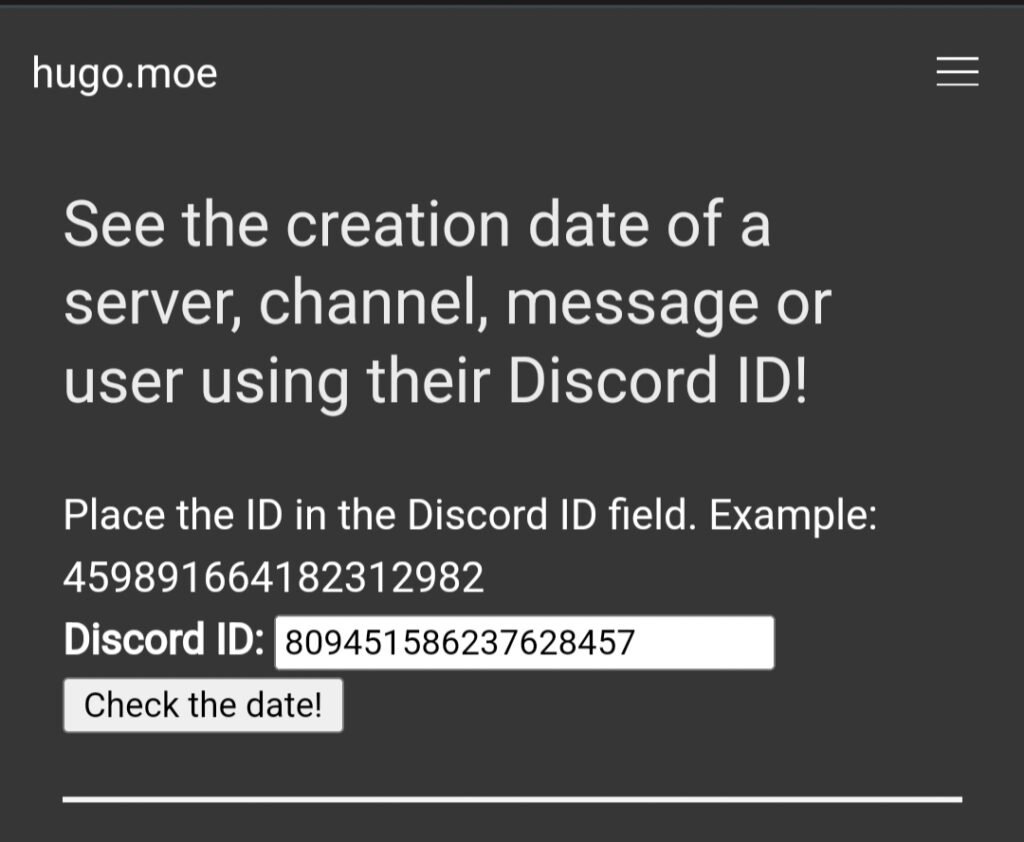
Step 5: In the “Result:” section, you will be able to see all the details you wanted to see.
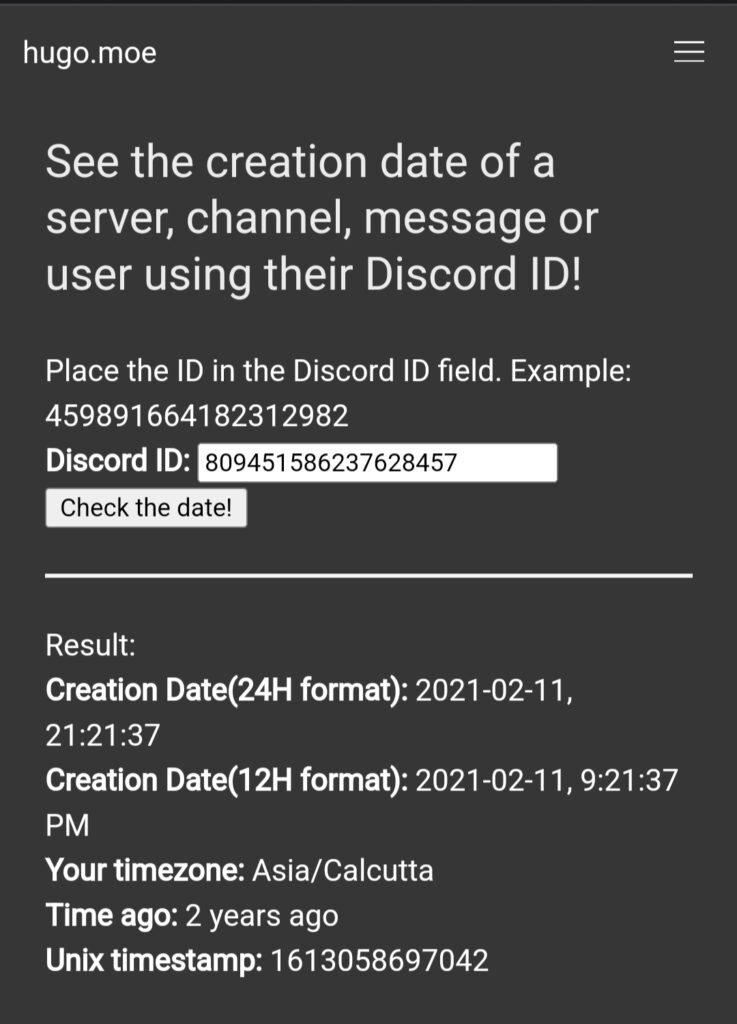
That’s all! You can now see when you created your Discord account!
Wrapping up
Discord has emerged as a popular social media platform with millions of daily active users. Previously, Discord was highly popular among the gaming community. However, in recent years, the platform has been a go-to solution for every user, no matter what their background is.
While using Discord, we all get curious at least once to know when did we create our account or what is your Discord age? Fortunately, you can view the exact date and day when you created your account.
By following the methods mentioned above, you can easily check your Discord age! With that, we hope this article helped you in finding out when you created your Discord account. Over to you. Which method worked for you? Let us know in the comment section below!
Frequently Asked Questions
1. Is sharing my Discord ID safe?
Yes, exposing your Discord ID is safe because it is public information. Other people can also access it via the platform in the section of the private chat in the URL.
2. How can I locate a person’s Discord ID?
Find the user’s username, visit their profile, right-click on the profile, and select Copy ID to copy their Discord ID on your clipboard. By doing so, you can see their Discord ID.
3. How can I copy my own Discord ID?
To view your own unique Discord ID, you can go to My account> Profile> tap on the three dots>Copy Id.
Also Read:
Discord IP Address Finder – Free Discord IP Resolver
Facebook Age Checker – Find When Facebook Account or Page Was Created
What Does You do not have permission to send messages in this channel Mean on Discord?





6 Comments