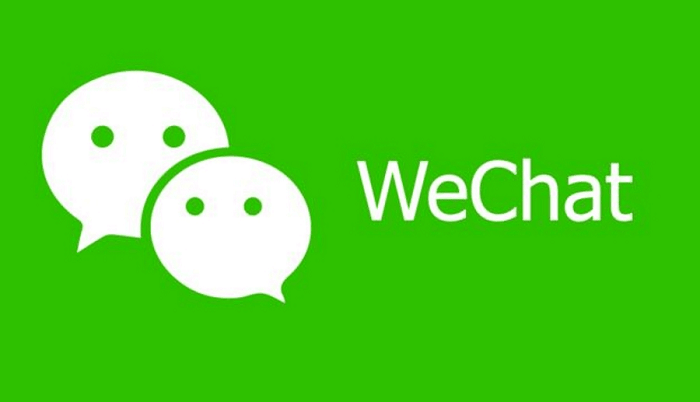We can’t deny that Amazon stands out in the online shopping/ purchasing world. Amazon has evolved from its modest origins as an online book retailer into the enormous e-commerce behemoth we are familiar with today.
Millions of shoppers like you worldwide have entrusted it with their money and hearts. However, certain problems come up, and users need a solution.

Has Amazon’s “Add to Cart” button suddenly stopped functioning for you? Well, don’t tell us it doesn’t annoy you when you can’t add products to your shopping cart. But don’t worry because we’ll give you possible fixes to this problem.
So, what are you waiting for? Let’s dive in.
Amazon cart not working – What does it mean?
Well, we need to analyze the situation before jumping onto the fix, don’t you agree? Amazon’s cart not working is pretty self-explanatory if you ask us. It’s a situation in which you are unable to add items to your shopping basket. This frustrating error may prevent you from making an online purchase, leaving you to wonder what the problem might be.
Now, please note there are multiple possible explanations for this error which we shall discuss below. So, check them out.
Technical problems: Amazon can have temporary website breakdowns or technical problems like any other online platform. These issues can make it impossible for you to add items and prevent the “Add to Cart” option from working properly.
Browser-related issues: When you run into this error, your web browser can raise a major concern. Some website features, including the Amazon cart, may not operate if your browser is outdated or your settings aren’t right.
Miscellaneous errors: You might be unable to add items to your cart because of problems with your account. Payment method limitations, problems confirming an address, or even account termination may result from this.
Cache and cookies: You cannot overlook cache and cookies in your browser. But if you have managed to ignore them, well, you’re in deep trouble sometimes. This problem can result from your careless dismissal of cache and cookies.
Note that multiple fixes are available for the Amazon cart not working issue, depending on the circumstances. In the following section, you can find several likely methods to fix the problem, so check them out.
Fix 1: Are you sure your internet is working?
It is better to start with the fundamentals before utilizing more complex troubleshooting techniques. Well, we believe the first step to solving the issue is to check your internet connection.
Open a new tab in your browser and visit a few other websites to see if they all load properly. You may have a problem with your internet connection if you’re also experiencing problems seeing other websites.
Your router or modem can be restarted by unplugging the power cable, waiting about 30 seconds, and then plugging it back in.
Fix 2: Verify the status of Amazon’s cart servers
Occasionally, the issue may not be with your system but with Amazon’s servers. If the problem is widespread or unique to your account, you can tell by looking at the condition of Amazon’s cart server.
But, hey, you don’t have to worry at all because all you need to do is wait until the servers return to normal. Meanwhile, you can try detecting if a server crash is a problem.
Step 1: Visit websites such as Downdetector in order to begin.
Step 2: Navigate to the website’s search bar and enter Amazon.
Step 3: Verify whether there have been any reported issues or outages with the shopping cart feature. Check user reviews or reports to see if other users are describing the same problems.
Alternatively, you can visit Amazon’s official social media pages on sites like Twitter (@amazon) to see if there is any cart-related news or updates.
It may be necessary for you to wait until Amazon fixes the issue if there are numerous reports of problems with the cart server on Amazon. If no issues have been reported, go on to the next repair for more troubleshooting steps.
Fix 3: Have you cleared the cache for the Amazon cart?
Your web browser’s cache and cookies may occasionally prevent the Amazon cart from operating smoothly; we have discussed this before. You can fix this problem by clearing the cache and cookies in your browser.
Close and reopen your browser after clearing the cache and cookies. Then, try using Amazon once more to see if the ability to add items to your cart has been returned.
Fix 4: Are you still using the outdated Amazon cart?
This question definitely spreads across our minds, right? Perhaps your operating system or browser is outdated if you’re still having trouble with the Amazon cart. If you are using an outdated version of the platform, the cart on some websites, including this one, might not function properly. After the update, open your browser again, go to Amazon, and check to see if the problem is fixed.
Fix 5: The Amazon app may benefit from a restart
We know this might sound silly to you, but if you experience any issues with the cart while using it, simply restart the Amazon mobile app. This can help resolve any immediate problems or conflicts that may be the cause of the problem.
Fix 6: Deleting cart items is all it takes
Have you recently added something to your cart that perhaps has resulted in this error? Well, it sounds highly unlikely, but who knows?
A particular item in your cart may occasionally cause the malfunction of your Amazon cart. Getting rid of those things can address the issue.
Steps to remove products from Amazon cart
Step 1: Open the Amazon app on your smartphone or go to the Amazon website.
Step 2: Look for the shopping cart icon, typically located in the bottom taskbar of the app, and click on it.
Step 3: Try removing the product you think is causing the error by tapping the delete button under it.
Repeat these procedures for each item you want to take out of the cart.
Try adding new items to your cart after removing the appropriate items, and then check to see whether the cart’s functionality has been restored.
Fix 7: Switch to the Web Version Instead of the App
Switching to the web version of Amazon can be a good option if you’re having ongoing problems with the cart feature in the Amazon app. You can get around any app-specific bugs or conflicts that might be the source of the issue by utilizing your mobile device’s web browser to access Amazon.
Steps to use the Amazon web version
Step 1: Launch your mobile device’s web browser, such as Safari or Chrome.
Step 2: Enter www.amazon.com in the address bar and run a search.
The web version of Amazon will open in the browser.
If prompted, log in to your Amazon account.
Now you may explore and shop on Amazon’s website.
Frequently asked questions (FAQs)
1. Is reinstalling the app an option to fix the Amazon cart issue?
Yes, reinstalling the Amazon app might help with the Amazon cart not working issue. Reinstalling the app will correct any bugs that might be affecting the cart’s functionality.
2. Can too many items on an Amazon cart cause the site to crash?
The website or app may take longer to load if you have a lot of things in your cart, but it is unlikely that this will result in the site going down by itself. However, some items may be causing the cart to malfunction properly, so it is better to keep fewer items if your cart isn’t working.
In the end
It can be irritating when the Amazon cart has problems, but there are a few potential solutions you can consider. You can improve your chances of fixing the issue and returning to a hassle-free shopping experience by carefully troubleshooting the issue.
If you are still having problems, it is always advisable to contact Amazon customer service for extra assistance. Also, you can drop your comments and questions below for us to read.
Happy shopping, Amazon users!
Also Read:
How to Check if Amazon Gift Card Has Been Redeemed
How to See Who Redeemed Amazon Gift Card