When Instagram came into existence years back, no one would have thought that it would become one of the biggest social media platforms in the world. Instagram is taking over the world slowly and has a significant contribution to influencing people globally.
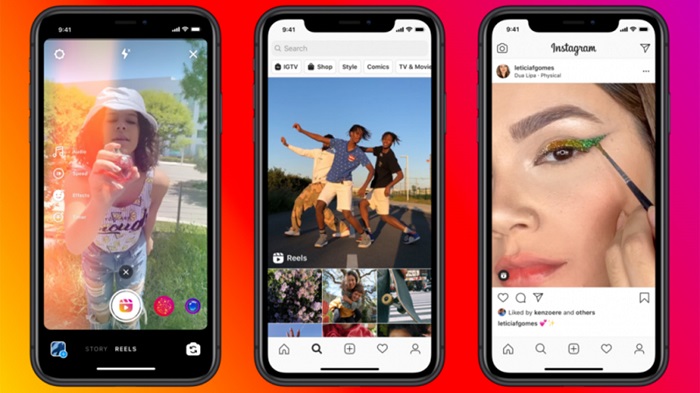
All the trends, styles, and more emerge from Instagram. Everyone is stepping into the Instagram world, from the world’s top fashion bloggers, celebrities, people in business, and people. And after all, why shouldn’t someone?
It is 2022, and not using Instagram means you are missing out on some of the most incredible features existing! If you have been using Instagram for years now, you must be aware that Instagram initially did not have various features which are now available, including Reels.
Reels feature work similar to TikToks and beat them when it comes to features. Instagram Reels have proven to boost people’s reach. You can add audios, use filters, remix, and more with Reels. In short, you can express your creativity and talent through the reels feature.
There is a separate tab to check reels where Instagram suggests reels based on its algorithm. Despite the frequent updates to fix glitches and bugs, it is common for people to face issues with reels not working or showing.
If you have ever been stuck with the same problem and wondering how to fix reels not showing or working, you have landed on the right page!
In this article, we have listed some of the most effective ways to fix the issue and watch reels without any glitches or issues. All the methods mentioned below come straight from our tech experts, so you can be assured that they will work 100%.
With that, let us get into the details below!
Simple Ways To Fix Instagram Reels Crashing Problem
It is common for bugs and crashes to happen when Instagram reels do not work or show up. Fortunately, you can fix it with the methods mentioned below.
1. Check Every Instagram Reel Option
Before you move on to fixing the problem of Instagram reels not working, you must check all the ways to access the Reels tab. You could use different methods to check if Instagram Reels is working correctly on your device or not.
Even if it does not, you do not need to worry as Instagram would automatically collect the crash report and ensure to fix any software issue causing the problem. Without any further ado, below are some ways you could use to access Instagram Reels from your Android or iPhone.
- Navigation bar
You will find a navigation bar that houses the home, search, reels, notifications and your account icons on the bottom of your screen. Between these five icons, you should click on the icon in the center of the bar.
Once you click on the reels icon, you will know if it redirects you to the reels page and starts playing trending reels automatically.
- New post icon
You might have come across the ‘new post icon’ on the homepage of your Instagram app. The plus sign icon lies in the top right corner of your screen. After clicking on the icon, you would be redirected to a new screen where the camera icon, your most recent photos, and a banner stating “POST STORY REELS.”
If the Reels option is visible to you, the reels are working on your device.
- Explore icon
You might be aware of the search icon present in the navigation bar of the Instagram application. You can simply click on the search icon and view the explore tab. In the explore tab, you would come across many posts and reels. If you can see reels in the search tab, reels are working.
2. Logging Out And Back in
A common way to fix any problem related to the Instagram app is by logging out and logging back in again. You can simply visit your account section in the app via the navigation bar. Once on the page, you should click on the hamburger menu in the top right corner of the screen.
After clicking on the three horizontal lines icon, you should click on settings. Under Settings, you will find an option to log out of your account by scrolling down to the end. Simply click on log out and log back in again. The problem will likely be fixed.
3. Clear Cache
Many applications in our smartphones could stop functioning correctly if they do not access the memory. To fix the improper functioning of reels, you must clear the cache of the Instagram app. For this step, you should open the settings app on the smartphone. Generally, the settings app would have a tab called application manager.
This step is common for both iPhone and Android users. Under the application manager, you should search for the Instagram app. After finding the app, you would come across a tab called storage. You should click on the storage option and look for the cache tab. Once found, click on ‘Clear Cache.’ After doing so, open the Instagram app and check if the problem persists.
Wrapping up
Instagram Reels are no less than TikTok. The feature was launched in the last few years, soon after India decided to ban the china-based app – TikTok. Reels are one of the most remarkable features for people who want to reach a broader audience to show their content. You can also use tons of beautiful filters to make your reel outstand from others.
Instagram also updated the reel feature by adding ‘remix,’ where you can collaborate with someone and remix the existing reel of someone with your touch. You can watch the latest and trending reels through the reel tab, but when you scroll through the reels section, you may come across inevitable glitches and bugs that can cause the reels not to show up or work.
Don’t worry! You do not have to disturb your chill time of scrolling through fantastic reels with their bugs and errors. With the methods we have listed above, you can fix the issue in no time!
We hope our article helped you fix Instagram reels not working or showing quickly. So, which method worked to resolve your issue? Let us know in the comments section below.
Frequently Asked Questions
1. Can you report a problem with the Instagram app?
Yes. You can quickly visit the Settings page in the Instagram application and look out for the “Help” tab. Once you click on help, you can submit a query or ‘Report a problem’ stating the issues you face. You should click on submit once you select a relevant subject.
2. Will the issue stop if I download a software update?
Smartphone companies frequently roll out software updates to fix issues and patch them. You can check your device’s software version and update it accordingly. Once you have installed the update, the problem will likely be resolved.
3. Should I reinstall Instagram to make reels work?
As a result, uninstalling and installing the Instagram application again would mostly fix the problem. Simply use the App Store Or Google Play Store on your device to install Instagram again.
Also Read:
How to Recover Deleted Instagram Reels Videos
How to Remove Reels and Short Videos from Facebook
How to See Liked Videos on Instagram Reels
How to Restore Recently Deleted Instagram Photos and Stories




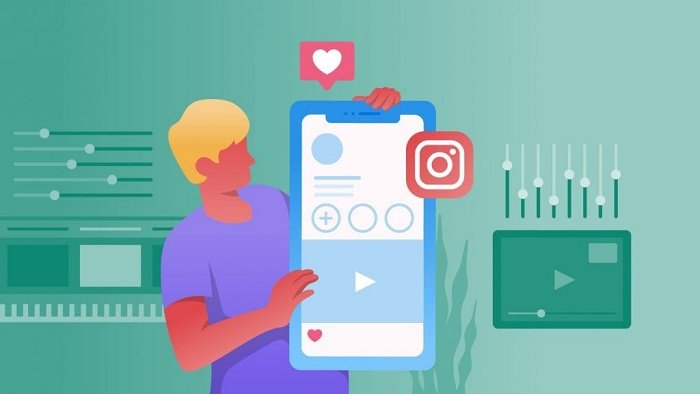
4 Comments