When it comes to social media, Instagram comes as one of the most popular platforms. Recently, the platform has gained significant importance due to its excellent features that allow users to showcase their talent, run their online business, socialize, and more.
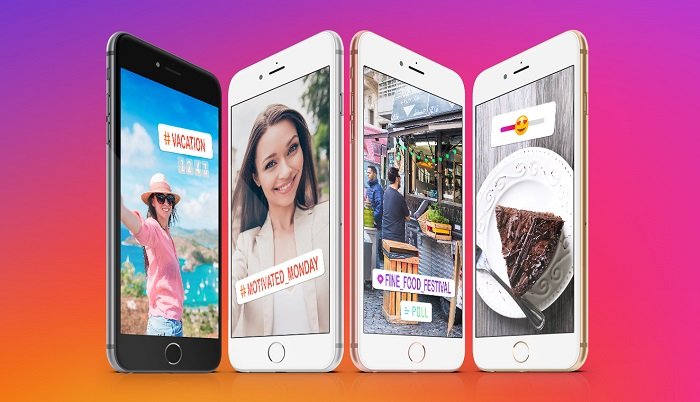
When the app was launched initially, the features were limited to what it is now. For example, the story feature was recently added to Instagram, where users can share pictures and videos that stay for 24 hours. The story feature is excellent for sharing a glimpse of your day and uploading photos you do not want to upload to your feed.
You can use Instagram for various purposes and socialize with people throughout the world. Additionally, more and more people have started using the platform to be updated with the latest news across the world, including their favorite celebrities.
Since Instagram is the most popular social media platform, people use to share their daily lives and the occurrences they come across in posts, reels, and stories. Similarly, you might likely have come across the issue called “This Story Is No Longer Available.”
There are multiple reasons why you might come across this problem. For instance, the most common reason behind such issues is that a story is only visible for 24 hours. Once the timeline is over, you will not be able to view the story.
Most users face this issue once in a while, and if you are here looking for the solution, don’t worry. We have got you covered! We have made sure to provide a reliable solution to fix the issue with the advice of our tech experts!
You can find a solution and enjoy the platform hassle-free by the end of this article! So, without further ado, let’s get into the details.
Steps to Fix The “This Story Is No Longer Available” Issue on Instagram
Instagram strictly does not allow the users to view a story after 24 hours unless the story is highlighted in the highlights section. Unfortunately, there is no concrete solution for this issue. Another reason why this issue may arise is if the person uploaded a story and deleted it in a few seconds.
For example, someone added a story but deleted it within a few seconds. Before Instagram gets to refresh your feed, you may see that the person has uploaded a story, but when you tap on it, “This story is no longer available” may pop up.
Don’t worry. Here are a few methods to fix the issue below!
1. Refreshing Your Feed
A sure way to fix the problem of disappearing stories is by refreshing your Instagram feed on your home page. There could be multiple reasons for a story to disappear from your feed. For instance, the users whose story you want to view must likely have deleted their story.
When a story is deleted, and you come across to view it immediately after being deleted, you will likely face the “This Story Is No Longer Available” issue. Another reason that could persist this issue is blocking. If a user has blocked you, you won’t be able to see their story.
The above reasons could be resolved by refreshing your feed. If you can still see the user’s account and posts, they have not blocked you, and the story has been deleted, or the timeline has expired. If you cannot view the profile and posts of the user, you have likely been blocked by the user.
2. Logging Out and Logging in
Another way to ensure a fix for this issue is by logging out and logging in again to your account. Here are the steps to do so:
Step 1: Launch the Instagram app and log into your account.
Step 2: Click on your profile icon in the lower right corner of your screen.
Step 3: Tap on the three-line icon in the upper right corner of the app
Step 4: Look out for the Settings option and click on it
Step 5: On the Settings page, scroll down to the bottom and click on the Log Out option. After clicking on the log-out option, you will be prompted to ask if you want Instagram to remember your login details for ease of access. You can select the blue tick option if you will remember your login info or untick it if you don’t want to.
Step 6: You will be redirected to the Signup or Login page of the Instagram app. Log in again to your account by entering your credentials.
Once you have logged in, you can check if the story is still visible by opening your Instagram feed.
3. Reporting The Problem
If you think that an Instagram error or bug is the reason behind the problem, you can report it and check if it has been resolved. Follow the steps below to report the problem:
Step 1: Open the Instagram app and visit the Settings page by going to your profile and clicking on the three-lined icon in the upper right corner.
Step 2: Under the Settings page, you will see a “Help” option. Click on it to proceed further.
Step 3: You will be presented with several options under the Help page. You must select the “Report a problem” option from those options.
Step 4: Once clicked on the option, you will be redirected to a page that would allow you to describe the issue you have been facing, and a chance to attach a screenshot of it seems helpful.
Step 5: Once you enter your problem, you can click on the “Submit” button and wait until Instagram fixes it.
4. Restart Your Device
Last but not least option to fix the issue is by restarting your device. You can try to resolve the issue by restarting your device – Android or iOS. After you restart your mobile device, you can open your Instagram application to see if the story is visible now.
5. Check Your Internet Connectivity
Sometimes if your internet connection is poor, Instagram may pop up the issue time and time again. Therefore, to ensure the problem is resolved, make sure you check your internet connection. If you are using WIFI, you can turn off and turn on your WIFI again. Additionally, if you are using your mobile data, you can either turn on flight mode and turn it off again or check your internet connection.
Wrapping up
With millions of daily active users every day, we all check Instagram at least once a day. Whenever we get time, we open Instagram to scroll through our feed, check everyone’s story, see reels, posts, and more. With so many excellent features available online, you can use the platform for various purposes!
While checking out everyone’s stories, you may have at least stumbled upon the ‘this story is no longer available’ issue once in a while. However, the issue is common, and with the solutions mentioned above, you can fix it! All the methods mentioned above are going to work to fix the solution so that you can count on our articles.
With that, we hope our article helped you find an appropriate solution, and you enjoy a glitch-free Instagram experience! So, what are you waiting for? Go ahead and try the methods!
Over to you. Which method worked for you? Let us know in the comments section below.
Frequently Asked Questions
1. Is my internet connection causing issues with the Instagram app?
It could be possible that a poor or unstable internet connection would cause Instagram to lag. Try putting your smartphone on airplane mode for a few minutes. Once done, check if you can view the story.
2. How can I still view a story that has crossed the 24 hours timeline?
If the story has been added to the highlights section, you can view the story. There is no other option for you to view someone’s story.
3. Why does Instagram keep showing that ‘this story is no longer available?
There are various reasons why one may face this issue. For instance, your internet connectivity may be poor, your Instagram feed did not refresh, or the story passed 24 hours time limit. However, the solutions mentioned above can help you fix the issue!
Also Read:
How to Hide Posts from Someone on Instagram
How to View Old Facebook Stories
How to Know Who Blocked You From Seeing Their Story on Snapchat
How to Know if Someone Hide Their Story From You on Instagram

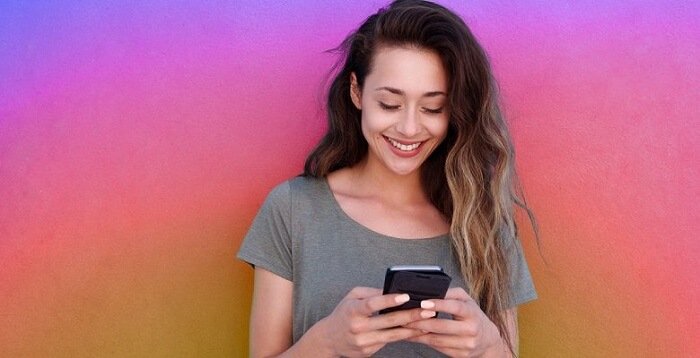


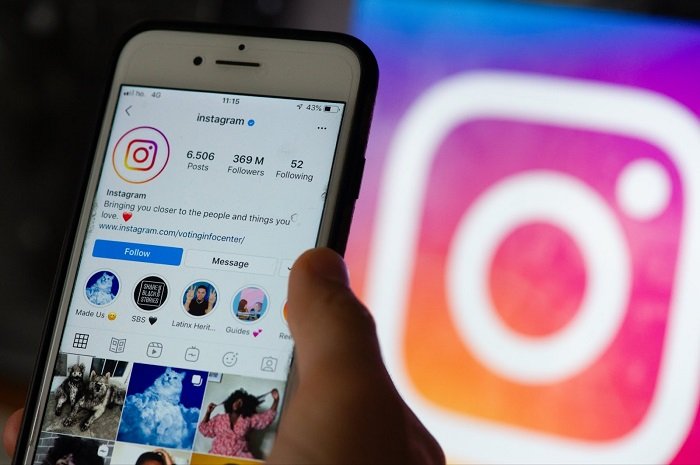
3 Comments