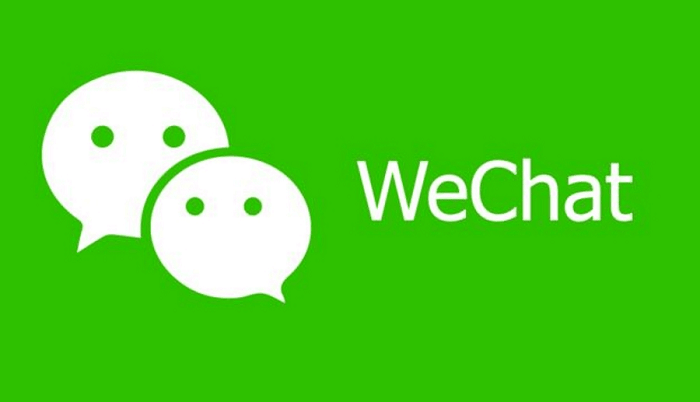In today’s digital age, Google Docs has become a go-to tool for collaboration and document sharing. Many of us rely on Google Docs to bundle our information in one place, whether for work, school, or personal projects. One incredibly useful feature of Google Docs is its ability to share content without downloading it as a file.

However, there are times when we need to revoke access to certain individuals or groups from our shared documents. The question that often arises is: Will the shared users be notified if you remove access from a Google Doc?
That’s exactly what we’ll be discussing today. In this blog, we’ll explain the details of Google Docs sharing and shed light on this crucial doubt. We’ll explore the notification system employed by Google and reveal whether users are alerted when their access is revoked. Let’s go!
Quick Answer: If you Remove Access from Google Docs, Are They Notified?
So, you’re wondering if someone gets a heads-up when you remove their access to a Google Docs. Well, let us spill the beans for you. When you hit the Remove Access button, guess what? No flashy notifications or alarm bells will ring on the other end.
Yep, Google keeps it low-key. They don’t want to make a big fuss about it. However, that doesn’t mean they will never know. When they try to access the Doc some other time, they will be informed that they no longer have access to it.
So, next time you see an opportunity to revoke access, go ahead, do it, and never worry about it.
What does “Your access has expired” mean on Google Docs?
When you come across the message “Your access has expired” on Google Docs, it can be
quite upsetting and confusing. This intimation indicates that the document owner or administrator has revoked or limited your ability to view or edit the document. It’s like
being locked out of a room you once had access to.
If you see this message, it’s better to reach out to the document owner or administrator for clarification. Communicate your concerns and request access if necessary. They might have mistakenly changed the settings or can provide further information about the access restriction. On the other hand, they might have removed you because the content may be irrelevant to you.
Why couldn’t you edit the content in Google Docs?
If you’re struggling to make changes to your content in Google Docs? Don’t worry; you’re not alone! You might face difficulties while editing in Google Docs for a few reasons.
Let’s find out the root cause in this section.
Collaboration Confusion
Editing a document with multiple collaborators can sometimes lead to confusion. It’s frustrating when you can’t find the cursor or someone else’s changes overwrite your own. This can slow your progress and make editing feel like a competition or a puzzle.
Technical Troubles
Slow internet connections or browser issues can disrupt your editing experience. Waiting for the document to load or experiencing frequent freezes can be incredibly time-consuming and nerve-wracking. These technical glitches can make you feel like you’re hitting a roadblock at every turn.
Lack of Offline Editing
Google Docs primarily relies on an internet connection for seamless editing. So, you can’t make real-time changes to your documents when you find yourself in an area with limited or no internet access. This restriction can be frustrating, especially when you’re on a tight deadline or must work while traveling.
Lack of access
If you’re working on someone else’s Google Doc and can’t edit the content, it’s likely because you have no access to edit it. If the admin or the document owner only provided you with commenter or view access, it limits your editing ability. So, contacting the respective owner to sort this out is better.
Alternatively, you can also make a copy of the document to create your own version of the Doc and break free of restrictions.
Google Docs Shortcuts you need to know
We got a bonus for you. Do you find yourself spending too much time navigating through
menus and options in Google Docs? Well, we have the solution for you!
You can increase your productivity and achieve a flow through your tasks in Google Docs by mastering a few simple keyboard shortcuts. Let’s dive right in and discover the shortcuts you need to know
Editing mode to suggestion modes
Windows: CTRL + ALT + Shift + X ,
Mac: SHIFT + Option + COMMAND + X
Suggestion mode to Editing mode
Windows: CTRL + ALT + Shift + Z
Mac: SHIFT+ OPTION + COMMAND + Z
Increase font size
Windows: Ctrl + Shif t+ >
Mac: Command + Shift + >
Decrease font size
Windows: Ctrl + Shif t+ <
Mac: Ctrl + shift + <
Insert Link
Windows: Ctrl + K
Mac: Command + K
Strikethrough
Windows: Alt + Shift + 5
Mac: Option + Shift + 5 on Mac
Number list
Windows: Ctrl + Shift + 7
Mac: Command + Shift + 7 on Mac
Bullet list
Windows: Ctrl + Shift + 8
Mac: Command + Shift + 8 on Mac
Insert table
Windows: Ctrl + Alt + Shift + T
Mac: Command + Option + Shift + T on Mac
Insert image
Windows: Ctrl + Alt + I
Mac: Command + Option + I
Insert equation
Windows: Ctrl + Alt + Shift + I
Mac: Command + Option + Shift + I
Find and replace
Windows: Ctrl + H
Mac: Command + H
These are just a few of the countless shortcuts available in Google Docs. These simple shortcuts can save tons of time in the long run. So bookmark, screenshot, or note them down to refer back to.
Frequently Asked Questions
1. Can you remove someone’s access to Google Docs?
Yes, you can easily remove someone’s access to Google Docs. Simply go to the document’s share settings and tap on their email address to revoke their access.
2. Can I see who made changes to my Google Doc?
Absolutely! Google Docs keeps a record of all the changes made to a document. Just click on File and then Version History to see a detailed log of who made what changes and when.
3. Do people get notified when you edit a shared Doc?
No, people don’t receive notifications when you edit a shared Google Doc. However, they can easily see your changes by accessing the document’s version history.
4. Can a Google Doc viewer see the history?
No, Google Doc viewers cannot see the history of changes made to a document. Only collaborators with edit access can view the version history.
In the end
Removing access to a Google Doc can be a useful way to control who can view and edit your document. However, it’s important to understand the limitations of this action.
While Google does not send a specific notification to the individuals whose access has
been revoked, they can no longer access the document. They may notice this change when they open or access the document through their Google Drive.
It’s worth noting that if someone had previously made a copy or downloaded the document before their access was removed, they may still have a version of it.
Therefore, it’s crucial to consider other security measures if the document contains confidential information.
We hope this blog has provided valuable insights regarding removing access to Google Docs. If you have any further questions or need assistance with any social media-related issue, please feel free to drop us a line.
Also Read:
How to See Who Viewed Your Google Docs
How to Get Notification When Someone is Online on Facebook
How to Remove Email Address from Facebook