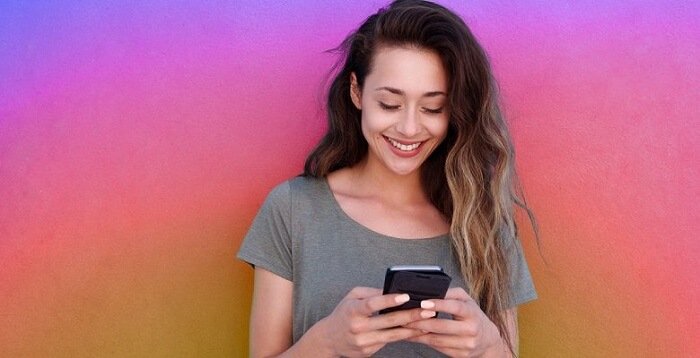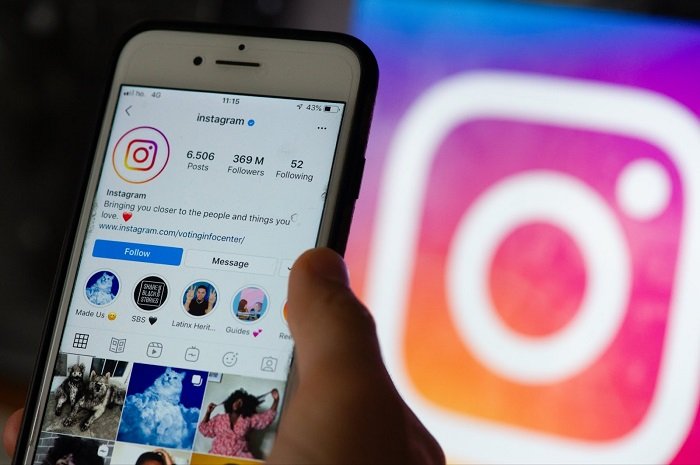What’s the one thing you love doing on Instagram? It is looking for ways to save pictures and quotes that inspire us.
Well, if you have tried to look for that sneaky download button on the app, we bet you have failed. We believe that’s how you stumbled upon our blog today, too, right?

Without a doubt, Instagram is an app that receives abundant love from its users. However, downloading media (photos and videos) can occasionally be challenging.
We’ll walk you through the guide to download Instagram photos like a pro. So, we hope you read the blog where we show how to easily save your images on this popular social media.
Can you download photos on Instagram?
Found an adorable kitten photo that you wish to keep forever in the collection? Oh, we know the urge, so we are here to help!
Instagram may not have a direct download button (yes, that’s right), but you must not let it hold you back from getting that kitten’s photo. How?
Well, the app gives you the option to save the photos in your Instagram collection. And that’s not the only thing we have up our sleeves to help you easily download Instagram photographs!
We have other workarounds that are incredibly handy. We won’t ruin the surprise; you need to look it for yourself. So, let’s up your Instagram game and learn how to save the pictures for your next artistic inspiration.
Method 1: Save images on Instagram
Imagine this: You see photos on Instagram, find your muse for the next painting, and whoosh, the picture is gone because your page has been refreshed!
Now, you will be sick of endlessly browsing through your Instagram feed in search of that one incredible picture you saw, with no luck whatsoever.
The story is painful, and we don’t wish you to be the main character here. What do you do to avoid that?
The best solution is to know about the “Save” feature. Instagram allows you to add photos to your Instagram collection just by hitting the save button. Say goodbye to endless hours of looking for photos with the feature.
The steps to save photos are simple, and we will tell you about them below.
Steps to save images on Instagram
Step 1: Go to the photo you want to save on Instagram.
Step 2: Tap the three-dot icon at the top right corner of the photo.
Step 3: The Save option (bookmark icon) is present at the top of the options menu. Please tap it.
That’s it; the photo is successfully saved to your collection.
Method 2: Take a picture/screenshot
Let’s say you forgot to tap that save button or want an even easier approach to downloading an Instagram photo! What do you do in that case?
Thankfully, we have another option just for you. Take a screenshot or a picture of the photos to store that image immediately on your smartphone.
It’s quick and simple, and you can have all the photos you want anytime within seconds. We hope you use this method to never lose your photos to Instagram’s never-ending scroll.
Different devices use different techniques to screenshot. Typically, you can use your volume down and power button together to execute this step. But please see what methods work on your device.
Method 3: Use third-party tools
You asked to “download” Instagram photos, and we heard it! We’ve truly discussed how to save pictures, and that’s not enough!
We do, however, have a brilliant method for you to “download” photos! You can absolutely Instagram download photos like a pro using a third-party tool.
Yes, that’s right, folks; with just a few clicks, you can use these tools to easily store any Instagram photo on your device. You can do away with the in-app save option on your instagram for now.
The only question is, do you know the best third-party tools that offer you help? Well, that’s what we’re here for! Check out the best tools below.
Tool 1: DownloadGram
DownloadGram is the first tool we couch for in the third-party list today. Many instagram users swear by the tools to download their images and videos from the app.
It offers a hassle-free downloading experience of your favorite Instagram content owing to its user-friendly interface. You may be worrying about downloading any app to use it, but hey, your web browser is truly enough.
After reading our step guide, you will see how easy it is to use the app. Moreover, DownloadGram has you covered whether you’re an iPhone user, an Android enthusiast, or a devoted PC user.
If you are convinced, follow our step guide below for easy execution of the steps.
Steps to use DownloadGram
Step 1: Open DownloadGram in your web browser.
Step 2: Paste the photo link from Instagram here and tap on Download now.
Note: You can copy the link of the photo by tapping the share icon below the photo next to the comments icon. A copy link option is present there.
Tool 2: InstaSave
The second tool on our list is InstaSave! Apart from downloading photos, you can use it to download reels and videos as well.
Instasave is ideal for individuals who wish to create a private collection of their favorite Instagram photos! The app works flawlessly on any web browser, whether you’re using a desktop or mobile device!
We don’t think you should wait any longer! Don’t miss out on your favorite Instagram content because this browser-based tool is right here to save the day!
Tool 3: Inflact -Instagram photo downloader
If you’ve ever had trouble downloading Instagram photos using the above two third-party tools, try Inflact. It is another web-based tool that works flawlessly to download photos from your favorite social media app, Instagram.
Note that the steps to download photos for all three third-party tools remain almost the same. So, please follow the links and start downloading your pictures right away!
Frequently asked questions (FAQs)
1.Are methods for Instagram photo download from third parties reliable?
Third-party Instagram photo download tools often don’t ask users for personal information since they are usually browser-based. Thus, it makes them reliable for use.
However, this doesn’t mean you start trusting them blindly. We hope you know that it is crucial to be informed about the tools before you start using them.
Note that some tools don’t function properly or perhaps have viruses that might damage your device. Thus, you should stay away from them.
2. How to view saved photos on Instagram?
Viewing saved photos on Instagram is easy if you know the steps.
Steps to view saved photos on Instagram:
Step 1: On instagram, tap on your profile picture icon.
Step 2: Hit the hamburger icon and click on Saved.
Step 3: Go to All Posts to proceed.
Step 4: Tap on the posts you want to view from the collection.
In the end
We learned in the blog that there are multiple ways to save and download Instagram photos and keep them with you forever.
We discussed using native Instagram features like the “save” option to third-party tools to help you out. Please use the tools or approach you to find the most handy and tell us about your experience in the comments below.
You can also comment if you have any questions or concerns related to the topic. We will do our best to answer them. Please follow our website for more tech-related content.
Also Read:
How to See Old Deleted Instagram Photos
How to Recover Deleted Instagram Photos 2023
How to Recover Deleted Snapchat Photos 2023
How to Recover Permanently Deleted Photos from Google Photos