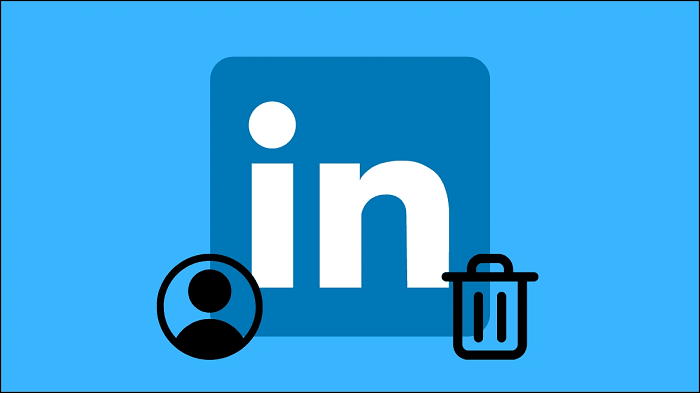LinkedIn is a professional social networking site that allows us to interact with other professionals in our field. It was initially only thought of as a job-seeking platform, but people have started to recognize its worth over time.
You can show your skills and even get better at them by paying attention to the professionals in your field. You can share your blogs with connections and followers and use analytical tools to track your content’s performance.

Many creators build their personal brands daily, and the app has only fueled this trend. LinkedIn has exploded in popularity in recent years, and every day, more and more people are signing up for it.
We follow people or send them connection requests. However, there are times when we need to know if our request has been rejected on the platform.
Do you think you could get this information off the platform? Read our blog to find out all about the topic.
Can you find out if someone denies your connection request on LinkedIn?
Let’s cut to the chase-
LinkedIn doesn’t have an inherent feature that will notify us if someone has rejected our connection request. You probably already know that the app has never sent you a notification to let you know about it.
Would you really like it if you declined someone’s request on LinkedIn only for them to find out right away? Thus, the app withholds the information for privacy reasons.
We have found that many people view the absence of the function as a drawback. There are methods to gather some cues, though.
Are you curious about them? Let’s read the parts below in more detail.
How to know if someone has denied your LinkedIn connection request? An essential step guide
Please respond to this question before we continue: Are you a basic LinkedIn member, or do you have a premium subscription?
We ask you this because LinkedIn premium users have a better chance of learning whether someone has rejected their connection request. Why?
According to LinkedIn support, users of the basic, free LinkedIn account will see the five most recent visitors from the previous 90 days Premium users. On the other hand, premium members will be able to see the complete list of visitors from the past 90 days.
So, you can clearly see the difference, right? Well, premium members can access the feature who viewed your profile, which aids in the assumption.
Here’s a hypothetical situation: You send connection requests to two individuals, one of whom is a CEO and the other a social media marketer.
Let’s say the CEO approved your request while the social media marketer simply viewed your profile. You can now see that your request is still pending when you visit their page again. What will you assume?
We can get a hint that the social media marketer has looked over our profiles and either rejected or disregarded our request to connect. Please keep in mind that this is only an assumption we are making, and the actual situation might be very different.
There’s a good chance that an individual forgot to accept your request! So, we can never be too sure about anything with this method.
Alternate method
We have another technique that mainly benefits you if you are aiming for platform users who have lesser connections. The individual in question should have fewer than 500 connections for this technique to work.
Do they have less than 500 connection requests on LinkedIn?
This is a crucial issue because there isn’t a reliable method to determine if they have turned down our connection request on the platform. We already know that the lack of features is a problem. Okay, let’s talk about how answering this question will help!
We know that LinkedIn displays the increase in connection count in a user’s profile up to a certain number, right? Can you remember the number right now? That is 500!
Therefore, if we add even one more request, bringing the total to 501, our profile will display 500+ connections. So you can say goodbye to the precise figures on someone else’s profile.
The account owner is the only individual who knows the precise number. So, if you have more than 500 connections, you are aware of it, but no one else is, at least not until you let them know.
This is why we said the strategy might only be effective if the specific individual has fewer connections.
You must go to the profile of the individual who you believe rejected your connection request. Do you notice a rise in connection requests since you last viewed their profile?
Remember to wait until the next day or until you notice a rise in their numbers if you can’t recall it. They may have rejected your request on the platform if it increases, but your request is still pending.
How to view your sent invitations on LinkedIn?
We send several connection invites regularly, correct? Do you believe it is possible to recall every request we send?
We are notified when someone accepts our requests, but that is a different matter. What if you suddenly think of an individual you urgently remember a freelance writer you wanted to connect with, but you don’t know whether they have approved your request?
There are two options available to you in this situation: Visit their profile or view the requests you’ve sent them on LinkedIn.
Now, presuming you don’t remember the person’s name, we’ll look through the LinkedIn invitations already sent. You should look at the steps listed below.
Steps to view your sent invitations on LinkedIn
Step 1: Open LinkedIn and tap on the My network option at the bottom navigation bar.
Step 2: Do you see the Invitations option? Please click on it.
Step 3: You will find two tabs at the top of the page: Received and Sent. Select the Sent tab here.
This space contains all of the LinkedIn connection requests that you have sent.
Pro tip: You can select the withdraw option to bring back your connection request.
Frequently asked questions (FAQs)
1. How to send a connection request on LinkedIn?
Sending a connection request on Linkedin is a fairly easy process. Let’s show you how to do it below.
Steps to send a connection request on LinkedIn:
Step 1: Navigate to the person’s profile. You can search for them via the LinkedIn search bar.
Step 2: Do you see the connect button in their profile? Please tap on it.
The connect button will change to pending, indicating that you sent this person the connection request.
2. Can you message someone on LinkedIn with whom you are not connected?
You can message anyone if you are not connected, but you must have a premium membership. Only LinkedIn Premium members have access to InMail and are only allowed to send a certain number of messages each month.
In the end
With this, we have decided to wrap up our discussion. So, let’s revisit the topics we have talked about in the blog. We addressed how to know if someone has declined your LinkedIn connection request.
Please read through the entire section as we covered the subject deeply for your understanding. We also discussed how to view the sent invitations on the platform.
Please remember that we are only a message away if you have any queries about the topic. Please visit our website for more tech-related content.