It doesn’t come as a surprise that LinkedIn has become one of the biggest professional platforms for students, job seekers, and recruiters.
With so many creators emerging from LinkedIn and sharing their knowledge on the platform, you might have come across the message feature.
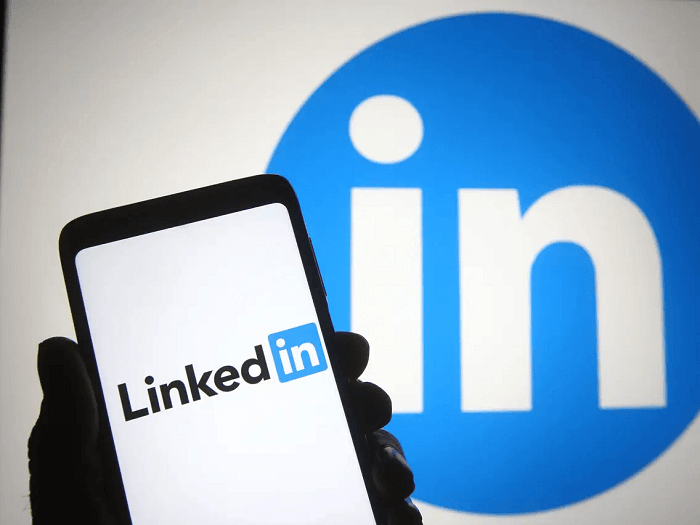
The messaging feature on Linkedin makes it easier to text your colleagues, ask for references, and apply for a job.
When you send a DM to someone, you might have noticed no particular option showing whether someone read your text or ignored it.
Curiosity can be real when you want to know if your favorite creator or recruiter has at least seen your text, but how do you know if they read your text?
Did you know you can tell if someone reads your message on LinkedIn? Like any other social media, LinkedIn has read receipts in its own style.
In this article, you will learn how to tell if someone reads your message on LinkedIn with our easy guide.
By the end of this article, you can figure out read receipts on LinkedIn. So the next time you text someone, you will know if they saw it!
With that, let’s dive into the details.
- Quick Guide to Check if Someone Read Your Message on LinkedIn
- Overview
- 1. How does messaging work on Linkedin?
- 2. Why is it important to know if someone reads your message on Linkedin?
- 3. How to know if someone read your message on Linkedin – On a Mac or a PC
- 4. How to know if someone read your message on Linkedin – on a mobile device
- Final Words
- Frequently Asked Questions
Quick Guide to Check if Someone Read Your Message on LinkedIn
- If the bottom right-hand corner of the conversation window shows a circular tick, the message is delivered but not read.
- The message has been read if the bottom right-hand corner of the conversation window shows the recipient’s profile picture.
Overview
Linkedin is a social media company. However, it’s not like how social media companies are known today. It’s very different than Facebook, Snapchat, and Instagram.
While we might use these to stay connected with friends and family, Linkedin is mostly used for business and professional purposes only.
From learning new skills to applying to jobs with your skills, Linkedin provides you with a platform that makes it easier for you to do all these things.
1. How does messaging work on Linkedin?
Messaging on LinkedIn is very simple. You can send a message, photo, media, or forward other messages just like any other app. You can also share Linkedin posts via messaging on LinkedIn.
Another form of messaging is Linkedin InMial. This is a little bit different than messaging. With InMail, you can send your mail with your resume, etc., and a mail asking for a reference from someone in the company you applied to.
You cannot use InMail if you don’t have a Linkedin Premium account. You can use messages, but sending messages to some people, like HR, and higher positions, also require you to have a Linkedin Premium account.
2. Why is it important to know if someone reads your message on Linkedin?
If you sent a message to a person working in a company you applied to ask for a reference, it’s important to see if they read and agreed to help you with the reference.
If you sent a message applying for a job, it’s important to know if the person hiring read and considered your application.
Knowing this in both of these situations will help you decide if you should expect a reply soon or apply for other jobs. It will save a lot of your time.
3. How to know if someone read your message on Linkedin – On a Mac or a PC
Here is a step-by-step guide on how to know if someone read your messages on Linkedin on PC:
Open the browser on your computer.
Go to the Linkedin website or click here.
Log in with your Linkedin profile.
There is a messaging window on the bottom right-hand side. Click on the conversation you want to know more about.

If you see a circular tick icon on the bottom right-hand side of the conversation window, the message has been delivered but not read.
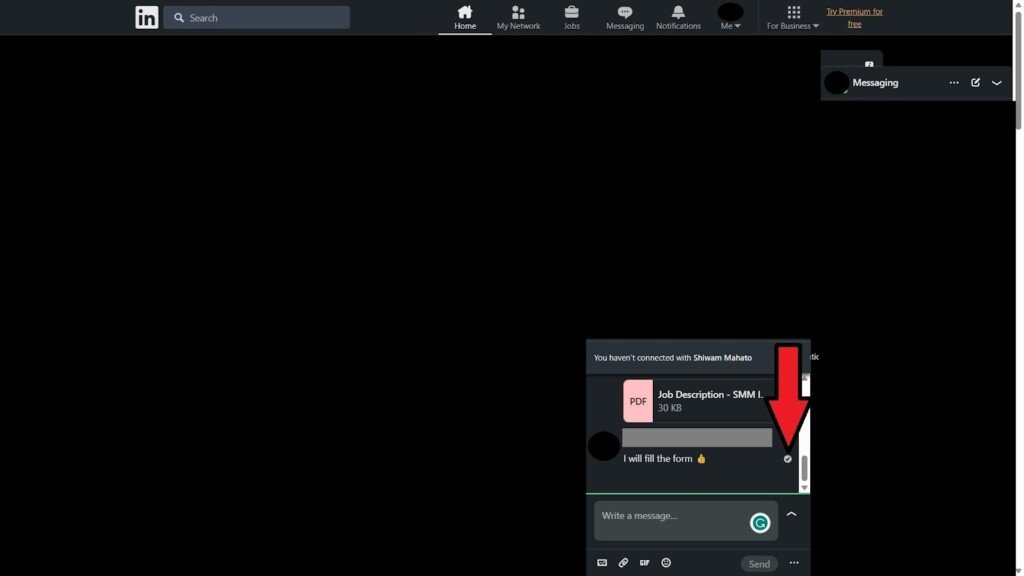
If you see the recipient’s profile picture in the conversation on the bottom right-hand side instead of the circular tick, it means they read the message.
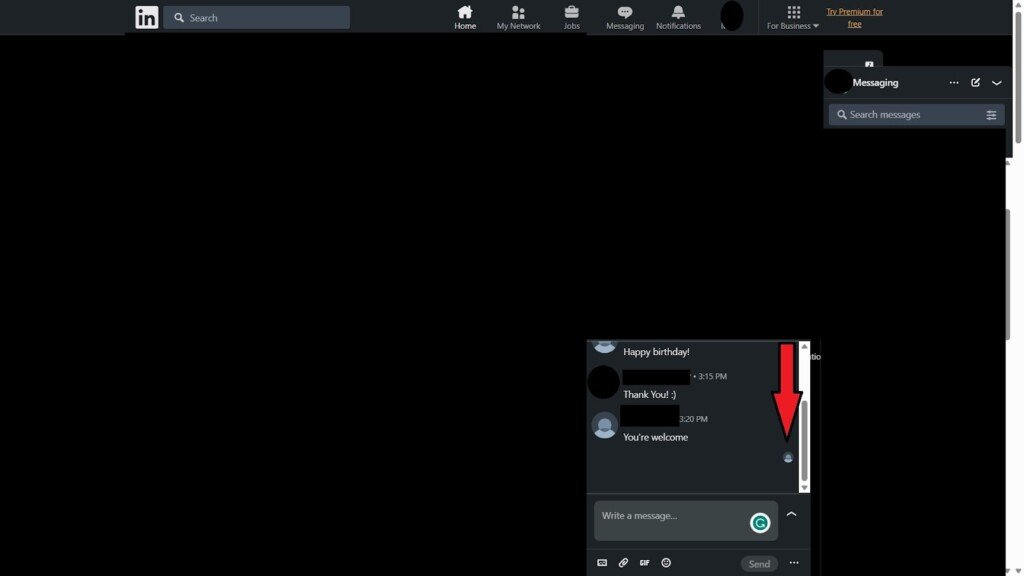
4. How to know if someone read your message on Linkedin – on a mobile device
Here is a step-by-step guide on how to know if someone read your message on Linkedin on mobile:
- If you don’t have the Linkedin app, download it from the play store or app store.
- Open the Linkedin app and sign in with your profile.
- Select the messages icon on the top right-hand side.
- Select the conversation you want to know about.
- You will see a circular tick or the recipient’s profile picture on the bottom right-hand side of the message. The circular tick means that the message is delivered but not read. The profile picture means that the message is delivered and read.

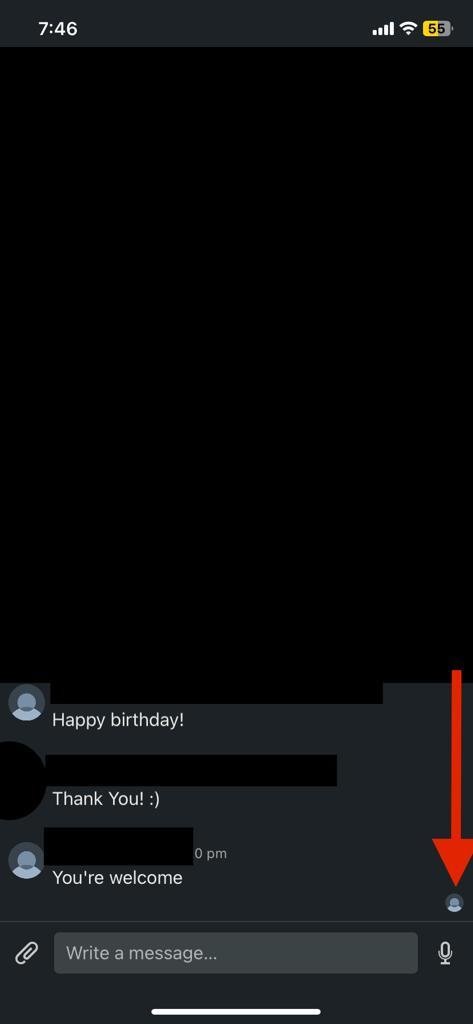
Final Words
LinkedIn is a go-to platform for people globally, especially with so many people now focusing on the platform’s exceptional ability.
Since it can be confusing to know if someone read your DMs on LinkedIn, with our article above, you now know how to figure out if someone read your text.
So, now you no longer have to worry about how to figure out read receipts, and you can send messages to your favorite creator, colleagues, recruiters, or anyone easily!
To check if someone has read your message on Linkedin PC/Mac, go to the LinkedIn website and click on the conversation from the message window on the bottom right-hand side.
To check if someone has read your message on Linkedin Mobile, select the message option on the top right-hand side of the Linkedin app.
If someone replies to you, but you still don’t see their profile picture near your messages, they have turned their read receipts off.
We hope that this article has helped you understand read receipts on LinkedIn. To sum up, messaging on LinkedIn is easy, like any other app.
Frequently Asked Questions
1. What does it look like when someone reads your message on Linkedin?
If you see the recipient’s profile picture on the right-hand side of your message, that means they have read your message.
2. What is the difference between sent and read messages on Linkedin?
Sent and delivered messages show a circular tick, whereas the read message shows the recipient’s profile picture.
3. Does a tick on a message mean that it’s read?
No, the tick on a message on LinkedIn indicates that it’s delivered.
4. Does the green dot mean active on Linkedin?
If you see a green dot on the bottom right-hand side of a profile picture of a user, it means that they are currently active.
Also Read:
How to See Who Viewed Your Telegram Post
How to Recover Deleted LinkedIn Account




