Telegram, a popular messaging and social media platform, has gained popularity and a massive user base since its launch. With its different range of features and capabilities, Telegram has become a junction for communication, content sharing, and community engagement.
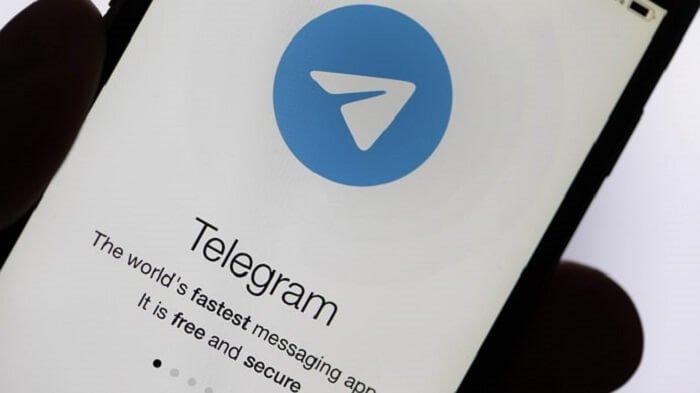
One critical factor contributing to Telegram’s popularity is its ability to manage larger communities easily. This platform created a dynamic and inclusive community where users could share their creativity, discover new content, and connect with like-minded individuals. Because of this, Telegram garnered the attention of content creators who aim to build an active community with their followers.
This blog will delve into how to block or ban Telegram channels. We will explore various methods to help users regain access to these local channels. Whether you are encountering channel restrictions due to geographical limitations, censorship, or any other reasons, this guide aims to provide you with valuable insights and solutions. So, let’s get going without any further ado.
Why is the Telegram channel Blocked or Banned?
Before exploring the different solutions, you must know what’s causing this issue. So, in this section, we presented what might be the possible reasons behind a telegram channel getting blocked or banned.
Adult content
Telegram has strict policies against adult content to ensure a safe and appropriate platform for all users.
So, channels that share explicit or pornographic material can be subject to blocking or banning.
Pirated media
Sharing pirated media is illegal and violates copyright laws. Channels that distribute copyrighted content without proper authorization, such as movies, music, or software, might be blocked or banned.
Breach of platform rules and regulations
Telegram has community guidelines and rules that users and channels must adhere to. Channels that violate rules and conduct activities such as spamming, scamming, or promoting harmful activities may be blocked or banned.
Illegal content
Channels that share illegal content, including drugs, weapons, or other illicit activities, can face blocking or banning. Telegram cooperates with law enforcement agencies to ensure the medium is not used for illegal purposes.
Hate and violent messaging
Channels that promote hate speech, violence, or terrorism are strictly prohibited on Telegram. Such channels can be blocked or banned to maintain a safe and inclusive user environment.
Country-based restriction
In some countries, Telegram may be subject to government restrictions or censorship. Users can bypass these restrictions by using a Virtual Private Network (VPN) to change their IP address and access Telegram channels through servers located in regions where it is not blocked.
Now that you know why a Telegram channel is banned or blocked, you can easily use the solution to free you from the issue you’re facing with the platform.
How to Open Blocked or Banned Telegram Channels?
Here’s what you’re looking for. In short, you must change your profile setting to open a blocked or banned Telegram channel. Here is a detailed instruction to help you with the process.
Step 1: Open Telegram on your device.
Step 2: Tap on the hamburger icon placed at the top corner of the left side of the page to access the menu.
Step 3: Select “Settings” from the menu to land on your profile page.
Step 4: From there, you need to tap on the “Privacy and Settings” option.
Step 5: In the privacy settings page, find the “Sensitive Content” section and toggle on the “Disable Filtering” option.
By following these steps, you will disable the content filtering in Telegram, which may allow you to access previously banned channels that were restricted due to age or adult content. You can search for the channel again to see if you can view or open the channel.
If the above method doesn’t work, here’s an alternative way.
Step 1: Unlock your device and open Telegram.
Step 2: In the search bar, type “Nicegram bot” and select it from the search results to open the bot.
Step 3: Tap the “Start” button within the bot conversation. You’ll be shown two options, choose “I’m 18+ years old” and “Show Sensitive Content.” Tap on the first option to confirm your age, and then select “Show Sensitive Content.”
Once you see a green check box next to both options, it is evident you have removed the age restriction from your profile. Now, go to the search bar and check for the channel you’re looking to join.
Do you need to use VPN to open a banned or Blocked Telegram Channel?
Using a VPN is not always necessary. However, using a VPN can be a viable solution when access to the channel is restricted based on geographical location.
How to use VPN to open Telegram?
Utilizing a VPN is an effective way to open Telegram when access to the platform is restricted or blocked in your region. Follow these step-by-step guides to navigate the process.
Step 1: If you are using a mobile device, navigate the Google Play Store or the App Store and search for a highly-rated VPN application. Install the VPN application on your device.
Step 2: Open the VPN application as soon as you complete the installation. Tap on the “Connect” button within the application to establish a VPN connection.
Step 3: Wait a moment to allow the VPN to change your IP address and establish a secure connection.
Step 4: Once the VPN connection is established, open your preferred web browser or the Telegram application. In the search bar, input the name or URL of the Telegram channel you want to access.
If the channel isn’t visible because of location restrictions, this solution can help you overcome the obstacle.
How to install Telegram on Computer?
If you’re wondering how to install Telegram on the computer, here’s how you can do it.
Step 1: Launch any browser on your desktop and type the term “telegram” into the search bar. Press enter to initiate the search.
Step 2: From the search results, locate and click on the official website of Telegram, which is https://telegram.org/
Step 3: Once you land on the website, you can see various options to download the application. Click on the download option that’s relevant to your device, such as Windows, macOS, Linux, Android, or iOS.
Step 4: After the file is downloaded, locate it on your device; ideally can be found in the “Downloads” folder unless you have specified a different location—Double-click on the downloaded file to launch the installation process.
Step 5: Perform the on-screen instructions to proceed with the installation to open the file as an application.
Step 6: Once the app is downloaded, log in using your phone number and verify it to use Telegram from your computer.
That’s how you install Telegram on your computer, and you can easily find a compatible version that works well with your device.
How to use Telegram via QR code?
Alternatively, if you don’t want to install the Telegram application but would like to use Telegram on your computer, here’s a guide on how to do it.
Step 1: From your desktop, open a browser like Chrome, Brave, Edge, or any preferred browser.
Step 2: In the browser’s address bar, type in the URL for the Telegram web version: https://web.telegram.org/
Step 3: A QR code will be displayed on the Telegram web page. Grab your mobile device and open the Telegram app.
Step 4: In your mobile, see the top left corner of the application; you’ll find a hamburger menu icon (three horizontal lines); click it.
Step 5: From the menu options that appear, select “Settings.”
Step 6: Once you are in the Settings tab, scroll up a bit until you see the “Devices” option to tap on it.
Step 7: On the Devices page, tap on the button labeled “Link a Desktop Device”
Step 8: You’ll see a QR code on your computer screen. Use your mobile device’s camera to scan the QR code presented on your PC screen.
Step 10: After successfully scanning the QR code, you can access and use Telegram on your desktop.
By following these exact steps, you can link your Telegram app with the Telegram web version.
Frequently asked question
1. How to unblock censored content on Telegram?
Unfortunately, it may not be possible to unblock censored content on Telegram directly. Censorship is imposed by governments or authorities, and it is challenging to bypass such restrictions. Remember that the effectiveness of using a VPN is determined by the circumstances and level of censorship.
2. How can I rejoin a Telegram channel?
Suppose you have left a Telegram channel and want to rejoin it. Here it is – Telegram > search channel > open the channel > tap on the rejoin or re-subscribe option.
3. How can I download restricted content on Telegram?
Downloading restricted content on Telegram may be challenging, as restrictions are usually placed to limit access to certain types of content. It’s important to respect copyright laws and any restrictions content creators or channel administrators set. If you come across restricted content on Telegram, it is suggested to refrain from downloading or distributing it without proper authorization.
Over to you
Finally, you reached the end of the blog. Here’s a quick round-up of what we covered so far.
First, we discussed the reason for blocking or banning a telegram channel from public view and how to get past this restriction. Following that, we also discussed how to use Telegram on a computer. If you didn’t get a solution for your issue, read through the second section of the blog to gain more clarity.
Leave us a word in the comment and tell us the issue you’re currently facing. We would be happy to help.
Also Read:
How to Fix “Your account was permanently banned” on TikTok
How to Recover Deleted Telegram Channel
How to Check Who Reported You on Instagram

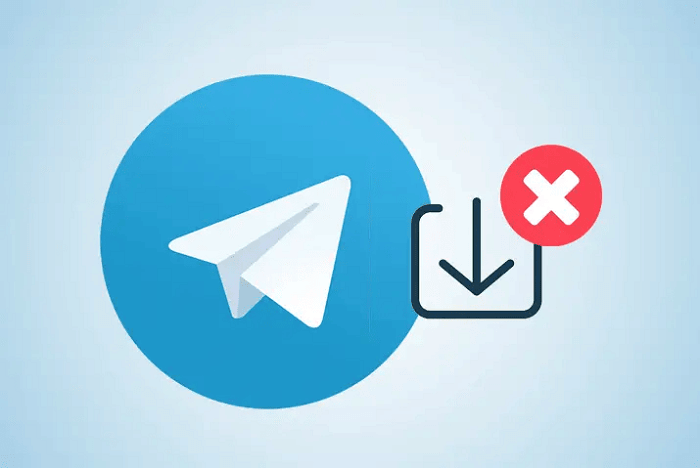



1 Comment