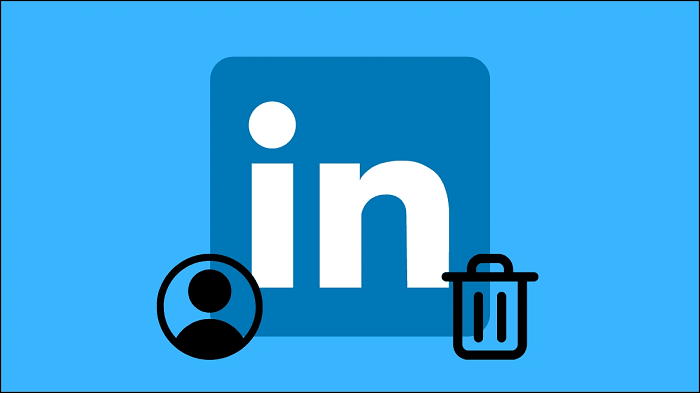What do you believe distinguishes you from other LinkedIn users? Of course, having a personal brand and creating content that sells are two things. However, don’t you believe having certifications demonstrating your credibility is valuable?
You can never go wrong by continually adding more if you are a member of the LinkedIn network! Certifications and licenses can offer you a competitive advantage over other people. They also emphasize the specific information and skills that recruiters seek in candidates.
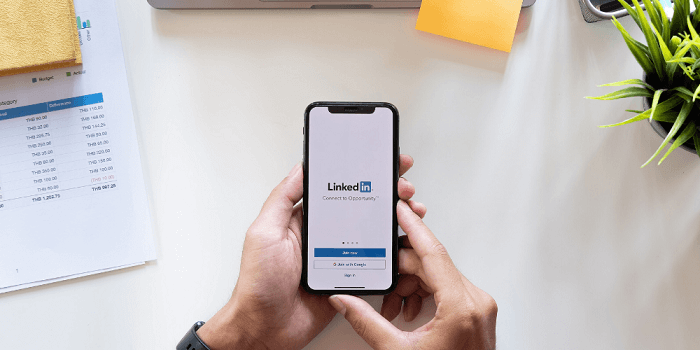
Have you heard that the app has over 900 million users worldwide? LinkedIn has many users, and it is up to you to determine whether you are using the platform to its fullest potential or not. Therefore, consider the audience and virality you can reach on the site.
There are questions that come up naturally with an expanding user base because new users have a lot of things to get curious about. How to rearrange certifications on LinkedIn is a recent question that users have been considering in depth.
Do you believe the rearrangement of your certification is possible? Well, we will go into depth about this, so be sure to read our blog.
Can you rearrange the certifications on LinkedIn?
Upskilling is essential for anyone! We attend classes and live talks or seminars to obtain the certifications that many companies require when employing us.
We frequently update our certifications on platforms like LinkedIn that aid in our professional growth. We also have an area in our accounts that is solely for certifications and licenses on this professional networking site.
Adding our skills and expertise to our profiles is a good idea to make it easy for employers to view them. You cannot deny that they also distinguish your profile from those of other potential applicants in your field.
LinkedIn automatically rearranges its certificates according to their expiration and issuance dates. Your certifications and licenses are listed on LinkedIn in reverse chronological order from oldest to newest. So, they start with your most recent certifications while working their way back to the older ones.
Yes, we know that many higher learning institutions have begun to give “no expiry” certificates. They are valid for a lifetime once you receive them. In that situation, these certificates that don’t expire stay at the top.
But there is a method where these certificates with no expiration date compete for first place. They continue to be listed in sequence of the date of issuance, followed by the ones with expiration dates.
How do you reorder certifications on LinkedIn?
We know that you will always prefer to manually organize your certifications and licenses, despite how simple LinkedIn’s AI makes it for us. After all, we are aware of the certifications that would make us more marketable for jobs.
We must, however, inform you that you cannot directly rearrange your certifications on LinkedIn. The only choice remaining is to change the issue and expiration dates of the certificates if you want them to appear in a particular order.
But we won’t ever suggest that you do it—after all, don’t you think that would make your certification fake?
How to add certifications and licenses on Linkedin?
What do you look at first when you are considering recruiting? Of course, a powerful candidate is essential from the perspective of the crowds, but don’t you believe adding certification is also important?
It improves the content of your portfolio and demonstrates your willingness to learn. We are aware that LinkedIn has a distinct certification and license area. However, many users do not use it because they are unable to find where to add them. You don’t need to be anxious, though, because we’ll review the procedures to ensure you understand everything. So, let’s get started right away, shall we?
Steps to add certification and licenses on LinkedIn
Step 1: You must open LinkedIn and tap on your profile icon at the top left corner.
Step 2: Do you see the view profile option? Please go ahead and click on it.
Step 3: You will find an Add section next to the Open to option. You must tap on it.
Step 4: Navigate to the Recommended option and tap on it to open the menu.
Step 5: There is an option that reads Add licenses & certifications. Click on it to proceed.
Step 6: Enter the name of your company. The recommendation will pop up on the screen, so it will be easier to type it.
Step 7: Fill up the issuing organization, issue date, and expiration date in the next steps.
Step 8: You can enter your credential ID and credential url and hit the save button.
You have the option to inform your connection about the certification. However, you can skip it if you don’t feel comfortable.
You can repeat the same steps to add more certifications and licenses to your LinkedIn profile.
Frequently asked questions (FAQs)
1. Is adding a certification to LinkedIn necessary?
No, adding a certification to LinkedIn is not necessary. Many people do so, though, to boost their credibility on the site. You can skip this section altogether if you don’t wish to add it.
2. Why am I unable to add my certifications to LinkedIn?
It’s simple to add your license and certification to the app. However, a lot of people claim they can’t follow the instructions. Now, there are multiple reasons why this happens!
To begin, why don’t you check your internet speed? LinkedIn won’t work if your internet speed is unstable, so try switching between your mobile data and wifi to see which works best. Additionally, you can check the app for any technical bugs since they occasionally prevent it from working properly.
Make sure the app’s servers are up and running. Wait calmly for the app to be functional if there are reports of server crashes.
Closing thoughts
With this, we have decided to wrap up our discussion. Let’s take a moment to review the blog’s main points!
Today’s discussion centered on LinkedIn users! We showed you how to rearrange certifications on the platform. Please read the blog carefully, as we have addressed it in detail. In addition, we discussed how to add licenses and certifications to LinkedIn.
Did you find the solutions you were looking for? We hope you have.
Please don’t forget to comment on the blog in the section below! If you still have any questions, we will gladly clarify them.
Please let individuals who might need the answers know about the blog. Follow our website to get updates on new tech-related content.