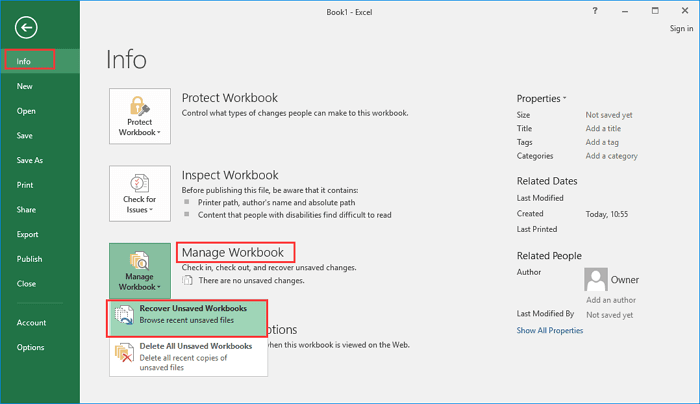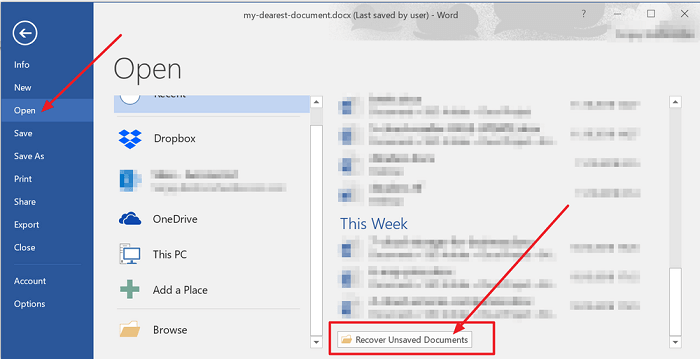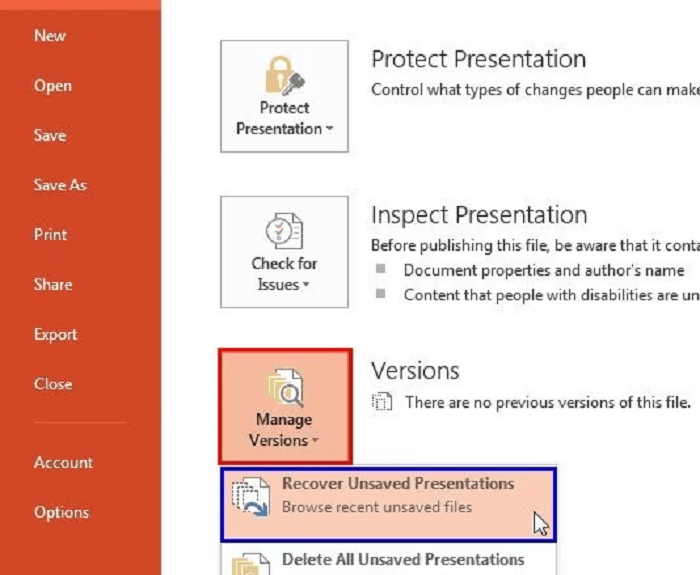Did you accidentally delete some important emails from your Gmail account a month ago, and wondering if there is any way to recover them?
Do not worry; you are not the only one! Many Gmail users often encounter this issue. The good thing is that there are several tricks and methods that you can attempt to recover your deleted emails, even if they were deleted more than 30 days ago.

Since Gmail doesn’t provide a direct option in many situations, we have come up with a few workarounds that can work wonders. So, if you are someone like us who ends up deleting emails accidentally, this article will be your best guide!
We will provide you with several step-by-step guides on the most effective methods to recover deleted emails from Gmail after 30 days have passed.
With that, let’s dive into the details!
Method 1 (From Trash)
The “Trash” folder on your Gmail isn’t really about storing Trash (just kidding). The trash folder is where your deleted emails go to.
For instance, if you delete your emails from your inbox, they will be moved to the trash folder from where you can still recover them back to your inbox. Now, that sounds amazing isn’t it?
How to do it? Here is a step-by-step guide:
Step 1: Open Your Gmail and click on the “More” option on the left-hand side of the screen.
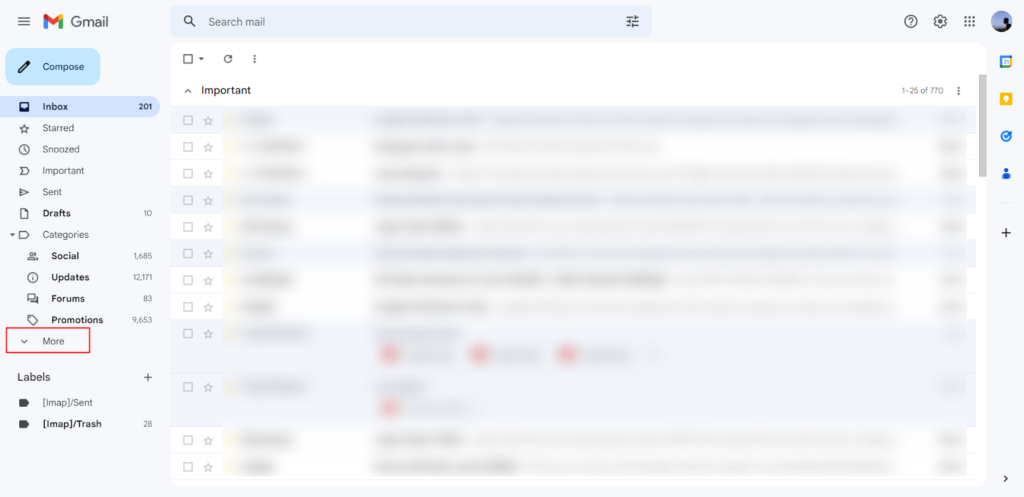
Step 2: You will see the “Trash” option in the drop-down menu
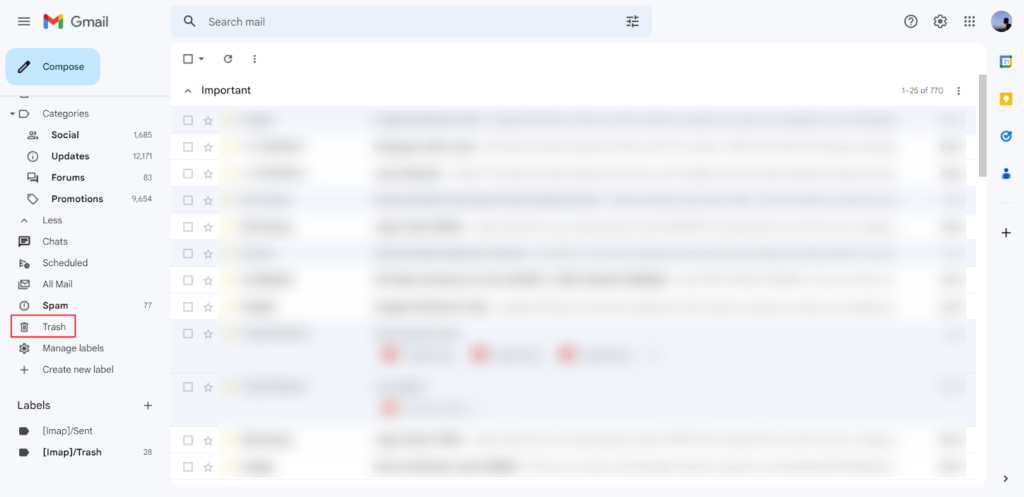
Step 3: In the Trash section, You can find emails by directly searching in the search box. If you want to narrow the search, you can use the “Advanced Search Filters” too.
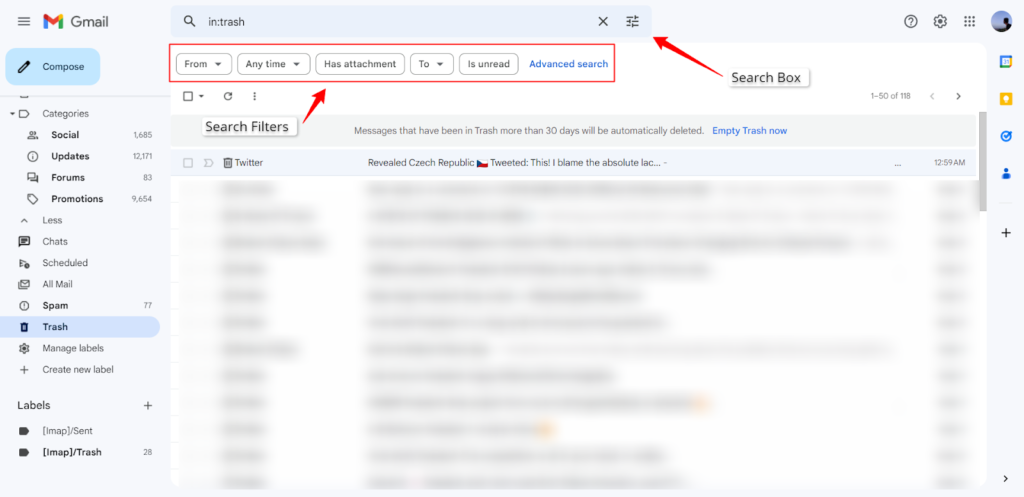
Step 4: Once you find the mail, check the box in front of it. Once done, click on the “Move To” button.
After you click on it, a drop-down menu will appear; from that menu, select “inbox.”
And It’s done. Your deleted mail has been recovered and is back in your inbox!
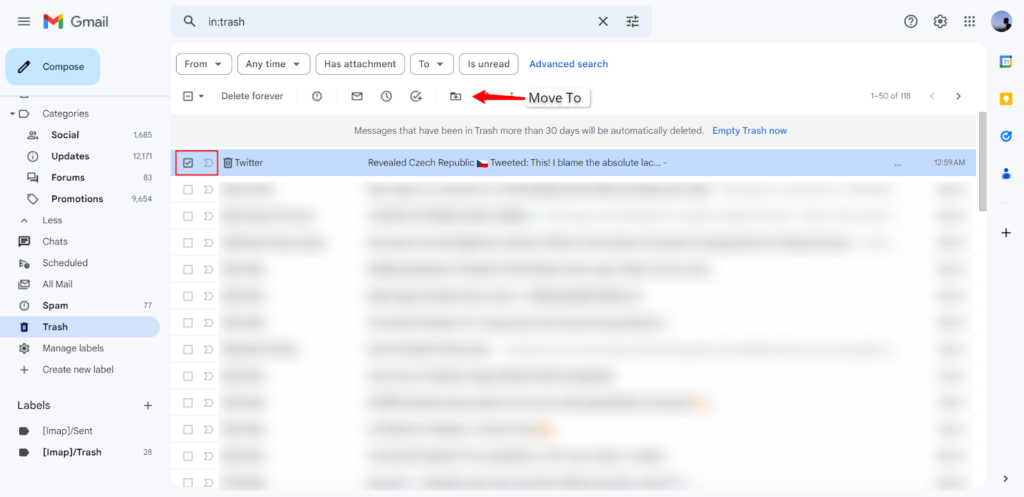
NOTE: If you wish to move all the emails to your inbox at once, you can select the button highlighted in the screenshot below.

What If Your Trash Option Is Not Visible?
There are some cases where people are unable to locate the trash folder. It might be possible that your trash folder is marked as hidden in your Gmail settings.
Here is how you can troubleshoot the problem.
Step 1: Open your Gmail and click the “settings” icon to open the settings tab. A drop-down menu will appear; click on the “see all settings” in that menu.
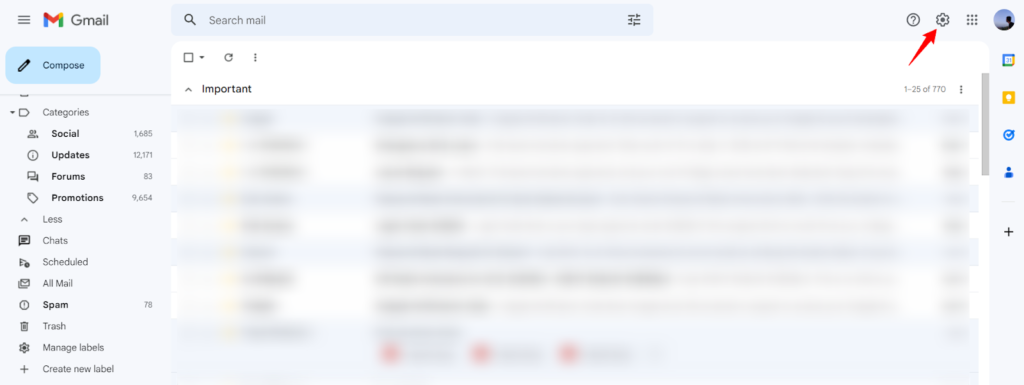
Step 2: Once you are inside, select the “labels” option
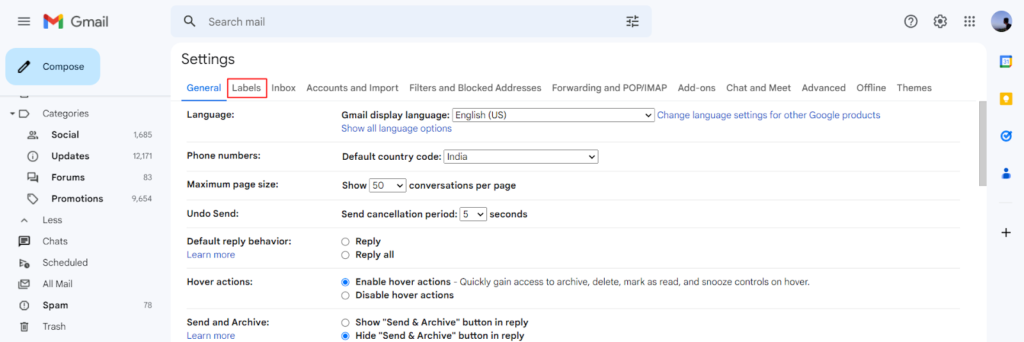
Step 3: Scroll down to see the “trash” option. You will have a couple more options in front of that; those will be for hiding and showing the trash option on the main screen. Make sure to check it! Now you should be able to see the trash option on the home screen of Gmail!
Method 2 (Gmail Support Team)
Another option for recovering permanently deleted Gmails is to request help from the Gmail Support Team. It is important to note that this is not a completely effective method. It basically works for accounts that have been hacked.
But hey, there is no harm in trying, right?
Let me show you how you can do it.
Step 1: Open Gmail and click on this form
Step 2: Google will display the following display box. You just have to click on the “continue” button. Google will automatically check if it can recover your permanently deleted emails.
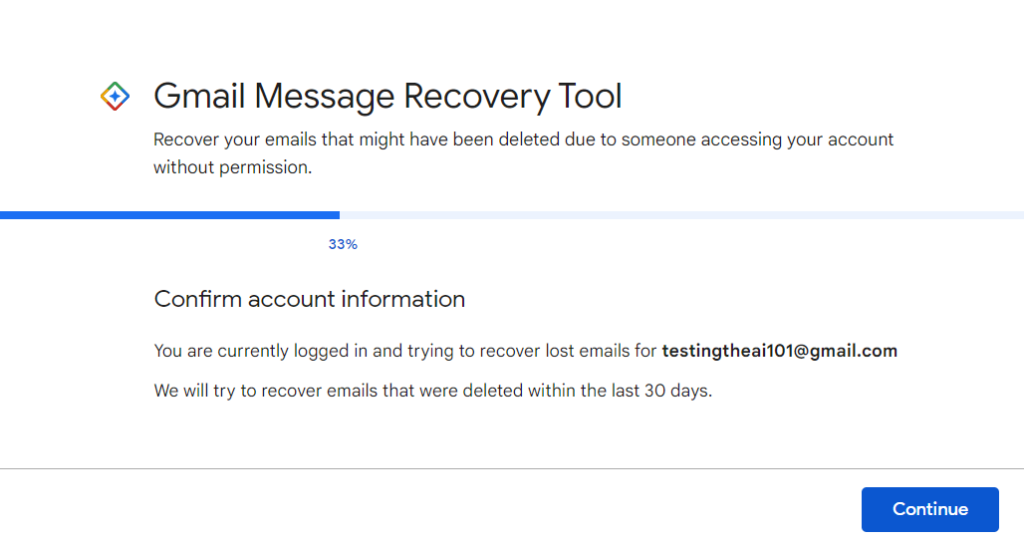
How to Recover Permanently Deleted Emails from Gmail on iPhone
Here is a step-by-step guide showing how to recover permanently deleted Gmail emails on your iPhone.
Step 1: Open the Gmail app on your iPhone and tap “menu” in the upper left of the screen.
Step 2: In the submenu, check the “trash” folder for the emails you want to recover.
Step 3: Choose the emails. Then, in the top right of your screen, press the “more” button.
Step 4: In the pop-up box, click on the “move to” button and select “inbox” to move the selected emails to inbox.
How to Recover Deleted Emails from Gmail on Android
Here is a step-by-step guide showing how to recover deleted emails from the Gmail app on Android.
Step 1: Open the Gmail app on your Android smartphone and click on the three-line icon in the top left side of your screen
Step 2: A sidebar will pop up, scroll down and select the “trash” option from there.
Step 3: Once there, click on the search bar to find the email that you wish to recover.
You will also see several options to filter the search.
Step 4: Once you find the mail, long press on it and click on the three dots on the top right side of your screen, a drop-down menu will appear.
Step 5: click on the “move to” option from there. Three more options will appear when you perform this action.
Select the “inbox” option from this menu, and you should see that email back in your inboxes!
Is There a Software To Recover Permanently Deleted Gmails?
Sadly, there is no software that can guarantee the recovery of permanently deleted Gmails. Deleting an email in Gmail first goes to the Trash folder, where it remains for 30 days before being permanently deleted.
The reason is that the email no longer exists in Gmail’s servers or backup systems. Even the most advanced data recovery tools cannot retrieve something that has been permanently deleted and overwritten on the hard drive or storage device, let alone Google’s servers.
Final Words
It might not be surprising knowing that Gmail automatically deletes your emails after 30 days from the trash folder. However, there can be instances where you accidentally delete something, and it is also deleted from your Trash folder.
To sum it up, it is impossible to recover emails If you have permanently deleted them from the trash folder. Gmail provides no options or tools for restoring permanently deleted emails; no third-party software can recover them.
With our article above, you can follow the methods we have mentioned to recover your emails from your Gmail account even after 30 days.
In case you are stuck with a problem, feel free to drop them in the comment section, and we will assist in solving them!
Frequently Asked Question
1. Which software is best to recover permanently deleted Gmails?
No software in the market can recover permanently deleted emails. Any software that claims it can do that is completely fake, and you should stay away from it as it can hack into your mail and access sensitive information.
2. What if I cannot see the trash folder?
It is a possibility that you are unable to see your Gmail trash folder; here is how you can see it: Go to Gmail > settings > see all settings > labels > trash (see/hide).
3. Is it possible to recover emails from Gmail after 30 days?
Unfortunately, Gmail does not provide an option to restore your deleted emails after 30 days from the Trash folder. However, you can rely on third-party tools to help you recover them quickly.
Also Read:
How to Find Someone’s Gmail Account by Phone Number
How to See Gmail Password While Logged In
How to Find IP Address of Email Sender in Gmail