Social media is a blessing in our lives and a modern luxury that we can all afford for free. People from many walks of life use these platforms to connect with their target audience today. Let’s talk about one particular instant messaging service that has swept the nation today; this service is none other than the platform known as Messenger. It has a reputation for often updating itself with new features. The platform offers a simple method for connecting with and adding people.

However, no matter how much a platform thrills you, you can always count on some people who go out of their way to ruin other people’s lives. So, of course, you would want to wipe them out of your contacts, right?
Let’s be honest: None of us enjoys being added at random to any group chat we don’t want to be a part of, so we do feel the need to delete such bothersome contacts. Do you believe Messenger allows you to do so, then?
Well, the topic of our debate today is whether or not you can genuinely remove contacts from Messenger. Let’s review how to continue this blog now rather than wait any longer, shall we?
Deleting people on Messenger: A step-by-step instruction
We regret to inform you that the Messenger app for Facebook Messenger does not include a straight remove or delete button. But it doesn’t mean you can’t delete contacts whenever you want from the platform.
There are various ways to stop someone from contacting you. We’ll start off by discussing how to delete contacts from the messenger app in this blog. So, let us lead you down the stairs to complete the steps.
Steps to remove someone on Messenger:
Step 1: You should go to the Messenger app on your phone and log in if you are signed out of the app.
Step 2: Navigate to the People icon on the page on which you have arrived and tap on it. The people icon is present at the bottom of the screen.
Step 3: You should select the contacts icon present at the top side of the screen.
Step 4: Do you see the info option next to the profile you wish to remove? Please click on that button.
Step 5: In the end, you must click on Remove contact and tap on confirm to complete your actions.
How to block the contacts on Messenger?
Blocking on Messenger is a great choice if you want to maintain your privacy or get rid of someone who has been bothering you on the app. Blocking someone is quite simple on the app; depending on your speed, it just takes a few seconds or minutes.
We must inform you that blocking is a drastic measure you can take to ignore someone on social media completely. Therefore, you should take this step if you are certain that you don’t want to see that person on the app again, or at least until you decide to unblock them. You must follow these simple instructions to block someone on Messenger.
Steps to block someone on Messenger:
Step 1: You should open the Messenger app on your device.
Step 2: Head to your chats on the Messenger screen. You will find all the conversation threads here, but you must click on the conversation thread with the person you wish to block.
Step 3: You should click on their names that are present at the top of the conversation thread.
Step 4: Move down to the new page until you see the Block option.
Step 5: Now, you must tap on the Block option, and the user will be successfully blocked on the platform.
How to turn off contact sync on Messenger?
You always have the option to choose not to have Messenger upload your phone’s contacts by stopping continuous contact sync. You won’t have to worry about blocking people if you decide to go ahead with this method.
Step 1: Open Facebook Messenger on your device and go to the profile picture icon.
Step 2: You must select the Phone contacts option.
Step 3: Do you see the Upload contacts button? Please click on it.
Step 4: In the next step, you should click on the turn off option if the sync option is on.
Messenger will stop the contact syncing on the platform upon following these steps.
How to remove all non-friends on Facebook Messenger?
Random folks also irritate on the Messenger app in addition to your added Facebook friend. If you’ve been using Messenger for a while, you undoubtedly already know that occasionally your contacts list may contain people you don’t truly know.
Fortunately, Messenger will help you delete these contacts because it is aware that circumstances of this sort might occur. We would be happy to help if you need help or have questions regarding the process.
Steps to remove all non-friends from Facebook Messenger:
Step 1: You should tap on your profile picture on the Messenger app
Step 2: You should go for the option titled Phone contacts on the next page.
Step 3: There is a Manage contacts option; click on it.
Upon doing so, you will find all your phone contacts that are added to the Messenger app in one place.
Step 4: Go for the Delete all contacts option to ensure all the contacts get wiped out from the Messenger app.
How do you remove someone from the Messenger group chat?
We talked a lot about how to remove someone’s contact from Messenger when you are having a one-on-one conversation, right? What happens if you want to cut someone out of a group chat? What method will you use?
We’ve all seen individuals consistently irritate others on group chats, and Messenger provides features to eliminate them. Please allow us to tell you how to get rid of these bothersome people.
Steps to remove someone from Messenger group chat:
Step 1: Head to the Messenger app.
Step 2: Navigate to the chats and scroll through the chats to find the group chat from where you want to remove a person.
Click on the group chat once you locate it on the app.
Step 3: Now, go ahead and tap on the target person’s profile. You will see the remove from group option on the screen, so click on it when you see it.
Wrapping up
How about we talk about what we’ve learned now that we’ve decided to end the blog? We discussed how to delete contacts from Messenger. We learned that while there isn’t a straightforward method for deleting a contact from the app, some features help accomplish the same goal.
First, we talked about deleting or removing users from the app, and then we went over how to block users. Before showing you how to delete all of your non-friends from the app, we also discussed disabling the contact sync option. Finally, we talked about expelling someone from a Messenger group chat.
Hopefully, these techniques will enable you to delete app users that are not worth your time.
Frequently Asked Questions
1. How do you unblock someone on Messenger?
Unblocking someone on Messenger is an easy feat. You only have to follow some basic steps to do it. But if you don’t know how to do it, don’t worry; we are here to tell you about it.
Steps to unblock someone on Messenger:
Step 1: Go to Facebook Messenger on your device and tap on it.
Step 2: Your profile picture icon is present at the upper left-hand corner of the screen. Tap on it.
Step 3: You should move down to the Privacy option under the Preferences section. Now, tap on Privacy once you locate it.
Step 4: There is an option titled Blocked Accounts. Tap on it.
Step 5: Find the account you wish to unblock and click on it.
You should opt to unblock messages and calls and confirm your action by tapping on unblock. The person will be unblocked on the app.
2. Can I remove someone on Messenger by unfriending them?
Yes, if you wish to remove someone for good on Messenger, it would be best if you unfriend them on the app. Let us tell you the steps to unfriend people on the app.
Steps to unfriend someone on Messenger:
Step 1: On Messenger, go to the people icon. It is present in the lower corner.
Step 2: Click on the upper right corner to head to the contact list.
Step 3: Tap on the name of the person who you wish to unfriend. It would open their profile.
Step 4: You will find a view profile option in that chat. Tap on it and go to the View profile on Facebook option.
Step 5: Select the Unfriend option from the person’s Facebook profile and confirm your action to complete the procedure.
3. If I remove someone from the Messenger group, would they know?
Yes, Messenger will let them know that you chose to remove them from the group conversation.
Also Read:
How to Find Someone’s Phone Number from Messenger
How to Know if Someone is on Messenger
How to Know if Someone is in a Call in Messenger
How to See First Message on Facebook Messenger Without Scrolling


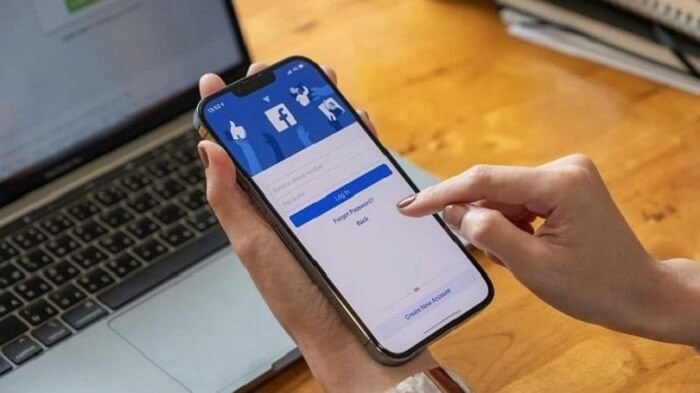


12 Comments