When we talk about our social life, we all reminisce about the days we all started our social media life with Facebook. A decade ago, we all were curious about Facebook and used it to post our daily updates and pictures, talk and connect to people around the world, and more.
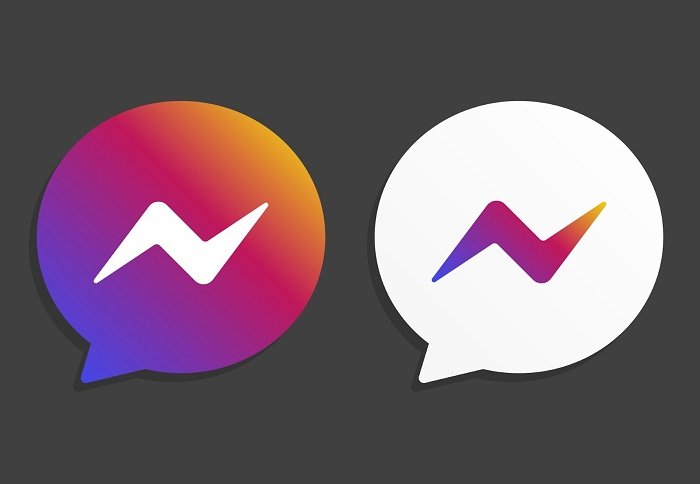
Undoubtedly, Facebook was everyone’s go-to stop to share their feelings and stay connected with their loved ones. Despite being here for years, Facebook still has millions of daily active users. Furthermore, Facebook has enhanced into a completely new platform with excellent and new features and keeps adding more with each update.
It is worth praising that despite other social media platforms entering the world, Facebook maintained its consistency throughout and remains as strong as it was before. One of the amazing features that Facebook gave us initially was group chats. You could create groups with people and talk to each other.
Groups allowed you to bring multiple people together rather than texting each member individually. Whether you want to create a group for your friends or family, communication has become much easier now!
Unfortunately, disputes, disagreements, and arguments are also common in group chats. Sometimes, two people may end up fighting in a group, or in worse cases, someone may be threatening you or disturbing the group. In such a situation, removing them from the group and ensuring everyone’s peace is the right solution.
No matter your reason, you can easily remove someone from a Facebook group. In this article, we have covered a step-by-step guide on removing someone from Facebook without any complicated steps.
With that, let’s get into the details below!
Methods to Remove Someone From Facebook Group
There would be times when you will want to remove a user from a Facebook group. The reason behind removing them could vary in every case. However, you could use the below steps to remove a user from a Facebook group.
You should note that being the admin of the group is a compulsion if you want to remove someone from a Facebook Group. If you are not an admin, you would not be able to remove a user from the group by using any method.
1. Removing a Member Using Your Smartphone
Most users use their smartphones to access Facebook. A smartphone offers sheer convenience when it comes to using a platform for socializing.
Step 1: Launch the Facebook application
Step 2: Log into your account by entering your credentials.
Step 3: Access the group from which you want to remove someone
Step 4: Once you successfully enter the group, click on the profile picture of the group or tap on the Members option
Step 5: Shortlist, a user you want to remove and click on the three dots icon near their name
Step 6: You will be presented with a pop-up after clicking on the icon. The pop-up contains various options like deleting posts, comments, etc.
Step 7: Select the “Remove User” option under the pop-up menu. After clicking on the option, the user would be successfully removed from the group.
2. Remove a Facebook Group Member Using a Laptop or Computer
Some users still prefer using their laptops or computers as drivers for social media engagements such as Facebook. If you are one of them and you want to remove a member from the group you are an admin of, the listed steps below could help you to do so.
Step 1: Launch the Facebook website using a browser
Step 2: Log into your account by using your credentials.
Step 3: Once you log in, access the group from which you want to remove a member
Step 4: After entering the group, you should click on the Members option
Step 5: Once clicked, you will be presented with the list of members present in the group.
Step 6: You should click on the gear icon near the username of the member you want to remove
Step 7: After clicking on the gear icon, you will be able to see various options. Under those options, you would be able to see the “Remove from Group” option. You should click on it to successfully remove a user from the group.
The above-listed steps are quite straightforward and easy to follow. You could remove any member of the group within a few minutes if the procedure is followed correctly. However, you must be an admin to perform such actions.
How to Remove Someone From Facebook Group if You Are Not Admin?
Unfortunately, you cannot remove someone from the group in Messenger unless you are not the admin of the group. Messenger only allows you to remove someone only when you have admin rights. The group members cannot remove people from the group. However, if you want to remove someone from a group and you are not the admin, you can ask the admin to remove the person.
If the admin is your friend and a group member is threatening you, you can ask the admin to remove them from the group. You can provide them a reason for why you want to remove them from a group. If you are in luck, the admin will remove them by your demand.
Another way is to ask the admin to make you group admin too. Once you become the group admin, you can remove and add people as per your wish. So, ask the admin politely to give you admin rights by describing your reason. If they are your friend, they will make you an admin.
Wrapping up
It is 2022, and we are still amazed at Facebook and its features. One of the most amazing thing that we admire about Facebook is how it gave rise to local businesses and made selling easier through ads and other features. It allowed the business to reach its targeted audience without spending too much on marketing.
The group feature is yet another way to create a safe and good community with like-minded people to discuss ideas, day-to-day activities, plan events, and more. However, if you notice someone being a bully or do not want to entertain someone, you can remove them from the group easily with the steps mentioned above.
Removing them from the group will ensure everyone else does not get disturbed and your group is a secure place for everyone. Note that they can only join the group again if you add them, or else once they are removed, they cannot manually enter the group chat themselves.
So, go ahead and try the methods mentioned above. With that, we hope this article was helpful to you. Which method are you following? Let us know in the comment section below.
Frequently Asked Questions
1. Is blocking someone the same as removing?
Yes. If you are an admin and you decide to block a user from the group, it would be likely that they won’t be an active member of that group.
2. Can I remove multiple members at the same time?
Yes. You can remove multiple members of the group at the same time. For instance, you could simply select the three dots icon and select any number of members you want to remove.
3. Can I remove an admin if I am another admin of the group?
Yes. You can remove any member or other admin of the group if you are an admin. Without being an admin, you cannot perform certain actions on the group members.
Also Read:
How to Remove Someone from Snapchat Group
How to Remove Someone from Whatsapp Group Without Them Knowing/Notifying
How to Export Telegram Contacts and Group Members
Zoom IP Address Finder – Find Someone’s IP Address from Zoom


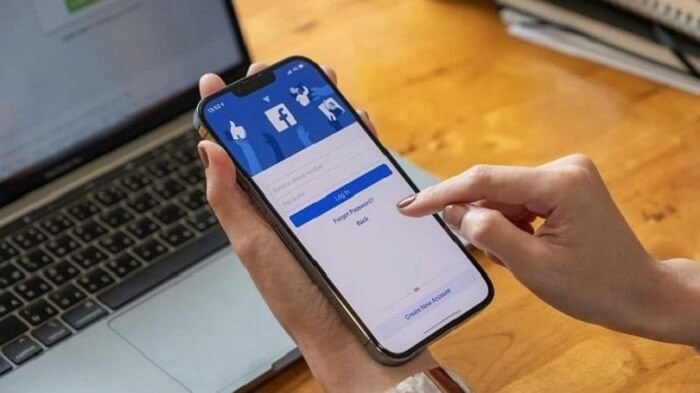


8 Comments