Social media platforms play an essential role in our lives. Texting friends or posting updates is one of the primary operations one may perform on a social media application. Such is the case with Snapchat. The number of users on Snapchat has been increasing day by day. Snapchat offers many features on its platform. For instance, you can send snaps of pictures or videos to different friends.
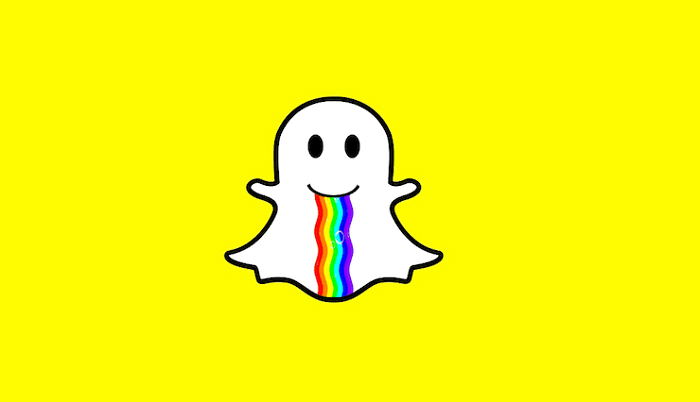
Unlike other social media platforms, Snapchat gained popularity due to its instant and live snap feature. Due to this feature, you can send snaps either pictures or videos up to one minute to your friends. Gen z and millennials have been attracted to the feature most.
Opening or reopening snaps is one of Snapchat’s most famous and prominent features. Additionally, Snapchat allows you to set a time limit on the snaps that you send. For instance, you can decide whether you want to send the snap for a few seconds or unlimited time. So, what happens when someone sends you a snap for a limited time, but you end up closing the application before you get a chance to view them?
Many users still do not know how to operate snaps on the Snapchat application. The curiosity to know what they send can leave you wondering how to reopen snaps on Snapchat. Don’t worry. Your search ends here!
In this article, we have mentioned a step-by-step guide on how you can reopen Snaps without any complicated procedure. So, make sure you read the article until the end to find a reliable solution!
How to Reopen Snaps For The First Time?
You will likely receive a snap with a time limit or for the first time. Opening a snap for the first time can be tricky. For instance, if you open the snap and exit the Snapchat application or accidentally lock your phone, the possibility of reopening the same snap can be less likely.
You cannot reopen a snap later by clicking back or exiting the application. You should read the steps below to know how you can reopen a snap in the Snapchat application.
Step 1: Let us say you have opened a snap. Once opened a snap, you will see an empty red or purple box icon next to the friend whose snap you have opened. You can hold or tap onto the opened snap for a few seconds to replay it.
You will have an option to save the snap in the Chat and download it to your camera roll for accessing it multiple times. You must know that you cannot permanently save a snap in the Chat.
Step 2: As mentioned earlier, you should click on the opened snap of the square icon to reopen the snap. The snap might take a few seconds to load if it is a video. It would help if you waited until the snap was loaded for a few seconds.
Step 3: After you have tapped or clicked on the red or purple icon, you will be able to see the snap once again. Lastly, it would help if you tapped on the red or purple-filled square icon to view the snap again.
You must know that when you replay a snap sent by one of your friends, a notification will be sent to your friend whose snap is replayed. Your friend will be notified if you replay a snap.
You should not exit the app if you want to reopen the snap and must stay on the Chat. Otherwise, you will not be able to reopen the snap.
How to Replay Snaps on Snapchat Unlimited Times?
Many users would like to reopen a snap more than once. These snaps can be pictures or videos of your friends. Irrespective of the context of a snap, you can reopen a snap more than once by following some steps. You should know these steps can be confusing or complicated for some people.
Follow the steps below to replay a snap more than once. You can drop the steps and stop following them if you feel confused.
Step 1: Launch the Snapchat application and swipe to the right side of your screen to open the Chats page. You can find the list of friends with opened and unopened snaps. For new and unopened snaps, you can see a red or purple icon next to the friend’s snap, depending on whether it is a picture or a video.
The new snaps will be highlighted by “New Snap.” For the snaps you have already opened, you will be able to see an empty box with a highlight named “Received.”
Step 2: You must switch on the “Airplane Mode” on your device in an attempt to open the snap more than once. Turning on the Airplane Mode is similar for Android and iPhone devices. You must click on the airplane icon in your notification panel or quick settings toggle.
Step 3: Snapchat won’t remember your activity once you turn on the Airplane mode and turn off the internet connectivity of your device. It would be best to go to the unopened snaps on Snapchat that you want to open multiple times. You can open and replay the snaps in airplane mode.
Step 4: You can turn off airplane mode and your device’s internet connection after viewing the snaps in airplane mode. Once done, you can again view those snaps like earlier.
Wrapping up
With millions of daily users, Snapchat provides tons of features that we all love and use daily. One of these features includes sending and receiving snaps. Whether you want to just send snaps for ‘streaks’ or you saw something exciting and want to send it to your friend, Snapchat’s snap feature will allow you to make communication easier.
Additionally, one can enjoy tons of other features, including Snapmap, games, filters, stories, stickers, Bitmoji, and more. When someone sends you a snap, there are chances that they send it for a short duration. Fortunately, you can reopen the snaps and view them again!
With the methods mentioned above, you can easily reopen someone’s snaps. So, we hope this article was useful in solving your issue. Over to you. Did the method work? Let us know in the comment section below.
Frequently Asked Questions
1. Should I use a third-party app to reopen snaps?
Using third-party applications will be useless as Snapchat does not support such features. You should follow the steps mentioned above if you want to view the snap for the first time or more than once.
2. Can I save a snap in the Chat?
Yes. Although, the snap you received must be without any time limit or view limit. Such snaps can be saved in the Chat and can be downloaded again.
3. Will the other person know that I reopened their snaps?
Yes. Snapchat will notify the person that you have replayed their snaps. So, if you do not want the other person to know, Snapchat won’t let you be sneaky!
Also Read:
How to Know if Someone Deleted Their Snapchat Account
How to Delete & Unsend Snaps on Snapchat That Haven’t Been Seen Yet
How to Hide Someone on Snapchat Without Blocking
How to Take Screenshot on Snapchat Without Them Knowing
Does Snapchat Notify Someone When You Look at their Location on Snap Map



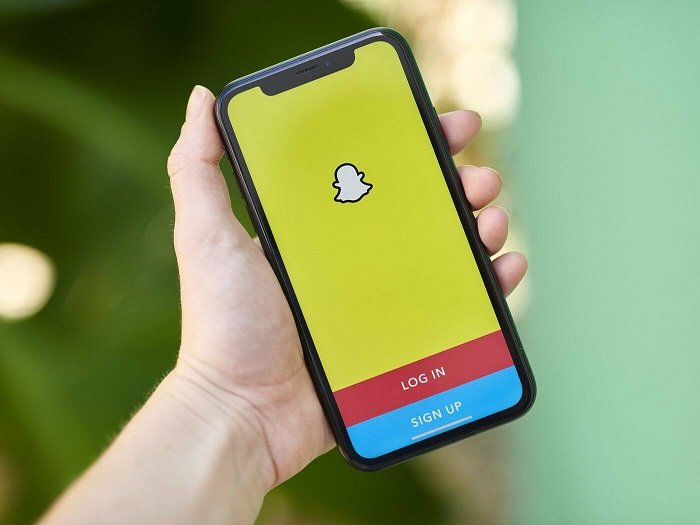

1 Comment