In an era where we use our mobile phones on a daily basis, it comes as no surprise to see applications taking enough storage from our phones. Additionally, many phones come with specific storage, meaning if you fill up the given space, you have no option but to delete certain applications to free the space.
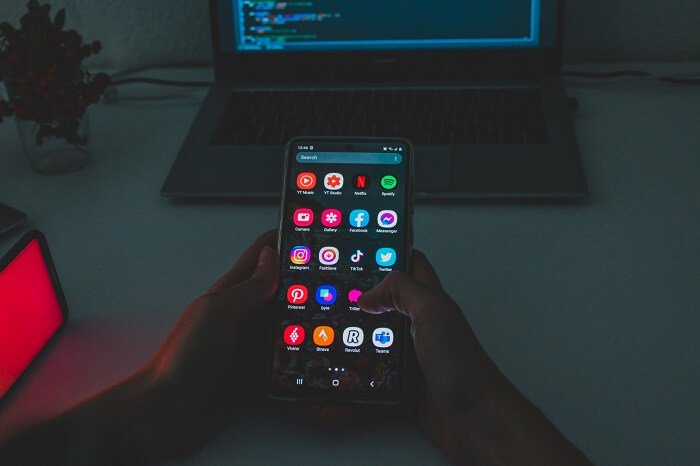
We all need to remember whether an application was deleted accidentally or intentionally. It is fascinating how we rely on applications daily. It is a common occurrence when we have to delete an application to either free up space or search for a different app.
You may also have another reason besides freeing up some space in your phone. Commonly, we delete applications we no longer need.
Irrespective of the reason behind deleting an application, you may be curious to know what applications you have deleted recently. If you are an Android user, you may be wondering if it is possible to see recently deleted applications on your phone?
Well, what if we tell you that it is?
In this article, we are going to walk through some of the most helpful methods to check recently deleted applications on your Android phone/tablet. So, make sure you read the article until the end and find the right method that works best for you!
Methods to Find Recently Deleted Applications on Android
Let’s admit it, finding how to check recently deleted apps can be tricky. Since there is no direct option on your phone, knowing how to check the same can be a bit challenging.
Nevertheless, below are a few methods that we have personally tried to check our recently deleted apps in our phones.
Google Play Store
One of the most common and effective methods to find recently deleted applications is using Google Play Store. It has a feature to let you see the most recently deleted applications. Before you move on to further steps, you must be logged into your Google account previously used when you deleted an application.
Follow the steps below to find out the recently deleted applications:
Step 1: Open Google Play Store on your Android device
Step 2: Click on the profile picture option at the top right corner of your device.
Step 3: Select “Manage apps & device” from the rolled-down menu
Step 4: Tap on the “Manage” tab
Step 5: Click on the “Installed” button and select the “Non-installed” option from the menu.
Step 6: Once done, you will see the list of deleted apps. You will not have a search option in the list. Hence, it would help if you searched for the app you want.
Step 7: You could also use the “Sort” option to sort the deleted apps by alphabetical order or in the order of most recently installed.
Step 8: Once you have found the app you were looking for, you can tap on it and hit the install button to download it again. You can tap on the checkbox icon to select multiple apps simultaneously and install them all at once.
By the steps mentioned above, you can find the most recently deleted applications on your Android device. Alternatively, you could also touch and hold the Play Store application on the home screen and select “My apps” to reach the list of deleted applications.
Using the Google Play website
You can use the Google Play Store’s website if you want to use something other than the Google Play Store app. Follow the steps below to find out deleted apps utilizing the website:
Step 1: Open a browser or visit the play.google.com
Step 2: Tap on the profile picture icon at the top right corner and go to “Library and devices.”
Step 3: Visit the “Apps” tab, where you can find the previously installed apps.
Step 4: You can click on the app you want to install again and download it.
Step 5: You can also see the deleted apps by directly visiting play.google.com/apps.
Using Galaxy Store on Samsung Android Phones
You should check the Galaxy Store to find the most recently deleted apps if you have a Samsung Galaxy phone. Below are the steps for the same:
Step 1: Launch the Galaxy App Store on your phone
Step 2: Tap on the three-bar or hamburger icon at the top left of the screen and select “My Apps” from the menu
Step 3: Once done, you will see the list of all the installed and deleted apps. You can use the “Sort and Filter” icon to filter them. You can turn off the “Show installed apps” toggle and hit the “OK” button only to see the deleted apps. You can also sort the apps by date, name, or size of the app.
App Manager
There is an app for every purpose on Android. Similarly, there is an app to check the history of deleted apps for Android. Although, the app will not show the deleted apps before you install the recovery app. You should download the app and keep it installed to keep track of all the deleted apps in the future. You should follow the steps below to do so:
Step 1: Download the application “App Manager” from Google Play Store or a browser
Step 2: Launch the app and allow access to the permissions asked.
Step 3: Once done, you will see the list of currently installed apps. You can also tap on the three-bar icon at the top left corner of the screen and “Removed apps” from the menu, showing a history of the removed apps from your phone.
Step 4: You can select the “Installed from” option to know if the app was installed from Google Play Store or sideloaded using an APK file.
Safe Mode
Android devices can be confusing a lot of times. People often encountered instances where they found no apps on the phone when they opened the device. In such cases, the phone must likely have gone into “Safe Mode.”
It is an Android setting that disables the device’s third-party apps and only shows native apps. As a result, you will only see the factory default features and settings on your device when the safe mode option is turned on. You should turn off the safe mode from the settings of your Android device.
Wrapping up
It comes as no surprise to see the massive amount of Android users worldwide. While other people might prefer iOS, many like to stick to Android for their reasons. No, we are not judging your phone’s choice. Both interfaces work equally amazingly in their ways!
Finding the option to check your recently deleted apps can be tough. Nevertheless, no matter what your reason is for checking your recently deleted apps, the methods mentioned above will help you achieve the same.
All the methods mentioned above will help you check your recently deleted application history. So, what are you waiting for? Go ahead and try the method out!
Frequently Asked Questions
1. Do I need to download a third-party app to view the most recently deleted applications using Google Play Store?
No. Finding the most recently deleted applications using Google Play Store is a native feature; you do not need any third-party app to perform the method.
2. What if I need help finding the app using Google Play Store?
It would help if you tried changing your Google account by tapping on the top-right corner of the profile icon on the Google Play Store homepage.
3. How can I find purchased apps on Google Play Store?
You should tap on the profile icon in the Play Store and select “Payments & subscriptions” from the menu. The option of payments will be followed by “Budget and History.” You should scroll down to find the desired application you are looking for.
4. What happens if I need help finding the deleted app from Google Play Store even after switching profiles?
Likely, the application you deleted was not recorded in your Google account’s history. As a result, you will need help finding the application in such cases.
Also Read:
How to Fix Google Play Store Waiting for Download
How to Delete Google Play Store Purchase History
How to Count Number of Messages in Whatsapp Chat





5 Comments