Your profile photo is typically one of the first things someone would notice about your account. Thus, selecting an image that accurately captures who you are is crucial because it says a lot about you. You should make a big smile and capture the perfect photo for your Instagram profile picture.
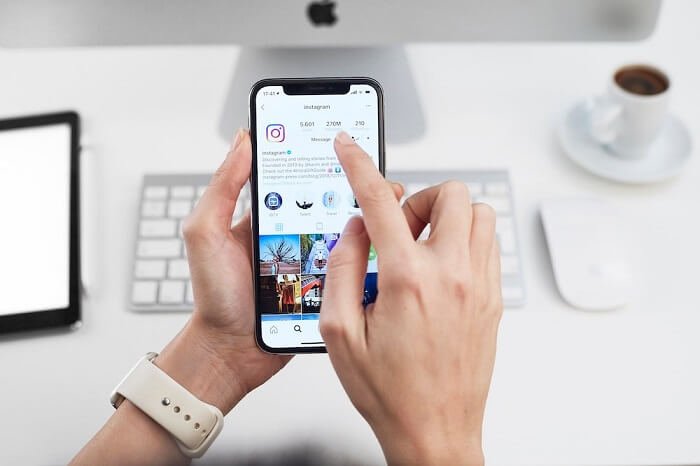
You should also go for it if you suddenly decide that you want to utilize the same display/profile photo across all your social media handles. But what if you attempt to complete the process for updating it on Instagram and are met with the error Sorry, we couldn’t update your profile picture?
You keep trying, but all you see is a shot in the dark with no solutions to this issue. Even if we are aware that inaccuracies like these are only there to upset you, you don’t always have the time to indulge in them.
Therefore, you should act fast to explore solutions to the problem so that you can effectively update your profile photo. Don’t worry if you haven’t looked for a potential fix; we’ve put up a list of a few of them that will undoubtedly be of service.
Why does this error occur on Instagram?
We can relate if you’re one of us struggling to control your headaches while dealing with the error that Instagram has decided to send your way. However, it is crucial to understand why this error emerges in the first place before moving on. Then, we should check the solutions in line with the problem that caused it to have a deeper understanding of it.
In the full message, the error states: Sorry, we couldn’t update your profile picture. Please confirm you have an internet connection and try again in a moment.
We could provide some good explanations for why this issue just appeared on your account! Notably, one of the problems’ root causes is the lack of an internet connection or a shaky network.
However, this does not imply that these are the sole factors affecting your activity. There are many additional reasons for not being able to update your profile picture on the platform. Sometimes using an out-of-date version of your app and disregarding Instagram’s guidelines regarding profile size might also prove to be roadblocks.
In some instances, this error can also be brought on by your mobile app. But no matter what the situation, you must escape it.
Due to this, we have decided to list each fix below, one at a time. Check them out to discover which works for you the best.
Check your internet connection
You will obviously have trouble editing your profile if you don’t have an internet connection or it is unstable. If the internet is actually the problem, you might verify and see that no matter how hard you try, you can do nothing to remove the current photo and replace it with a new one. So, checking your internet connection for this problem is the important solution to this error.
However, if you notice that your internet speed is steady, we advise switching from mobile data to wifi or the other way around. If your present internet device is giving you trouble, this could be of help.
Try disabling your cell data or turning on airplane mode for a minute! However, you may also try restarting your router to see if that works.
If there are no indications of instability on your internet, we think it’s time to look for alternative options.
Follow Instagram’s profile size guidelines
Instagram is a social media network where a picture truly is worth a thousand words. So, you must make sure that your Instagram profile photo is a perfect size. Thus, if you’re wondering what you’re doing wrong while updating your profile picture, we think it could be that you’re using the incorrect photo size.
Since pictures make up most of the app, you should ensure that you upload them in the best possible quality while keeping the ideal aspect ratio in mind.
Therefore, you should check your file size to determine if it complies with Instagram’s requirements if the problem still occurs on the app.
The ideal size for your Instagram profile photo is 320×320 pixels. It should also have a 1:1 aspect ratio. By following these instructions, you may be sure that your photo will be clear even on the app’s desktop version.
If this choice doesn’t work for you either, move on to the next alternative!
Update your Instagram app
Instagram is a platform that has continuously updated itself ever since it launched. These updates can be significant, changing the app’s features, or they may simply fix some bugs.
In any case, there is no set timeline for updating this social media platform. But occasionally, these updates might also impact the app’s other functions and break the user’s pace, making them jittery.
In this instance, the inability to update your profile picture may not be directly related to an update, but it is possible that the app’s out-of-date version is to blame for these issues. Additionally, you must be sure to see if the platform has made an update that you skipped. Check for the most recent updates by visiting the App Store (for iOS) or Google Play Store (for Android). If there is, update your application and wait for a successful installation.
When you’re ready, try updating your profile picture once more to see if it works for you.
Use the Instagram web version
The trouble might have occurred if you intended to update your Instagram profile picture using your official mobile app. When trying to edit your photo, the app occasionally has glitches that can get in the way.
We are all aware that technical errors with mobile apps are pretty frequent as a result of regular updates. Hence, it is not only your profile photo update that might be affected, but sometimes these bugs prevent you from viewing someone else’s story or post as well.
We advise switching to the mobile browser and updating your profile photo there. You can also use the web version of the app from your PC.
Steps to change profile picture from PC:
Step 1: Open Instagram on your browser, like Chrome.
If you are logged out, enter your sign-in details and then Log in.
Step 2: Hit that profile icon at the upper right corner and choose Profile.
Step 3: Next to your username, there is an option to Edit profile; click on it.
Step 4: On the next page, you should see a Change profile photo option under your username. Tap on it.
Step 5: You have three options to choose from: Upload photo, Remove current photo, and Cancel.
Tap on Upload photo and choose the photo you like. The profile picture shall get updated.
Return to your mobile app for Instagram to see if your profile photo has been updated successfully. If it has, it means there was indeed something wrong with the app.
Wrapping up
First impressions matter on Instagram, and if you want to stand out, your profile photo is valuable. But we don’t really want to deal with the inability to change our profile picture.
People have slammed the Sorry, we couldn’t update your profile picture error on Instagram. We have several workarounds prepared for you so that you can avoid this problem!
Do visit our website to see more of these interesting how-to tips!
Frequently Asked Questions
1. Can clearing the app cache for Instagram help in updating the profile picture?
Although the app cache may not directly cause a problem, it could be one of the reasons why Instagram cannot change your profile picture. So, to check whether this solution works or not, you must clear it and log into your Instagram account.
2. Why can’t I see my profile picture after it has been updated successfully?
Give it some time if, following a successful update, your profile image is still invisible. Usually, after some time, it is updated.
However, if it is still not visible, attempt to update it again, check your internet connection, and wait for the Instagram servers to be back to normal.
Also Read:
How to View Someone’s Instagram Profile Picture in Full Size
How to See Old Deleted Instagram Photos
How to Fix TikTok Messages Not Sending or Working





3 Comments