Telegram is a leading messaging platform offering users a seamless communication experience globally. While most users appreciate Telegram’s features, they occasionally complain that their profile images are blurry. If you’re having trouble with this, don’t worry. After reading this in-depth blog, you’ll have all the knowledge and practical advice you need to enhance your Telegram profile picture and restore its clarity.

We’ll look at some potential causes for your Telegram profile image’s blurriness and provide some fixes. We hope you’ll be able to ensure that your profile photo shines with clarity by the end of the blog.
Reason 1: Your profile image isn’t optimized
One of the many reasons your Telegram profile photo appears blurry is that it wasn’t optimized. When uploading a profile photo to Telegram, it’s crucial to consider certain factors, including image size, file format, and resolution.
Remember, Telegram displays the perfect square photo with an aspect ratio of 1:1 and 110 x 110 pixels. Other sizes are alright, of course, but you must optimize them to avoid a blurry photo.
Reason 2: A poor network connection
A weak network connection is another probable reason for a blurry Telegram profile image. Well, it sounds like a silly excuse, but it is common.
Your network speed can highly impact the quality of the profile images that are shown on your Telegram account.
Now, why does this happen? Well, when there is a poor network connection, it may take longer for your profile photo to load, making your profile picture blurry while loading. Sometimes, the picture might only be partially downloaded, resulting in an incomplete or blurry display.
Reason 3: Is your image type Telegram-approved?
Specific image file formats are available for Telegram profile photo uploads. You can upload profile pictures to Telegram in
- JPEG
- PNG
- BMP, and
- Non-animated GIF file formats.
Make sure the image you choose is saved in one of these recognized formats before using it as your Telegram profile photo.
You can guarantee a seamless upload procedure and a clear, high-quality profile photo on Telegram by sticking to the acceptable file formats and optimizing your image appropriately. If not, well, the results are blurry images that you will discard anyway.
Reason 4: Technical bugs
Technical issues with the Telegram platform can, in fact, affect how profile images appear, frequently resulting in a hazy display. Like most apps, Telegram also uses compression techniques to reduce the size of image files. However, we can’t deny the errors these compression processes might have that severely impact the image quality.
Note that server downtime can also cause the transfer of profile image data to be corrupted, resulting in blurry photos. If this is the case, please wait for the app to be back up and running again.
Possible fixes
In the following parts, we’ll go into more detail about possible fixes, breaking down the steps whenever necessary. This section aims to provide you with the knowledge you need to solve the issue, so make sure you check it out.
Fix 1: Use Telegram’s camera
One useful method for ensuring your Telegram profile photograph is crystal clear and of the finest quality is to use the app’s built-in camera. The image is already ready for upload when you take a photo using the app’s camera.
Here are the steps for using Telegram’s camera for your profile picture.
Step 1: Open Telegram and tap the hamburger icon at the top left corner.
Step 2: Tap your profile icon.
Step 3: Do you see the camera icon at the bottom right corner of your profile picture? Please tap it.
Step 4: Hit the Tap to allow access to your camera option if this is your first time; otherwise, click on the camera icon.
Step 5: Click a picture and save it.
Fix 2: Enable focus on the phone camera
We all love to focus on our faces or other parts of our surroundings or body while clicking pictures, right? Even a five-year-old in your house has picked on this habit.
Well, we will apply the same rule in this method as well. Focus settings on your phone’s camera might be a solution if your Telegram profile photo looks to be blurry. So, activate this setting to take clearer pictures for the Telegram profile picture. Here is how to go about it:
Step 1: Launch the camera app on your phone.
Step 2: Now, locate the camera app’s settings or options menu and click on it. You might find the gear icon or dots/lines options which you must open.
Step 3: Search for the focus & Shoot/focus options and turn it on.
Now click the pictures for your Telegram profile picture.
Fix 3: Upload profile picture first, share a photo later
Why don’t you upload your profile photo directly to Telegram before sharing it with others? Well, it can prevent image compression and quality loss.
Telegram automatically uses compression techniques to minimize the image size for effective transmission when you directly send a photo as an attachment or in a chat session. Conversely, Telegram’s profile photo editor lets you upload a profile picture without drastically reducing or compressing the image. This method reduces the likelihood of blurriness or deterioration while maintaining the image’s original quality.
Fix 4: Have you tried uploading a profile picture from the browser?
If you’ve had issues with blurry profile pictures on Telegram, you can upload your photo using a browser rather than the Telegram mobile app. You can successfully avoid the blurriness of your profile picture when uploading the photos directly from the app.
Do you know how to follow the steps to upload a profile picture? Well, check out the steps below.
Step 1: Open Chrome or any web browser on your device and visit the Telegram website.
Step 2: Sign in to your Telegram account using your credentials if necessary.
Step 3: Navigate to your profile page to proceed and click on the camera icon.
Step 4: Choose the desired photo from your computer or device by clicking on the Set profile photo button.
There you go; adjust the position and size of the photo if necessary once the upload is complete.
Fix 5: Go for a high-quality camera
Nowadays, there is a craze for high-quality cameras, right? Well, your high-quality camera might come in handy today.
Using a high-quality camera to take the picture you want to share is one practical approach if you frequently experience blurry profile pictures on Telegram.
We will recommend using a specialized digital camera or a DSLR camera as a backup to your phone’s built-in camera. Compared to smartphone cameras, these cameras often have a greater resolution and better image quality.
Frequently asked questions (FAQs)
1. Is appropriate lighting a must to prevent blurry Telegram profile pictures?
There are many factors at play when you desire to take a perfect profile picture for your Telegram that doesn’t get blurry. Clear and detailed images require good lighting, and they have a part to play in preventing blurry pictures.
2. Should I take photographs for Telegram using a professional-grade camera?
High-quality cameras often have a greater resolution and better image quality than smartphone cameras. Therefore, if high-quality images are important to you, you must purchase them. However, if you’re tight on budget, we will never recommend you buy these expensive cameras unnecessarily. Please master your photography skills with your phone, and you’ll get your perfect shot in no time.
Closing thoughts
Making a good first impression and effectively portraying oneself on Telegram certainly requires a clear profile picture. People obsess over taking amazing photos for their profiles nowadays.
We know a lot of you have been dealing with blurry images on Telegram, but hey, there’s no need to worry. We have stated the reasons why all of it happens, along with the fixes for you to read.
You can make sure that your Telegram profile image appropriately portrays you and makes an impression on others by putting these fixes into practice. Let us know which method worked best for you in the comments.
Also Read:
How to Send Photos from Camera Roll as a Snap on Snapchat
How to Add Snapchat Filters to Existing Photos
Telegram Phone Number Finder – Find Phone Number from Telegram



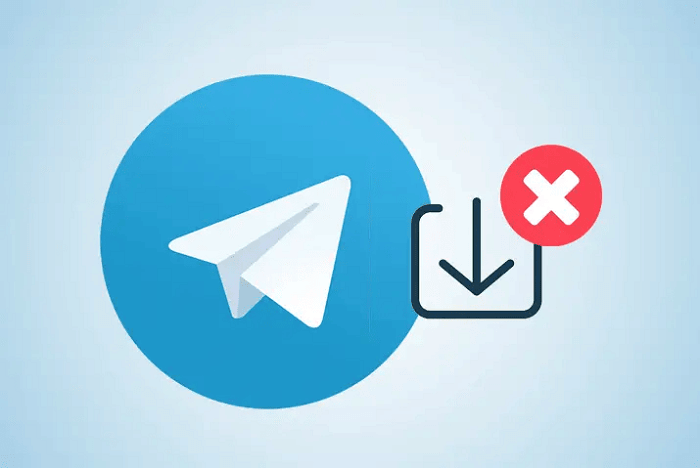
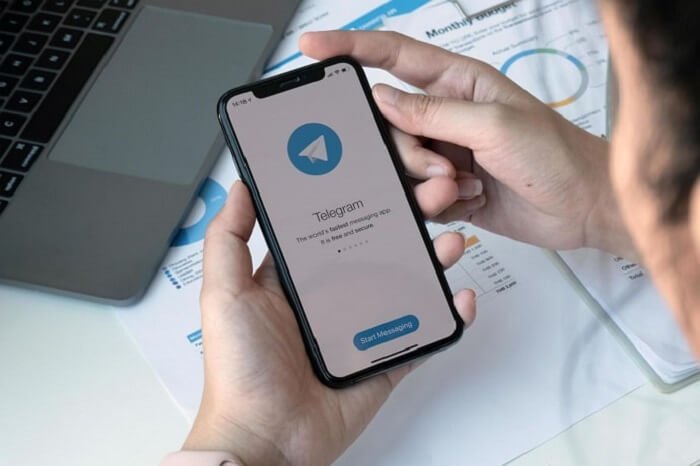
1 Comment