We are not surprised to see Instagram gaining significant popularity. Being home to millions of celebrities, artists, business owners, influencers, and more, Instagram remains a highly popular platform with plenty of amazing features that we all love!
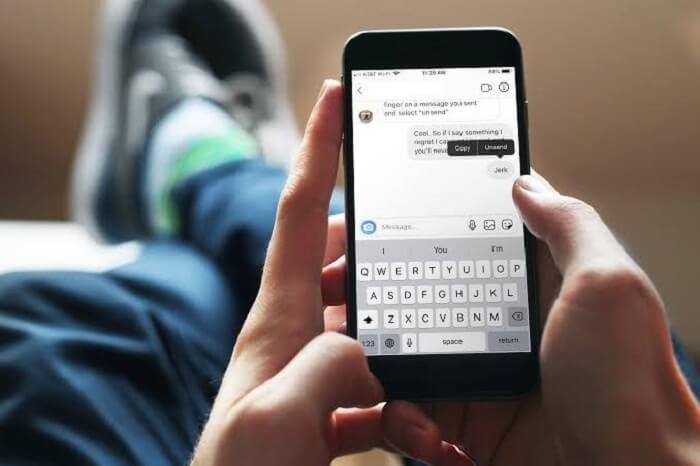
One of the features that we use commonly is Instagram Direct Message. For the past two years, we have all been enjoying the feature of Direct Messaging on Instagram. Users can receive, send, or unsent messages on Instagram. The messages can be from an account you follow and interact with daily or even an account you have never followed.
The ‘unsend’ feature was introduced not too long ago, allowing people to delete messages after sending them. Once the user unsends a message from their end, it gets deleted from both ends, making it difficult to know. Furthermore, the unsender remains anonymous. You will not know who decided to unsent the message.
There would have been instances where you received a DM, but the sender immediately unsent it. This message has now permanently gone from your inbox. Previously, there was a bug where you could see the unsent messages in your notification panel even after the user had unsent them. But now, the bug is fixed, and the message gets deleted from the notification panel after the user has unsent the message.
‘This message was unsent by the user.’ We all know how annoying this message looks. If you tap on the notification, you cannot even figure out who unsent the message.
The Instagram developers have ensured that once the message is unsent from the inbox, it won’t be seen again. But don’t worry. We have structured some workaround ways to check unsent messages on Instagram.
In this article, we will take a look at all the possible options to check unsent messages on Instagram. So, make sure you stick to the end of our article to find out more!
Using Instagram
Like Telegram and Facebook, Instagram stores its chat data on the Instagram Server. So if you want to see the unsent messages from your DMS, this can be a very useful way. Time doesn’t matter here; you can recover data from 2 months ago or even 2 days ago. Let’s see this in a detailed series of steps.
Step 1: Open your Instagram app and Login into your Instagram Account.
Step 2: Find your way to the profile section, and upon reaching there, tap on the settings in the top right corner.
Step 3: You will get a cluster of options from which you have to select the security option.
Step 4: Under Data and history option, click on Download data.
Step 5: Type your Email address in the prompt where you desire to receive a copy of your data.
Step 6: Upon doing this, within the span of 5 minutes, you will receive an email from Instagram containing your requested data.
Step 7: After getting redirected to Instagram, a zip file will be downloaded, which will contain all your data.
Step 8: Open the messages.json file in order to access all the chat history.
That’s it! You can go through the chat history to see your old chats and figure out who decided to unsend the message. However, this method can be lengthy and take a lot of hassle to compare your previous and current chat. Additionally, you may have to go through hundreds of DMs to figure out who decided to unsend the message and what exactly they deleted from their end.
Using Third-Party Apps
After the recent bug update, you cannot directly see what messages were deleted from the notification panel. Still, there are third-party apps that store the notifications as soon as they come and do the magic trick for you; even if the user deletes the message, you can see it via the app.
Many third-party apps do this trick for you. Still, the one that has the edge over the others is Notification history log for Android, and for our iOS users, there are Pushover notifications. Let’s look at these simple steps to get you going.
For Android Users
Once you download the app, you can follow our step-by-step guide below to learn how to see unsent messages through the Notification history log app.
- Open your Play Store and download the Notification history log app on your android device.
- Upon installing the app, the app will ask for some basic permissions it requires to function. Provide the necessary permissions to the app.
- Once the permissions are granted, the app will start capturing all your notifications, and you can see them in the app itself.
For iOS Users
We all know iOS users struggle with third-party apps. It is not surprising to know how strict Apple is with its privacy and not allowing third-party tools on its operating system. However, the Pushover notifications app can help determine who unsent the message and what did they delete.
Here is a complete step-by-step guide to doing the same.
- Open your App Store and download the Pushover notifications app on your iOS device.
- Upon installing the app, the app will ask for some basic permissions it requires to function. Provide the necessary permissions to the app.
- Once the permissions are granted, the app will start capturing all your notifications, and you can see them in the app itself.
Using Third-party Websites
If the apps mentioned above do not work for you for some reason, you can find also realty on third-party websites. Some third-party websites allow you to track your deleted messages and provide features like Instagram growth, Instagram engagement, and more. The website we are talking about is Ai.Grow.
It has an amazing feature called “DM to Email,” which will directly create a link between your Dm inbox and Email inbox. Let us dive deep into the detailed series of steps to do so.
Step 1: Open the Ai.Grow website and sign up for the free account with the help of your Email address and your name.
Step 2: Upon logging in, add your Instagram account by logging in using your credentials.
Step 3: After that, click on manage accounts, and you will find a Direct messages tab. Under the direct messages tab, go for Dm to email and set the status as active.
Step 4: Once the changes are saved, a confirmation email is sent by Ai.Grow to verify your account. Complete the verification.
Step 5: You are now set up for receiving messages via Email once you receive them on Instagram, and no changes are made in the received mail. For every new message, you get an updated mail, so your previous chat stays untouched, and you can see it even if the user has deleted the message on the Instagram app.
Wrapping up
Instagram DM is the hotspot for people to communicate with each other. Whether it is with your family, friends, or work colleagues, everyone loves to share reels and posts with each other through DMs.
However, users can send, receive or unsend messages from an Instagram account. Previously, you could see the unsent message in your notification panel even after the user had unsend it. But now, the message is erased from the notification panel as soon as the user has unsend the message. Above are the most powerful and effective methods to see unsent messages.
We have mentioned all the reliable methods that help you to see unsent messages on Instagram. So, what are you waiting for? Go ahead and try the most reliable methods mentioned above!
We hope this article was useful in understanding how to see Unsent messages on Instagram. If you cannot find anything, let us know in the comment section below, and we will help you find the right solution!
Frequently Asked Questions
1. Will I be able to see who unsend the message?
Yes, when you use third-party sources like the app or the Website, it shows you the list of messages from which you can easily compare and find out what messages are missing and who unsent them. But, unlike WhatsApp, you cannot see in the Instagram chat that someone has deleted a message.
2. Will I be able to reply to someone from the Ai.Grow platform?
Yes, you can easily reply to the message from the Ai.Grow platform, and the updated conversation will be received via a newly updated email. You can chat via both apps and have multiple accounts logged in too.
3. Will I be able to access the Unsent messages before installing the third-party app?
Unfortunately, you cannot keep a log of messages and Notifications received before installing the third-party apps. The third-party apps are responsible for keeping track of notifications received only after they are installed and the permissions are granted.
4. Can I check who unsent the message on Instagram?
Unfortunately, no. Instagram does not disclose who is unsending the message. Therefore, there is no direct method to check who deleted their message. However, you can use third-party websites and applications to do the same. The methods mentioned in our article will easily help you achieve the same.
Also Read:
How to Read Unsent Messages on Messenger
How to Delete & Unsend Snaps on Snapchat That Haven’t Been Seen Yet
How to Delete Instagram Messages from Both Sides

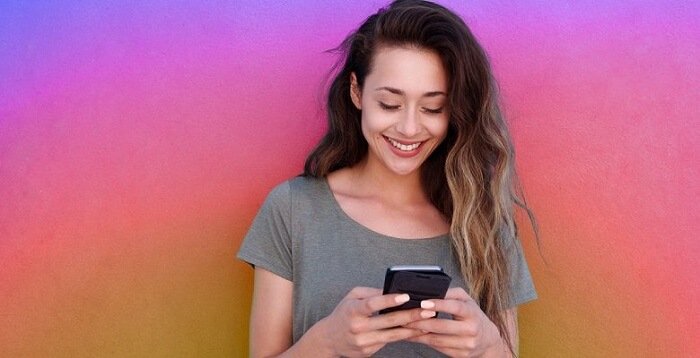


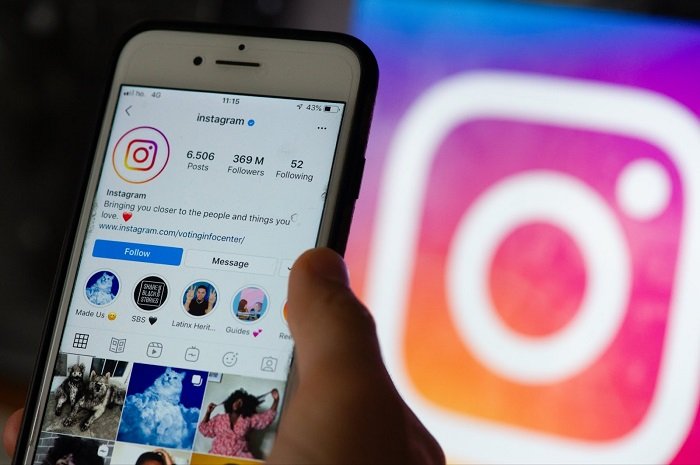
4 Comments