Direct messaging has changed our lives in the digital world. You could be sitting in one corner of the planet and be sending messages to someone sitting on the other. The direct messaging feature is available on various social media platforms like Facebook, Instagram, etc. You can send posts, texts, videos, or images via Instagram DMs.
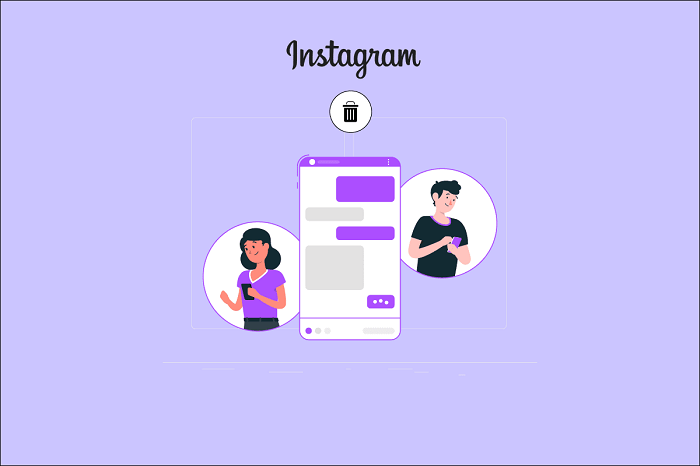
We all use Instagram DMS on an almost daily basis. Sending and receiving messages is the primary part of how Instagram’s direct messaging feature works. On certain occasions, we find ourselves sending a message to someone not intended to or sending an embarrassing message to someone by mistake.
And every time something unfortunate like this happens, we all think about whether there is a way to unsend or delete that particular message, not just from our end but also from the receiver’s end.
Sometimes, you may accidentally send a message to the wrong person. The panic is real when you accidentally end up sending the wrong text to someone. The only solution that comes to our mind when this happens is how to delete messages from both sides.
Fortunately, Instagram introduced the ‘unsend’ feature, allowing people to delete messages from both sides. Once you unsend your messages from your side, they will automatically be deleted from the other end too. This feature is extremely helpful as you can always take your words back before further damage.
In this article, we will tell you how to delete messages from both sides of Instagram. So, sit tight with us till the end of this article and learn how you can do it. Let’s dive deep into how you can unsend messages on both sides of Instagram.
Delete Instagram Messages from Both Sides Via Instagram DMs
In Instagram DMS, when you want to delete or unsend a particular message, all you need to do is, hold on to the message for 3 seconds, and then an icon to unsend the message will pop up. Tap on it, and your message will be unsent.
To say it plainly, in other words, your message will not be visible anymore to you or to the receiver.
But it is not that simple. There is one very particular thing you need to keep in mind. The trick, as mentioned earlier, only works if you send the message. If the other person sent the message, you could not delete it from both sides until you have access to the account of the person who sent the message.
You can delete the message from your account, and it will not be visible to you anymore, but the sender will still be able to see the message until it’s not deleted from their end.
Steps to unsend messages from both sides on Instagram:
Step 1: Open Instagram DMs.
Step 2: Open the direct message.
Step 3: Hold on to the direct message for about 3 seconds.
Step 4: Tap the “Unsend” button that just popped up.
By doing so, you have successfully deleted your sent message from the Instagram DM. That being said, remember one thing, the message still could have been seen by the receiver via a notification on their phone if they had their app notifications on the Instagram app. According to the recent bug update, the message gets unsent from the notification as soon as you unsend it from the chat. And if they are offline, they will never know!
However, the key takeaway from unsending your message is that the other person will not know what and who unsent the message. For instance, Instagram will only notify the person that someone unsent a message. However, the identity and the other person’s message still remain anonymous.
Wrapping up
Direct messaging has changed our lives in the digital world. You can send posts, texts, videos, or images via Instagram DMs. In this article, we have told you how to delete messages from both sides on Instagram. Read carefully to know how you can do it from both your and the receiver’s ends.
In Instagram DMS, when you want to delete or unsend a particular message, you need to hold on to the message for 3 seconds and unsend it, and it will be deleted from both sides. If the other person sent the message, you could not delete it from both sides until you have access to the account of the person who sent the message.
However, you cannot delete the messages that the other person sent you unless they decide to unsend them. With that being said, you only have the option to delete the texts you send from your side, and you cannot do anything about the other person’s messages.
As promised, we have mentioned all the reliable methods that help you delete messages on both sides of Instagram. So, what are you waiting for? Just go to your Instagram DMs and try the method mentioned above!
We hope this article was helpful in understanding how to delete messages on both sides of Instagram. If you cannot find anything, let us know in the comment section below, and we will help you find the right solution!
Frequently Asked Questions
1. Will I be able to delete Instagram messages from both sides if the message was sent to me by someone else?
No, delete Instagram messages from both sides of the messages sent by someone else. While you have control of unsending the messages sent by you, you do not have the same control when it comes to the messages sent by someone else. You can permanently delete the messages from your side, and the chat will look like that message was never sent. But they still remain on the sender’s side of the Instagram DM until they delete it.
2. Will the chats get deleted from both sides if I block the account?
No, the chats won’t be deleted from both sides if you block the account. Blocking the account will restrict the sending of any further messages but won’t delete what is already there in the past. The user can still view the chats even if you have blocked the account.
3. Do Instagram messages expire or get deleted after some time?
No, Instagram text messages do not expire or get deleted after any amount of time. They are stored on the Instagram server, and you can re-access them anytime by scrolling up. However, if you have sent the message in a photo format (one view, allow replay), it certainly won’t be accessible once seen by the user.
Also Read:
How to Delete Facebook Messenger Messages From Both Sides
How to Delete Entire Whatsapp Conversation from Both Phones
How to Read Unsend Messages on Instagram

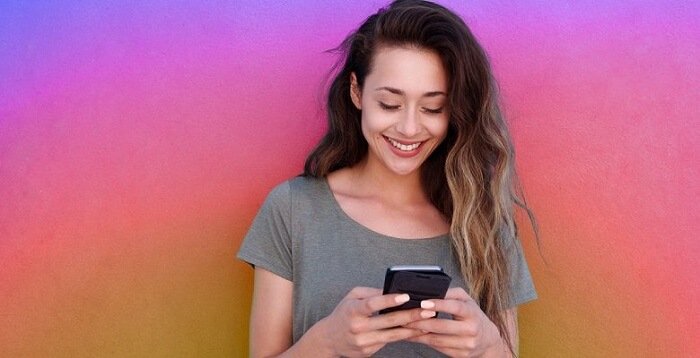


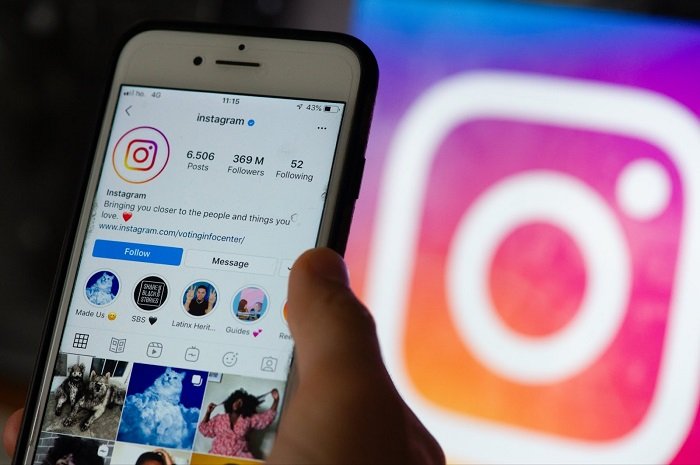
7 Comments